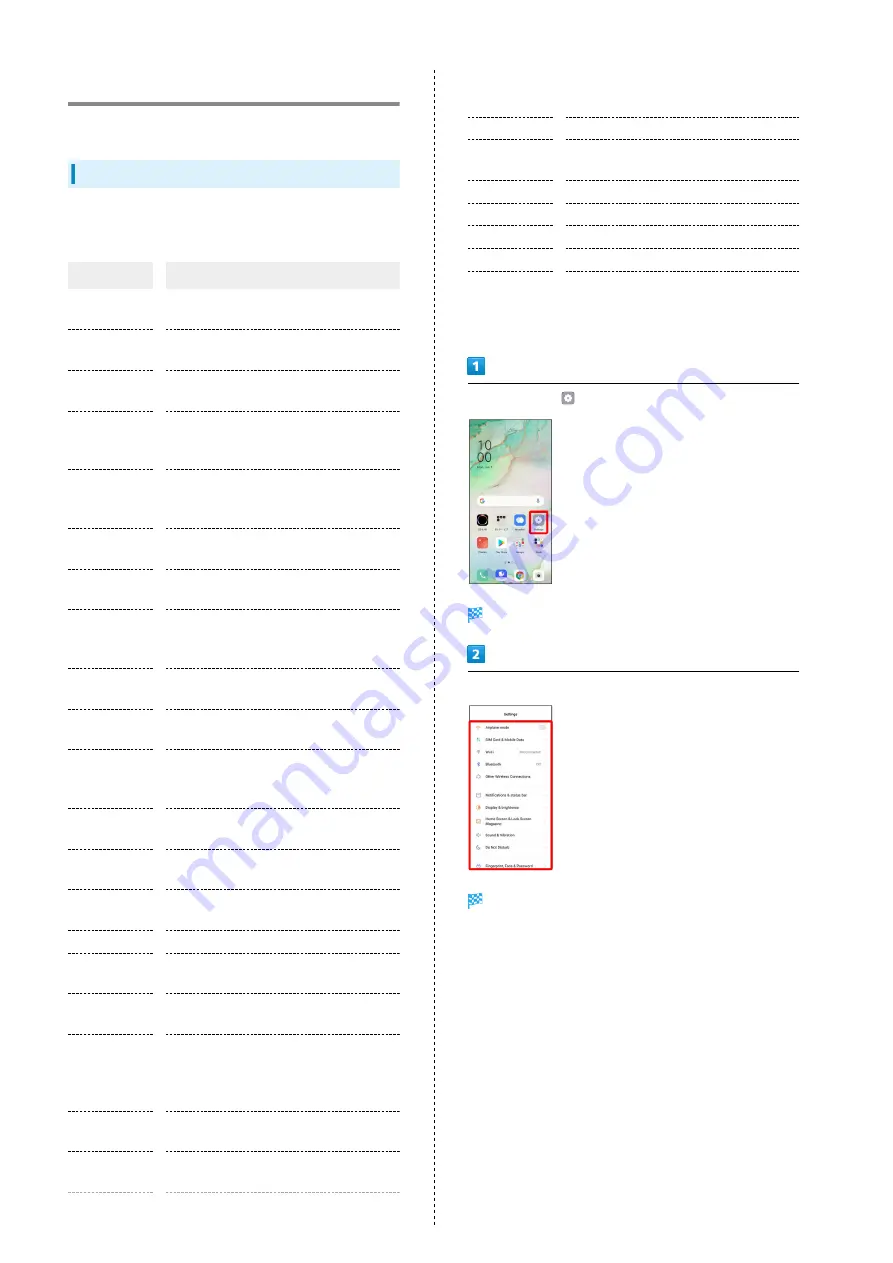
62
Handset Settings
Main setting options are described.
Handset Settings
Customize operation of handset functions. Handset settings
include the following items.
Item
Description
Airplane mode
Enable Airplane mode.
See "
SIM Card &
Mobile Data
Check information and make settings for
SIM Card, network, Data Usage, etc.
Wi-Fi
Enable Wi-Fi connection.
See "
Bluetooth
Enable Bluetooth
®
connection.
See "
" for
details.
Other
Wireless
Connections
Make tethering, wireless casting, and
other settings.
Notifications
& status bar
Make notifications and status bar
settings.
Display &
brightness
Make settings for Display such as
brightness, auto rotate, etc.
Home Screen
& Lock Screen
Magazine
Make Home Screen, Wallpaper, and other
settings.
Sound &
Vibration
Set ringtone, touch sounds, etc.
Do Not
Disturb
Set Do Not Disturb and mute ringtone,
messages, notifications, etc.
Fingerprint,
Face &
Password
Make settings for password as well as
fingerprint and face recognition.
Smart
Services
Make settings for notifications and
incoming calls while driving.
Convenience
Tools
Make settings for Navigation Buttons,
Smart Sidebar, etc.
Privacy
Make privacy settings such as app
permissions and password display.
Location
Make settings for location.
Security
Set security functions such as SIM card
lock.
Battery
Check battery usage and make settings to
save battery power.
Digital
Wellbeing
& parental
controls
Manage time that handset is used, set
parental limitations on use, etc.
Language &
Region
Set language.
Additional
settings
Make settings for storage and date &
time.
Software
Update
View and update the software version.
See "
" for details.
About Phone
View device name, phone number, etc.
App
management
Make application settings.
App cloner
Set application cloning.
Game Space
Make Game Space settings.
Split screen
Set a split screen.
HeyTap Cloud
Set a cloud service.
Users &
accounts
Create accounts as well as add, sync, etc.
Set for Google services.
In Home Screen,
(Settings)
Handset settings open.
Select item to set
Settings open.
Summary of Contents for Reno3 5G
Page 1: ...OPPO Reno3 5G User Guide ...
Page 2: ......
Page 6: ...4 ...
Page 24: ...22 Check for update Follow onscreen instructions Software update starts ...
Page 30: ...28 ...
Page 31: ...Phone Placing Answering Calls 30 Optional Services 32 Phone Number 37 Using Contacts 37 ...
Page 41: ...Messaging Sending Messages Message 40 Using Gmail 41 ...
Page 44: ...42 ...
Page 45: ...Internet Using Chrome 44 ...
Page 48: ...46 ...
Page 49: ...Camera Capturing Still Images Videos 48 Viewing Still Images Videos Photos 49 ...
Page 53: ...Application Basics Applications 52 Adding Applications 53 ...
Page 58: ...56 ...
Page 59: ...Wi Fi Bluetooth Connecting by Wi Fi 58 Using Bluetooth Function 59 ...
Page 62: ...60 ...
Page 79: ...Global Services Global Roaming 78 Making Calls while Abroad 79 ...
Page 86: ...84 ...
Page 107: ......
















































