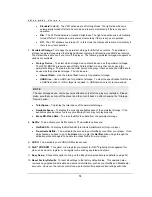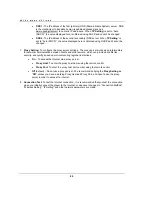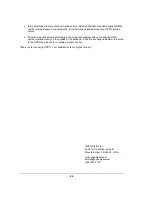R E F E R E N C E S
82
Picture rolling or
split picture
Video system is not supported
by the TV
When playback is completely stopped, press and hold
the P/N button or set the correct TV System in the
Setup Menu.
33, 55
“No Disc” or
“Unknown Disc”
error
No disc or incompatible disc
loaded in player
Eject disc and check.
27
Dirty disc recording surface
Eject the disc and clean any dirt or fingerprints.
3
Disc not properly loaded
Eject disc and make sure the label side is facing up
and the record side is facing down.
27
Condensation on the Laser
pick-up head
Turn on the player, eject the disc and leave the player
on for about an hour.
2
Remote control
failure
Remote control is out of range
Use the remote control within the effective range.
8
Low battery
Replace the batteries.
8
Incorrect remote control code
Open the disc tray. Aim the remote at the player. Press
and hold the ENTER button on the remote for 5
seconds to set the remote code.
9
Temporary
function failure
Scratched or damaged disc is
used
Replace the disc.
27
Some functions are not
available during playback
Stop playback completely, then try again.
27
Interference from other devices
Identify interference by turning off other devices, and
then relocate or replace the offending device
2
Some Setup
Menu items are
grayed out
Some setup options cannot be
changed while a disc is playing.
Some setup options may be
mutually exclusive with other
setup options.
Fully stop playback, eject the disc and try the Setup
Menu again.
22
Summary of Contents for BDP-93
Page 1: ... USER MANUAL READ CAREFULLY BEFORE OPERATION Blu ray Disc Player BDP 93 ...
Page 2: ......
Page 6: ......
Page 93: ...87 51971618 V2 6 ...
Page 94: ...88 www oppodigital com ...