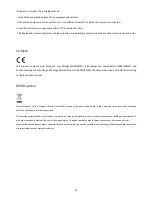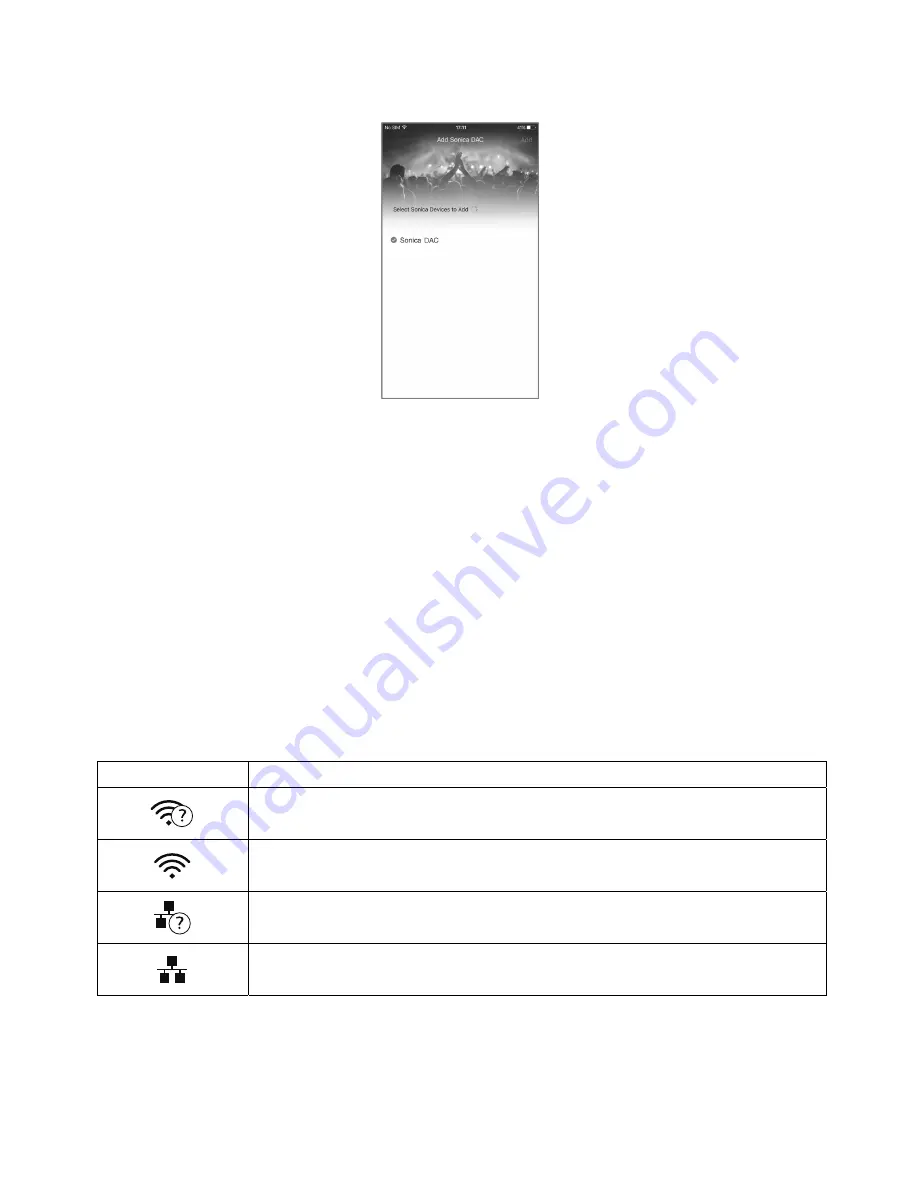
15
Step
11
:
The
Sonica
app
will
locate
the
Sonica
DAC
and
automatically
select
it
for
adding
it
to
the
network.
Tap
the
“Add”
button
on
the
top
‐
right
corner
of
the
app
screen.
The
Sonica
DAC
will
be
added
to
the
network
and
ready
for
streaming.
The
following
network
operations
are
possible
depending
on
the
current
connection
status:
New
Connection
‐
Sonica
DAC
will
enable
its
network
interfaces
and
be
ready
for
a
new
connection
from
the
Sonica
app.
Disable
Network
–
If
you
do
not
plan
to
use
any
network
streaming
features
of
your
Sonica
DAC,
you
can
disable
its
network
functions.
Enable
Network
‐
If
Sonica
DAC’s
network
is
turned
off,
selecting
this
operation
will
turn
on
the
network
again.
Sonica
DAC
will
try
to
reconnect
to
the
previously
configured
network
via
Wi
‐
Fi
or
Ethernet.
The
network
connection
status
is
indicated
by
an
icon
near
the
top
right
corner
of
the
Front
Panel
Display
:
Symbol
Indicated
Network
Status
Wi
‐
Fi
is
enabled
and
is
trying
to
connect
to
the
router.
Wi
‐
Fi
is
connected.
Ethernet
is
enabled
and
is
trying
to
connect
to
the
router.
Ethernet
is
connected.
Reset
Factory
Default
Settings
If
you
need
to
reset
Sonica
DAC
to
its
factory
default
settings,
access
the
Reset
Factory
Defaults
screen