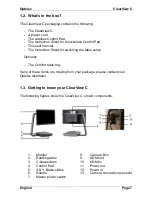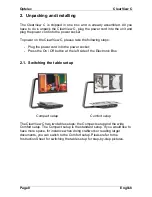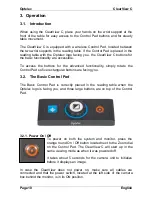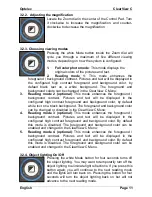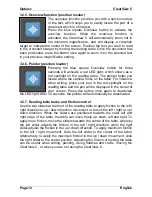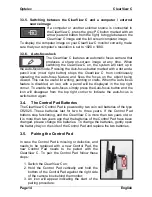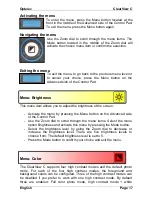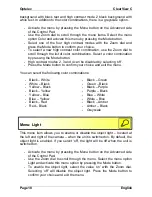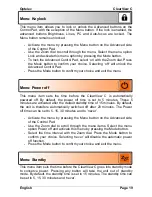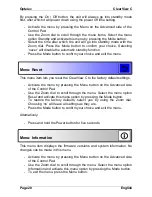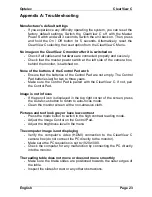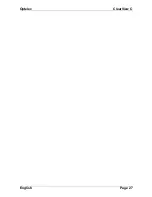Optelec
ClearView C
Page 20
English
By pressing the On / Off button, the unit will always go into standby mode
first, after which it will power down using the power off time setting.
- Activate the menu by pressing the Menu on the Advanced side of the
Control Pad.
- Use the Zoom dial to scroll through the menu items. Select the menu
option Standby and activate this menu by pressing the Mode button.
- Select the time after which the unit will go into standby mode with the
Zoom dial. Press the Mode button to confirm your choice. Selecting
‘never’ will disable the automatic standby function.
- Press the Mode button to confirm your choice and exit the menu.
Menu: Reset
This menu item lets you reset the ClearView C to the factory default settings.
- Activate the menu by pressing the Menu button on the Advanced side
of the Control Pad.
- Use the Zoom dial to scroll through the menu. Select the menu option
Reset and activate this menu option by pressing the Mode button.
- To restore the factory defaults, select
‘yes’ by using the Zoom dial.
Choosing
‘no’ will leave all settings as they are.
- Press the Mode button to confirm your choice and exit the menu.
Alternatively:
- Press and hold the Power button for five seconds.
Menu: Information
This menu item displays the firmware versions and system information. No
changes can be made in this menu.
- Activate the menu by pressing the Menu button on the Advanced side
of the Control Pad.
- Use the Zoom dial to scroll through the menu. Select the menu option
Information and activate this menu option by pressing the Mode button.
- To exit the menu, press the Menu button.
Summary of Contents for Clear View C
Page 1: ......
Page 2: ......
Page 27: ...Optelec ClearView C English Page 27...
Page 29: ......
Page 30: ......