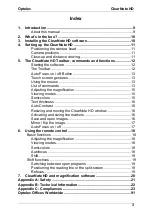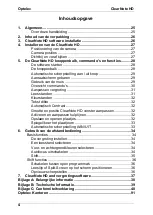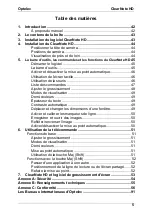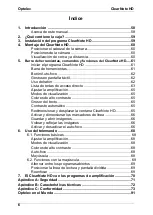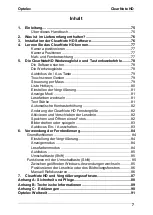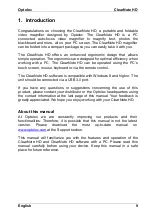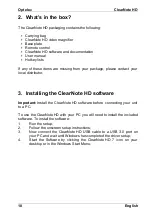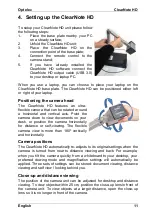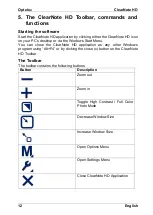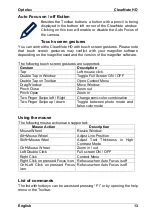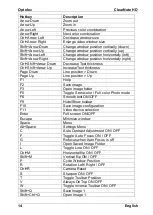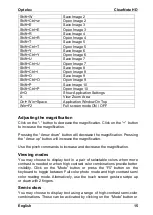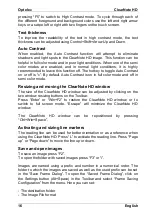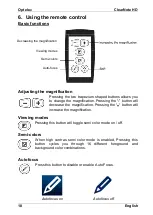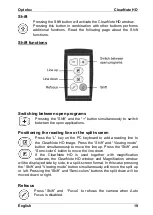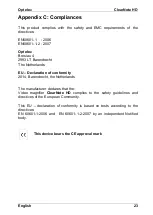Optelec
ClearNote HD
English
11
4. Setting up the ClearNote HD
To setup your ClearNote HD unit please follow
the following steps:
1.
Place the base plate nearby your PC
on a steady surface;
2.
Unfold the ClearNote HD unit;
3.
Place the ClearNote HD on the
connection point of the base plate;
4.
Connect the remote control to the
camera stand;
5.
If you have already installed the
ClearNote HD software connect the
ClearNote HD output cable (USB 3.0)
to your desktop or laptop PC.
When you use a laptop, you can choose to place your laptop on the
ClearNote HD base plate. The ClearNote HD can be positioned either left
or right of your laptop.
Positioning the camera head
The ClearNote HD features an ultra-
flexible camera that can be rotated around
a horizontal and vertical axis. Point the
camera down to view documents on your
desk, or position the camera horizontally
for distance or self-viewing. The flexible
camera view is more than 180º vertically
and horizontally.
Camera positions
The ClearNote HD automatically re-adjusts to its original settings when the
camera is turned from near to distance viewing and back. For example,
when you tilt the camera quickly from a whiteboard to your desktop, your
preferred viewing mode and magnification settings will automatically be
applied. Three sets of settings can be stored: document viewing, distance
viewing and self view / looking behind you.
Close-up and distance viewing
The position of the camera unit can be adjusted for desktop and distance
viewing. To view objects within 25 cm, position the close-up lens in front of
the camera unit. To view objects at a larger distance, open the close-up
lens so it is no longer in front of the camera.