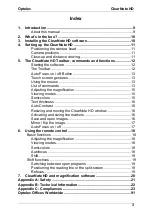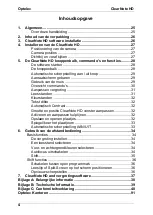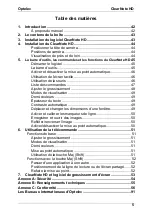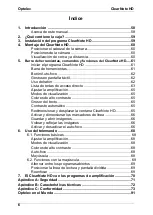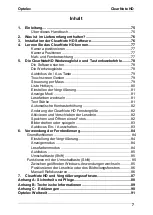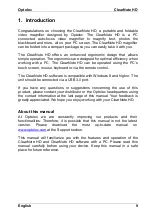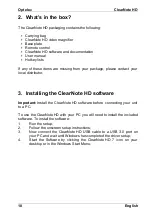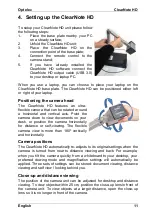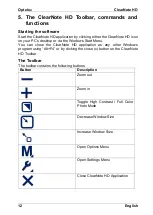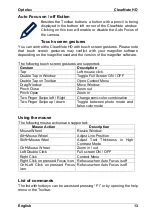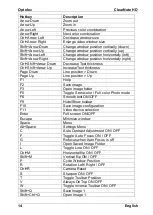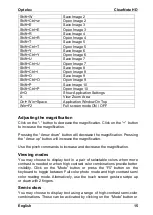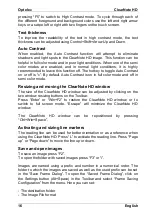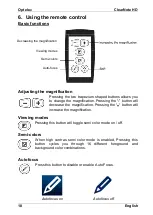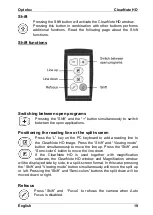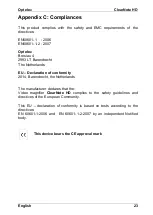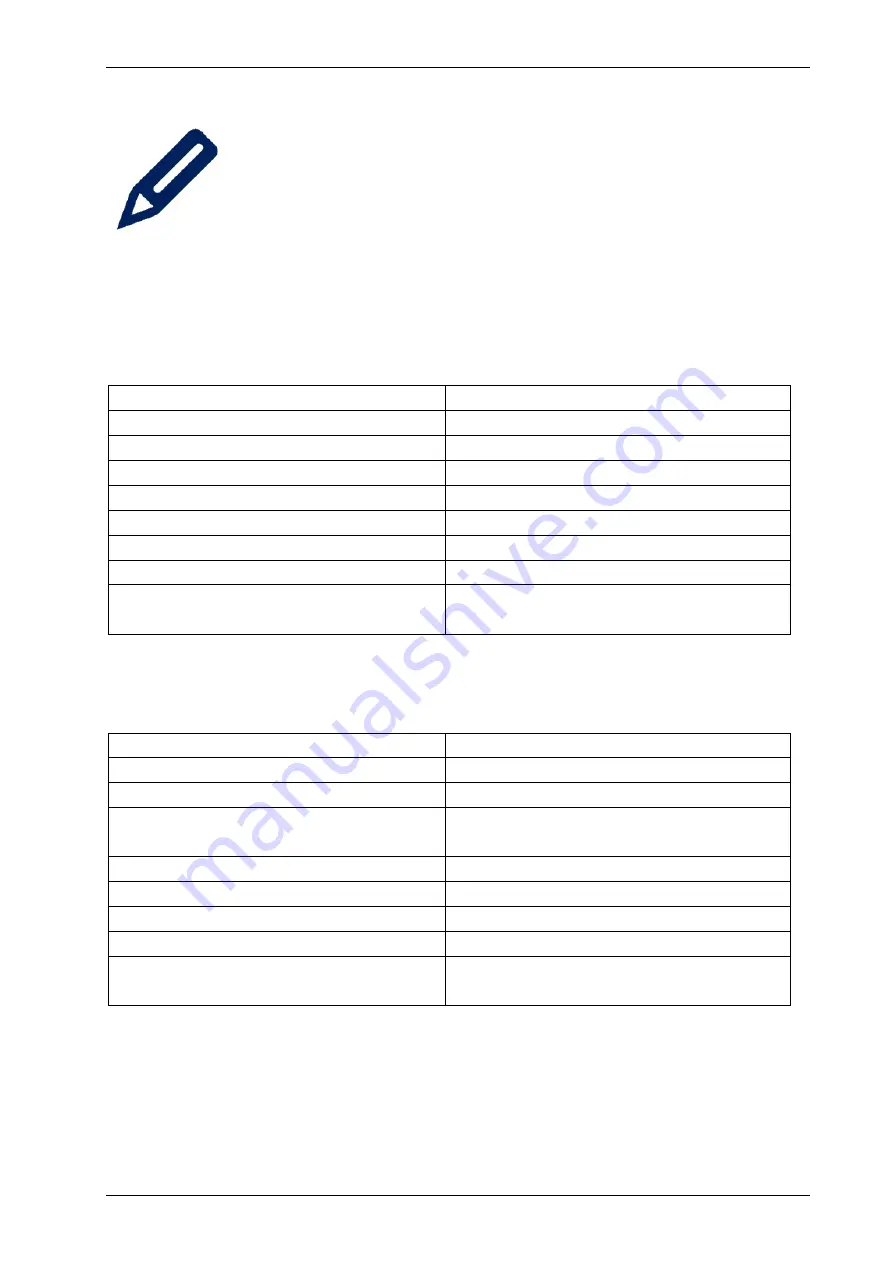
Optelec
ClearNote HD
English
13
Auto Focus on / off Button
Besides the Toolbar buttons, a button with a pencil is being
displayed in the bottom left corner of the ClearNote window.
Clicking on this icon will enable or disable the Auto Focus of
the camera.
Touch screen gestures
You can control the ClearNote HD with touch screen gestures. Please note
that touch screen gestures may conflict with your magnifier software
depending on the magnifier used and the version of the magnifier software.
The following touch screen gestures are supported:
Gesture
Description
Tap
Left mouse click
Double Tap in Window
Toggle Full Screen ON / OFF
Double Tap on Toolbar
Open Context Menu
Drag Window
Move Window
Pinch Close
Zoom out
Pinch Open
Zoom in
Two Finger Swipe left / Right
Change semi-color combination
Two Finger Swipe up / down
Toggle between photo mode and
false color mode
Using the mouse
The following mouse actions are supported:
Mouse Action
Description
Mouse Wheel
Resize Window
Alt+Mouse Wheel
Adjust Line Position
Shift+Mouse Weel
Adjust Text Thickness in High
Contrast Mode
Ctrl+Mouse Wheel
Zoom in / out
Left Double Click
Full screen ON / OFF
Right Click
Context Menu
Right Click on pressed Focus icon Refocus when Auto Focus is off
Ctrl+Left Click on pressed Focus
icon
Refocus when Auto Focus is off
List of commands
The list with hotkeys can be accessed pressing “F1” or by opening the help
menu in the Toolbar.