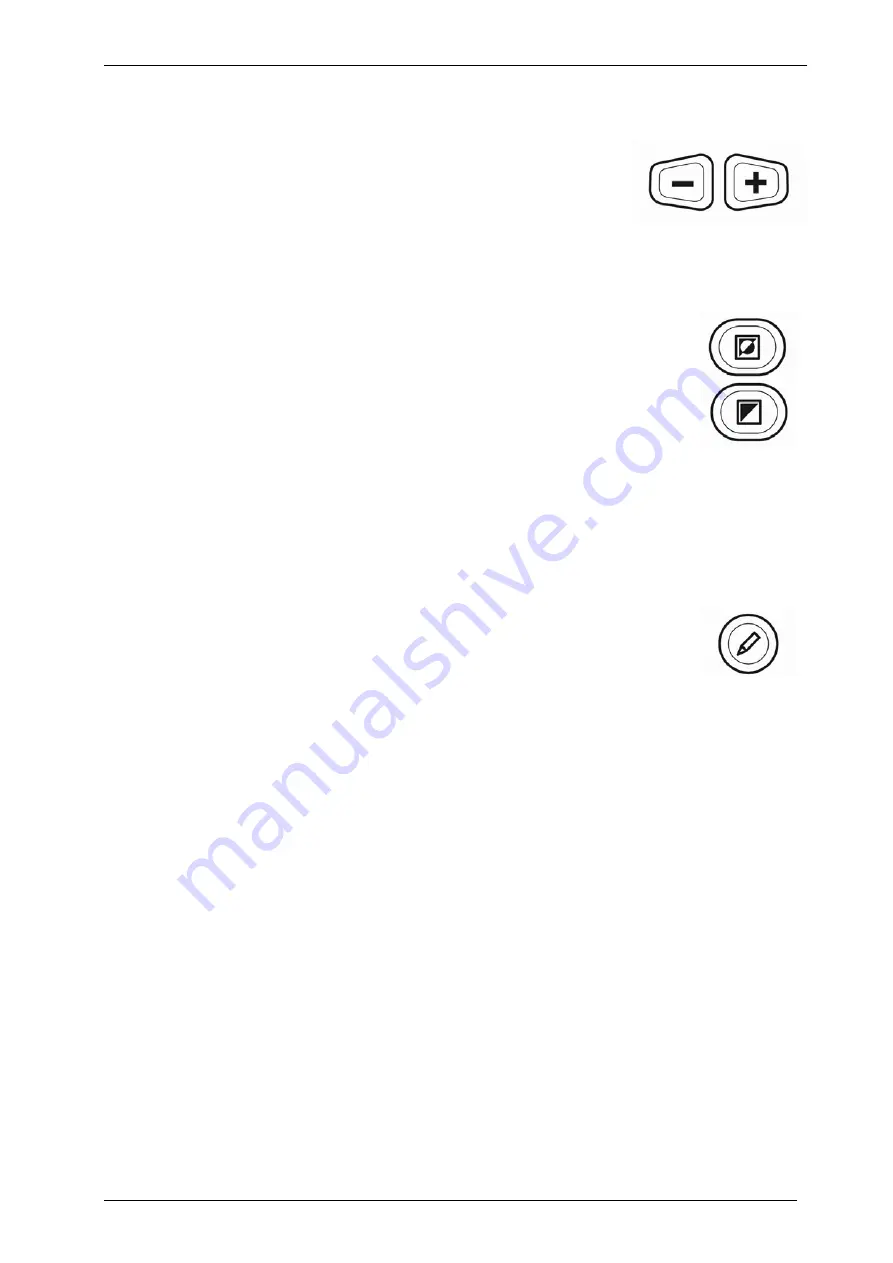
Optelec
ClearNote
Manual focus
To adjust the camera focus manually, switch the
Autofocus off and press the “Shift” and the
“Magnification buttons” simultaneously. Pressing
“Shift” in combination with the “
-
” button allow a closer
focus, whereas pressing the “Shift” button in
combination with the “
+
” button, will make the ClearNote focus further
away.
Positioning the reading line or the split-screen
Press the “L” key on the computer keyboard to add a reading
line to the ClearNote image. Pressing the “Shift” and “Viewing
mode” button simultaneously enables moving the line up. With
pressing the “Shift” and “Semi-colours” button you move the
line down.
If the ClearNote is used simultaneously with a magnification software
(chapter 8) the ClearNote appears in a split-screen format. In this case
pressing the “Shift” and “Viewing mode” button simultaneously enables
moving the split up. With pressing the “Shift” and “Semi-colours” button
you move the split down.
Switching between open programs
Pressing the “Shift” and the “Autofocus” button simultaneously
enables you to change between the applications that are
running on your computer.
English
Page 10


































