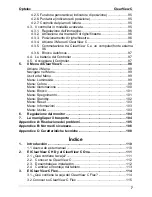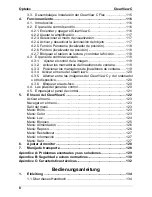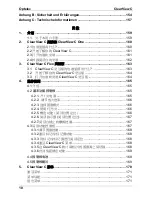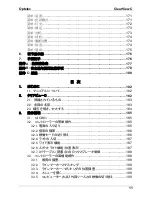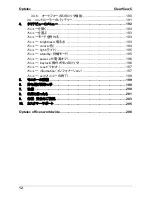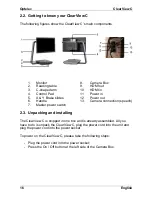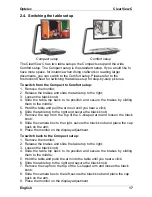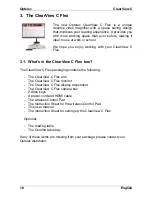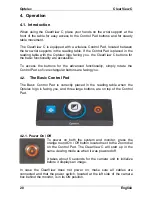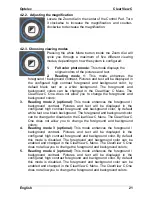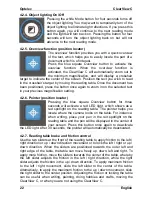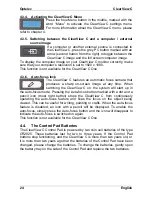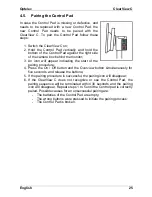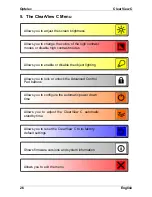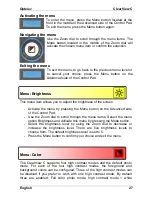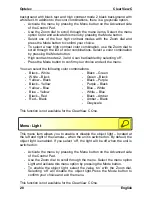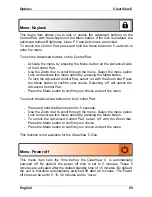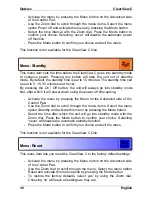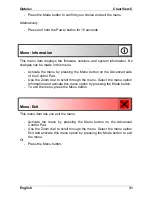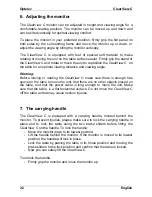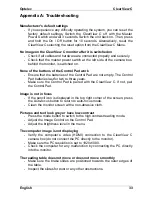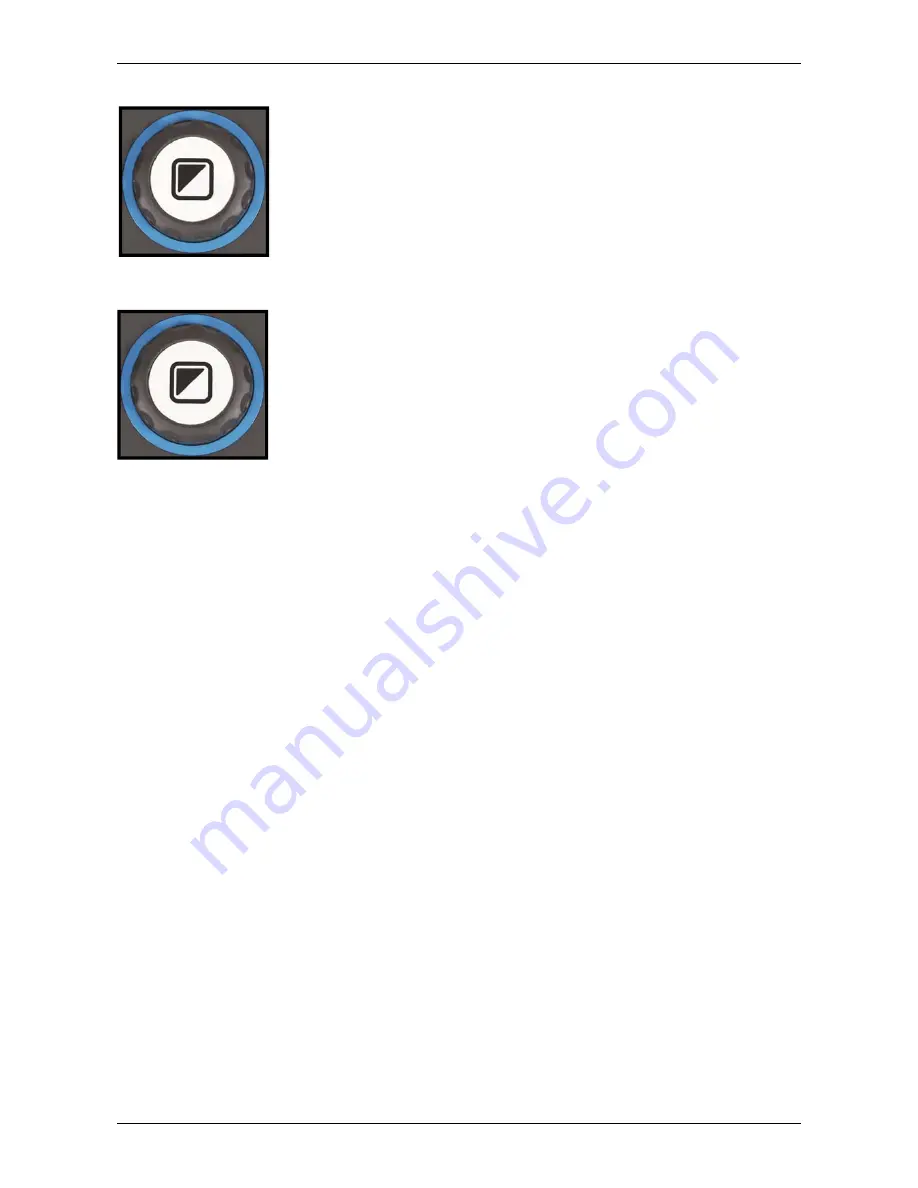
Optelec ClearView
C
English 21
4.2.2. Adjusting the magnification
Locate the Zoom dial in the center of the Control Pad. Turn
it clockwise to increase the magnification, and counter-
clockwise to decrease the magnification.
4.2.3. Choosing viewing modes
Pressing the white Mode button inside the Zoom dial will
cycle you through a maximum of five different viewing
modes, depending on how the system is configured:
1.
Full color photo mode
: This mode displays the
original colors of the pictures and text.
2. Reading mode 1
: This mode enhances the
foreground / background contrast. Pictures and text will be displayed in
the configured high contrast foreground and background color, by
default black text on a white background. The foreground and
background colors can be changed in the ClearView C Menu. The
ClearView C One does not allow you to change the foreground and
background colors;
3.
Reading mode 2 (optional)
: This mode enhances the foreground /
background contrast. Pictures and text will be displayed in the
configured high contrast foreground and background color, by default
white text on a black background. The foreground and background color
can be changed or disabled in the ClearView C Menu. The ClearView C
One does not allow you to change the foreground and background
colors;
4.
Reading mode 3 (optional)
: This mode enhances the foreground /
background contrast. Pictures and text will be displayed in the
configured high contrast foreground and background color. By default
this mode is disabled. The foreground and background color can be
enabled and changed in the ClearView C Menu. The ClearView C One
does not allow you to change the foreground and background colors;
5.
Reading mode 4 (optional)
: This mode enhances the foreground /
background contrast. Pictures and text will be displayed in the
configured high contrast foreground and background color. By default
this mode is disabled. The foreground and background color can be
enabled and changed in the ClearView C Menu. The ClearView C One
does not allow you to change the foreground and background colors.
Summary of Contents for ClearView C HD
Page 1: ...Optelec ClearView C Page 1...
Page 2: ......
Page 162: ...Optelec ClearView C 162 2 4 ClearView C 1 2 3 4 5 6 7 C 8 9 1 2 3 4 5 6 7 C 8 9...
Page 167: ...Optelec ClearView C 167 4 2 6 LED LED 30 4 2 7 2 ClearView C 4 3 ClearView C One...
Page 170: ...Optelec ClearView C 170 5 ClearView C...
Page 171: ...Optelec ClearView C 171 5 ClearView C 1 2...
Page 172: ...Optelec ClearView C 172 2 3 4 ClearView C One ON OFF ClearView C One...
Page 174: ...Optelec ClearView C 174 ClearView C 15 5 15 30 NEVER ClearView C One ClearView C YES NO 10...
Page 175: ...Optelec ClearView C 175...
Page 182: ...Optelec ClearView C 182 1 Optelec ClearView C 1 1 2 C C...
Page 183: ...Optelec ClearView C 183 2 1 CR2025 2 2 1 2 3 C 4 5 6 7 8 9 HDMI OUT 10 HDMI IN 11 IN 12 OUT 13...
Page 184: ...Optelec ClearView C 184 2 3...
Page 185: ...Optelec ClearView C 185 3 3 1 Optelec 3 2 Optelec 3 2 1 12...
Page 186: ...Optelec ClearView C 186 ON 3 2 2 3 2 3 a olor 1 2 3 4...
Page 187: ...Optelec ClearView C 187 5 3 2 4 4 3 2 5 3 2 6...
Page 188: ...Optelec ClearView C 188 3 2 7 3 3...
Page 189: ...Optelec ClearView C 189 3 3 1 3 3 3 2 3 3 3 3 3 4 MENU 4...
Page 190: ...Optelec ClearView C 190 3 3 5 PC HDMI IN A 1920 x 1080 1920 x 1080 3 3 6...
Page 191: ...Optelec ClearView C 191 3 4 CR2025 1 2 3 CR2025 4...
Page 192: ...Optelec ClearView C 192 4...
Page 193: ...Optelec ClearView C 193 MENU MENU MENU rightness MENU rightness rightness rightness max...
Page 195: ...Optelec ClearView C 195 ight off MENU ight on off tandby never MENU Standby never...
Page 196: ...Optelec ClearView C 196 power off never MENU Power off never eylock PC MENU keylock on...
Page 197: ...Optelec ClearView C 197 MENU keylock off eset MENU eset yes no 10 information MENU...
Page 198: ...Optelec ClearView C 198 information exit MENU exit...
Page 199: ...Optelec ClearView C 199 5 C 6 XY...
Page 201: ...Optelec ClearView C 201 8 8 1 C C 8 2 8 3 8 4...
Page 202: ...Optelec ClearView C 202 8 5 brightness 8 6 HDMI C HDMI IN A 1920 1080 PC C 8 7 XY...
Page 203: ...Optelec ClearView C 203 9...
Page 204: ...Optelec ClearView C 204...
Page 205: ...Optelec ClearView C 205 10 Optelec TEL FAX URL http www times ne jp Email info times ne jp...
Page 207: ......
Page 208: ...Optelec ClearView C 208...