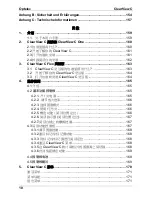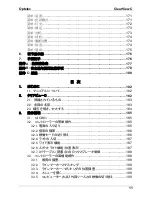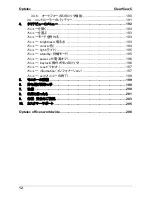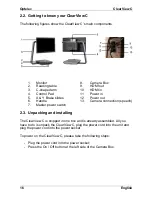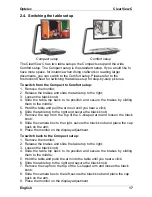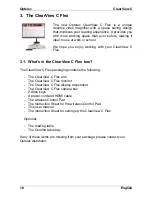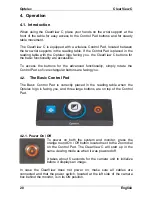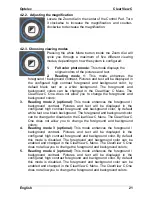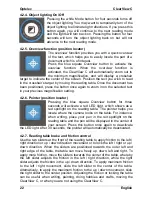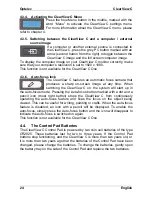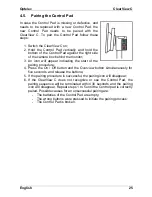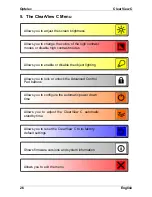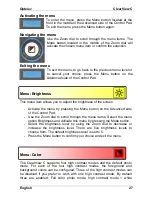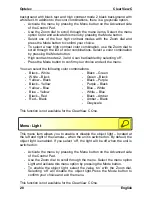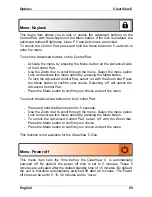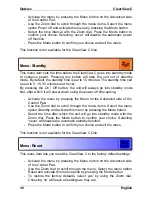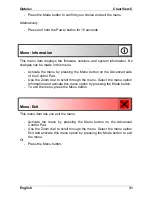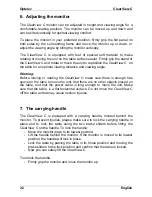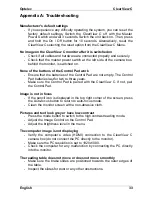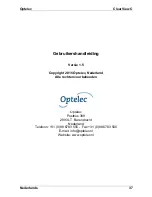Optelec ClearView
C
24 English
4.3.4. Activating the ClearView C Menu
Press the blue Menu button in the middle, marked with the
word “Menu” to activate the ClearView C settings menu.
For more information about the ClearView C menu, please
refer to chapter 4.
4.3.5. Switching between the ClearView C and a computer / external
source image
If a computer or another external source is connected to
the ClearView C, press the grey PC button marked with an
arrow (second button from the right) to toggle between the
ClearView C image and the full screen computer image.
To display the computer image on your ClearView C monitor correctly, make
sure that your computer’s resolution is set to 1920 x 1080.
This function is not available for the ClearView C One
4.3.6. Auto-focus
lock
The ClearView C features an automatic focus camera that
produces a sharp on-screen image at any time. When
switching the ClearView C on, the system will start up in
the auto-focus mode. Pressing the Auto-focus button marked with a dot and a
pencil icon (most right button) stops the ClearView C from continuously
operating the auto-focus feature and fixes the focus on the object being
viewed. This can be useful for writing, painting or crafts. When the auto-focus
feature is disabled, an icon with a pencil will be displayed. To enable the
auto-focus, simply press the Auto-focus button and the icon will disappear to
indicate the auto-focus is switched on again.
This function is not available for the ClearView C One.
4.4.
The Control Pad Batteries
The ClearView C Control Pad is powered by two coin cell batteries of the type
CR2025. These batteries last for two to three years. If the Control Pad
buttons stop functioning, and the ClearView C is more than two years old, or
it is more than two years ago that the batteries of the Control Pad have been
changed, please change the batteries. To change the batteries, gently open
the battery tray on the side of the Control Pad and replace the two batteries.
Summary of Contents for ClearView C HD
Page 1: ...Optelec ClearView C Page 1...
Page 2: ......
Page 162: ...Optelec ClearView C 162 2 4 ClearView C 1 2 3 4 5 6 7 C 8 9 1 2 3 4 5 6 7 C 8 9...
Page 167: ...Optelec ClearView C 167 4 2 6 LED LED 30 4 2 7 2 ClearView C 4 3 ClearView C One...
Page 170: ...Optelec ClearView C 170 5 ClearView C...
Page 171: ...Optelec ClearView C 171 5 ClearView C 1 2...
Page 172: ...Optelec ClearView C 172 2 3 4 ClearView C One ON OFF ClearView C One...
Page 174: ...Optelec ClearView C 174 ClearView C 15 5 15 30 NEVER ClearView C One ClearView C YES NO 10...
Page 175: ...Optelec ClearView C 175...
Page 182: ...Optelec ClearView C 182 1 Optelec ClearView C 1 1 2 C C...
Page 183: ...Optelec ClearView C 183 2 1 CR2025 2 2 1 2 3 C 4 5 6 7 8 9 HDMI OUT 10 HDMI IN 11 IN 12 OUT 13...
Page 184: ...Optelec ClearView C 184 2 3...
Page 185: ...Optelec ClearView C 185 3 3 1 Optelec 3 2 Optelec 3 2 1 12...
Page 186: ...Optelec ClearView C 186 ON 3 2 2 3 2 3 a olor 1 2 3 4...
Page 187: ...Optelec ClearView C 187 5 3 2 4 4 3 2 5 3 2 6...
Page 188: ...Optelec ClearView C 188 3 2 7 3 3...
Page 189: ...Optelec ClearView C 189 3 3 1 3 3 3 2 3 3 3 3 3 4 MENU 4...
Page 190: ...Optelec ClearView C 190 3 3 5 PC HDMI IN A 1920 x 1080 1920 x 1080 3 3 6...
Page 191: ...Optelec ClearView C 191 3 4 CR2025 1 2 3 CR2025 4...
Page 192: ...Optelec ClearView C 192 4...
Page 193: ...Optelec ClearView C 193 MENU MENU MENU rightness MENU rightness rightness rightness max...
Page 195: ...Optelec ClearView C 195 ight off MENU ight on off tandby never MENU Standby never...
Page 196: ...Optelec ClearView C 196 power off never MENU Power off never eylock PC MENU keylock on...
Page 197: ...Optelec ClearView C 197 MENU keylock off eset MENU eset yes no 10 information MENU...
Page 198: ...Optelec ClearView C 198 information exit MENU exit...
Page 199: ...Optelec ClearView C 199 5 C 6 XY...
Page 201: ...Optelec ClearView C 201 8 8 1 C C 8 2 8 3 8 4...
Page 202: ...Optelec ClearView C 202 8 5 brightness 8 6 HDMI C HDMI IN A 1920 1080 PC C 8 7 XY...
Page 203: ...Optelec ClearView C 203 9...
Page 204: ...Optelec ClearView C 204...
Page 205: ...Optelec ClearView C 205 10 Optelec TEL FAX URL http www times ne jp Email info times ne jp...
Page 207: ......
Page 208: ...Optelec ClearView C 208...