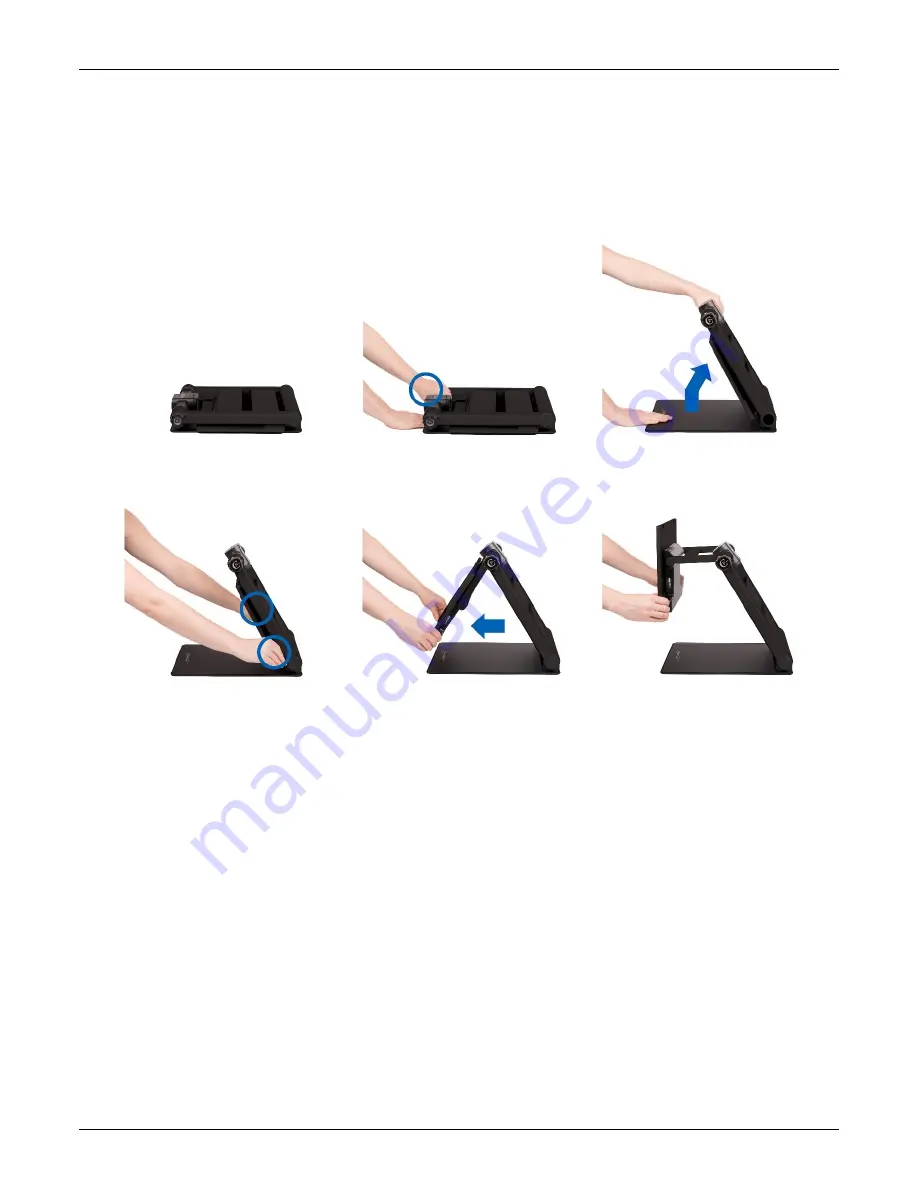
Optelec
ClearView GO
Nederlands
35
2. Aan de slag
2.1. De ClearView GO openen
1.
Plaats de gevouwen ClearView GO op een stabiel oppervlak zoals een tafel.
2.
Druk met één hand op de bodemplaat, terwijl de andere hand de bovenkant
van het apparaat optilt.
3.
Til de arm op totdat deze vastklikt.
4.
Plaats de handen aan de linker- en rechterkant van het LCD-scherm.
5.
Trek het LCD-scherm naar u toe.
6.
Duw het LCD-scherm met beide handen omhoog en stel het in op een
geschikte positie.
1.
2.
3.
4.
5.
6.
Summary of Contents for ClearView GO
Page 1: ......
Page 2: ......
Page 10: ...Optelec ClearView GO 10 English Configuration...
Page 32: ...Optelec ClearView GO 32 Nederlands Configuratie...
Page 54: ...Optelec ClearView GO 54 Fran ais Configuration...
Page 76: ...Optelec ClearView GO 76 Italiano Configurazione...
Page 98: ...Optelec ClearView GO 98 Espa ol Configuraci n...
Page 120: ...Optelec ClearView GO 120 Deutsch Konfiguration...
Page 147: ......
Page 148: ...441028 001 V3 0 July 2020 Copyright 2020 Optelec the Netherlands All rights reserved...











































