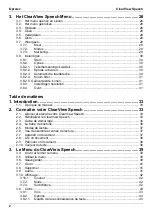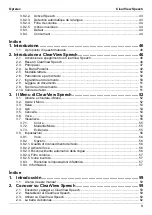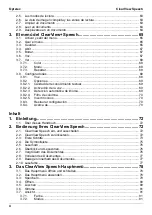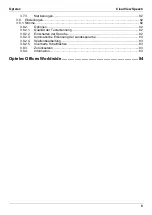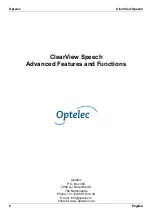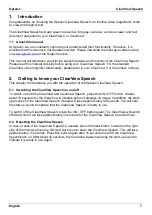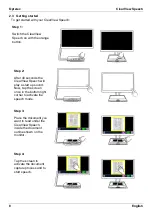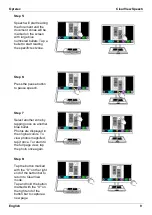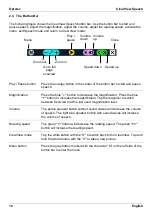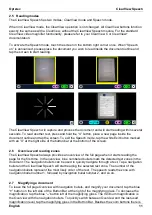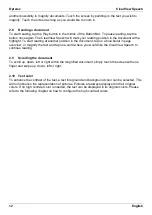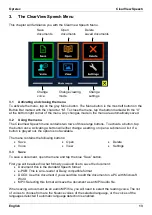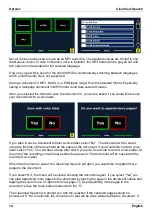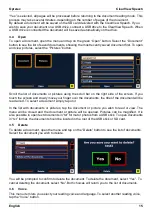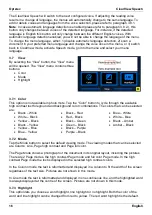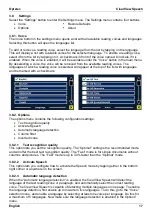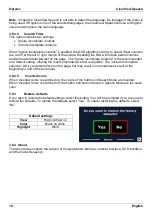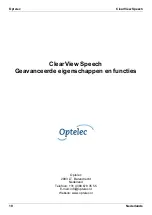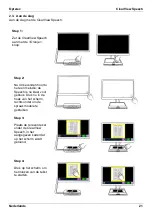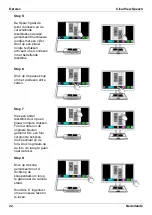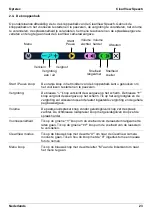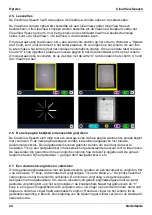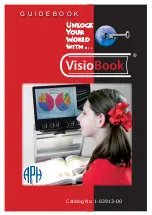Optelec
ClearView Speech
10
English
2.4 The Button Bar
The following figure shows the ClearView Speech button bar. Use the button bar to start and
pause speech, adjust the magnification, adjust the volume, adjust the reading speed, activate the
menu, exit Speech mode and return to ClearView mode.
Play / Pause button: Press the orange button in the center of the button bar to start and pause
speech.
Magnification:
Press the blue
“–”
button to decrease the magnification. Press the blue
“+”
button to increase the magnification. Tap the magnifier to switch
between Overview and the last used magnification level.
Volume
The purple speaker button without sound waves will decrease the volume
of speech. The light blue speaker button with sound waves will increase
the volume of speech.
Reading speed
The green
“<”
button will decrease the reading speed. The green
“>>”
button will increase the reading speed.
ClearView mode
Tap the white button with the “X
”
to switch back to the ClearView. Tap and
hold the white button with the “X
”
to take a new picture.
Menu button
Press the gray button marked with the character “M” on the left side of the
button bar to enter the menu.
Menu
Zoom out
Play /
pause
Speed up
Speed down
Zoom in
Go to full
page
overview
Volume
down
Volume
up
Close
Summary of Contents for ClearView Speech
Page 2: ......
Page 87: ......
Page 88: ...RFD 05944 Rev A Version 1 0 June 2021 Optelec The Netherlands All rights reserved...