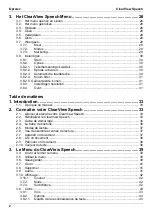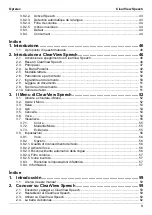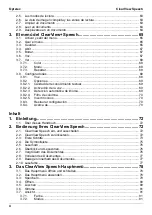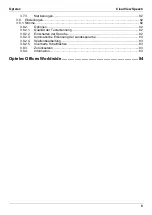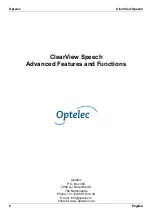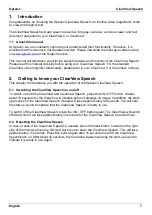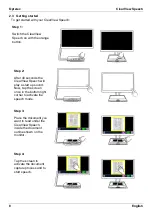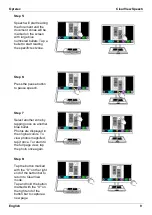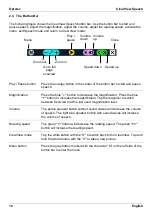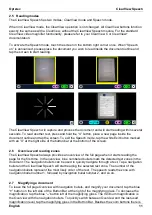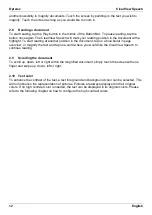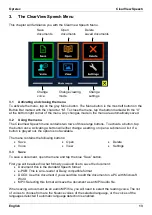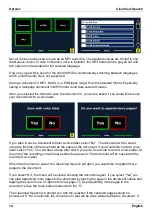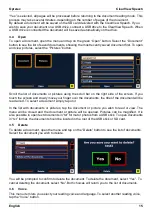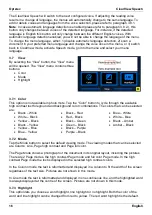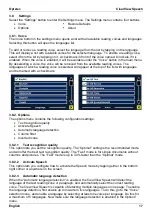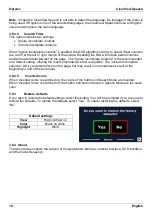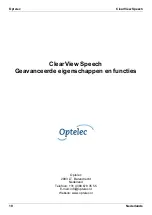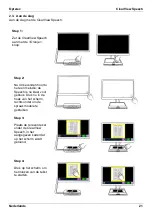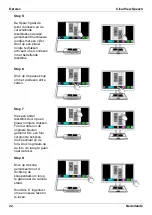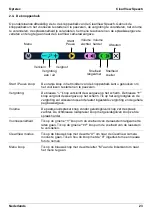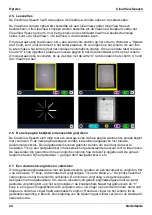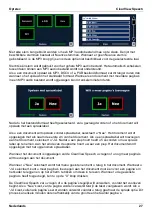Optelec
ClearView Speech
16
English
The ClearView Speech will switch to the next configured voice. If adjusting the reading voice
results in a change of language, the menus will automatically change to the same language. To
add or delete voices and languages from the voice selection, please refer to paragraph 3.8.1.
Note
: In case automatic language detection is enabled (please refer to paragraph 3.8.2.), this
button only changes between voices of the detected language. For instance, if the detected
language is English this button will only change between the different English voices. With
automatic language detection enabled, you will not be able to change the language of the menu.
To change the menu language, either: 1) disable automatic language detection, 2) scan a
document in your preferred menu language and change the voice once in the menu, or 3) switch
back to ClearView mode, activate Speech mode, go into the menu and select your menu
language.
3.7 View
By selecting the “View” button, the “View” menu
will be opened. The “View” menu contains three
buttons:
•
Color
•
Mode
•
Highlight
3.7.1 Color
This option is not available in photo mote. Tap the “Color” button to cycle through the available
high contrast text foreground and background color combinations. The colors that can be selected
are:
•
Black – White
•
White – Black
•
Yellow – Black
•
Black – Yellow
•
Yellow – Blue
•
Blue – Yellow
•
Black – Red
•
Red – Black
•
Black – Green
•
Green – Black
•
Black – Purple
•
Purple – Black
•
Blue – White
•
White – Blue
•
Black – Amber
•
Amber – Black
3.7.2 Mode
Tap the Mode button to select the default viewing mode. The viewing modes that can be selected
are Column, Line, Page high contrast and Page full color.
The Page Mode shows a photograph of the document in its original layout, including the pictures.
There are 2 Page modes, the high contrast Page mode and full color Page mode. In the high
contrast Page mode the text is displayed in the selected high contrast colors.
In the Column mode the text is reformatted and displayed in a column to fit the width of the screen
regardless of the text size. Pictures are not shown in this mode.
In Line mode the text is reformatted and displayed in one continuous line, and the highlighted word
is always displayed at the centre of the screen. Pictures are not shown in this mode.
3.7.3 Highlight
This option lets you choose a word highlight, line highlight or no highlight. Both the color of the
word and line highlight can be changed from red to yellow. The red word highlight is the default.
Summary of Contents for ClearView Speech
Page 2: ......
Page 87: ......
Page 88: ...RFD 05944 Rev A Version 1 0 June 2021 Optelec The Netherlands All rights reserved...