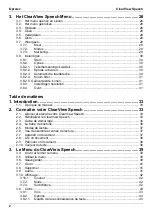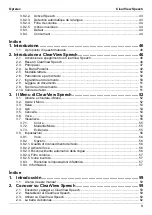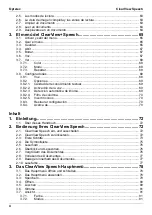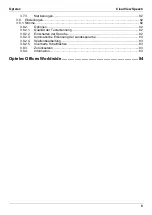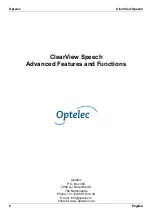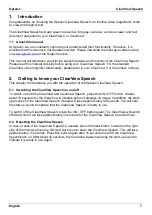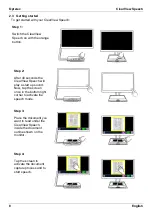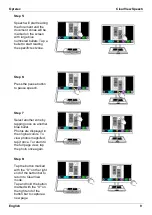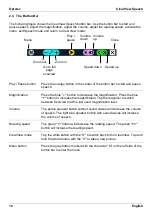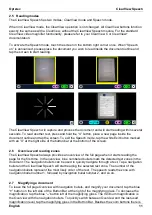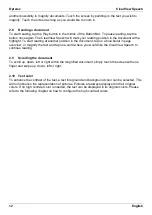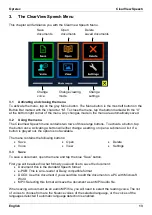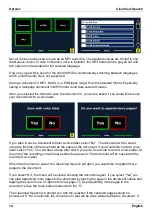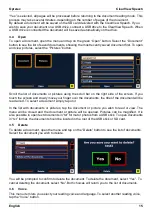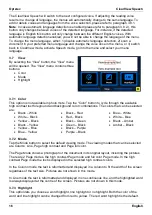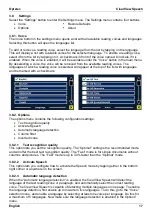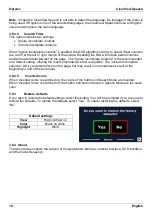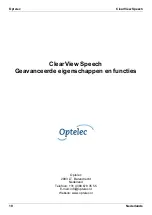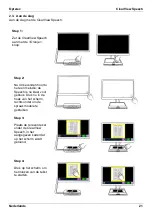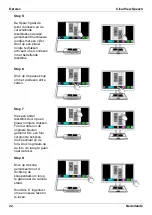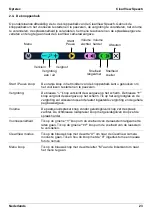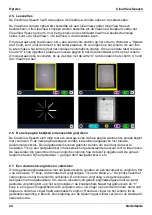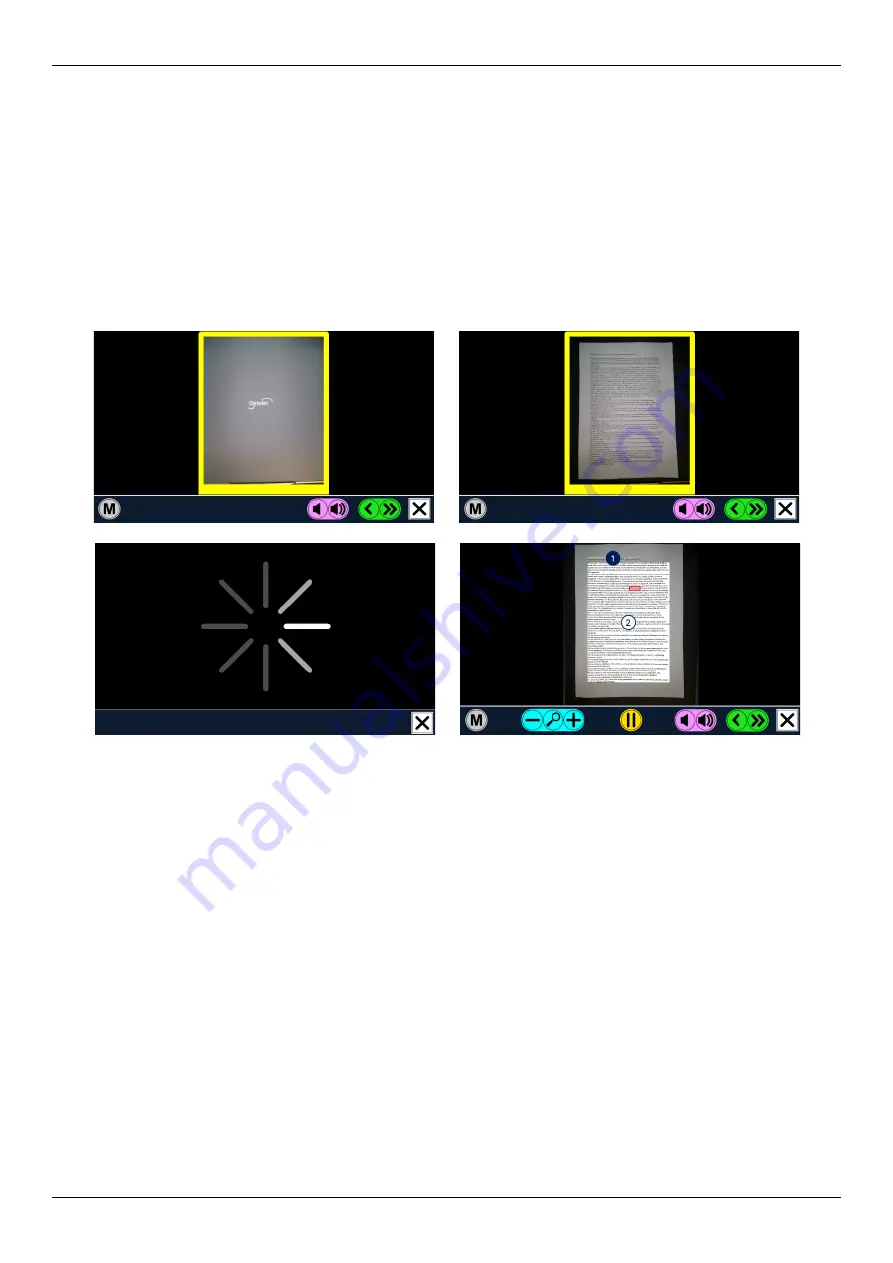
Optelec
ClearView Speech
English
11
2.5 Reading modes
The ClearView Speech has two modes: ClearView mode and Speech mode.
When in ClearView mode, the ClearView operation is not changed. All ClearView buttons function
exactly the same as with a ClearView, without the ClearView Speech module. For the standard
ClearView video magnifier functionality, please refer to your ClearView C or Cl
documentation.
To activate the Speech mode, touch the screen in the bottom right corner once. When “Speech
on” is announced, please place the document you wish to read inside the document outline and
tap the screen to start reading.
The ClearView Speech will capture and process the document and will start reading within several
seconds. To read another text, press and hold the “X” button, place a new page inside the
document outline and tap the screen. To exit the Speech mode, tap the white Exit button marked
with an “X” at the right side of the button bar at the bottom of the screen.
2.6 Overview and reading zones
The ClearView Speech always provides an overview of the full page when it starts reading the
page for the first time. In the overview, blue numbered bullets mark the detected text zones in the
document. The navigation bullets can be used to quickly navigate through a text. Tap a navigation
bullet and the ClearView Speech will start reading the selected text zone. The number of the
navigation bullets represent the most likely order of the text. The speech reads the zone with
navigation bullet number 1, followed by navigation bullet number 2, and so on.
2.7 Magnifying a document
To leave the full page Overview with navigation bullets, and magnify your document, tap the blue
“
+
”
button on the left side of the Button Bar at the right of the magnifying glass. To decrease the
magnification, tap the blue “
–
”
button left of the magnifying glass. The minimum magnification is
the Overview with the navigation bullets. To quickly switch between Overview and the last used
magnification level, tap the magnifying glass in the Button Bar. Besides the zoom buttons there is
Summary of Contents for ClearView Speech
Page 2: ......
Page 87: ......
Page 88: ...RFD 05944 Rev A Version 1 0 June 2021 Optelec The Netherlands All rights reserved...