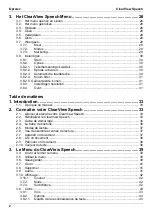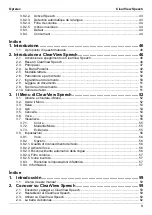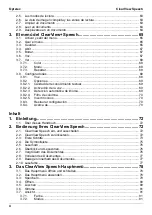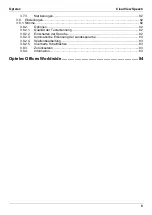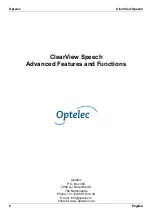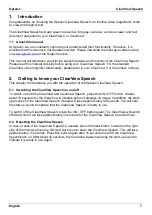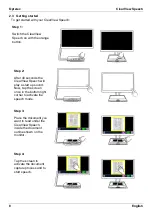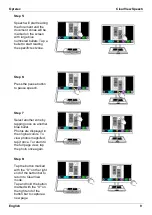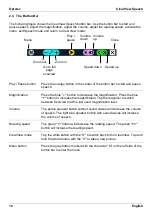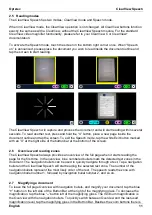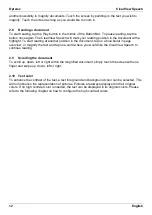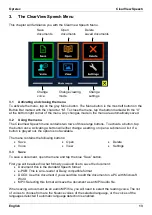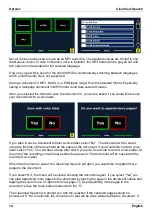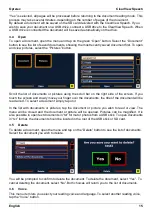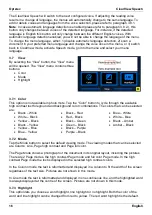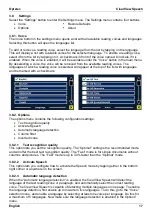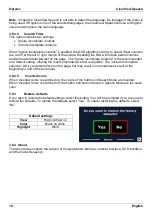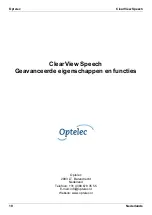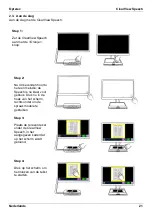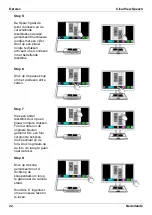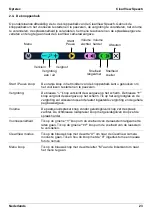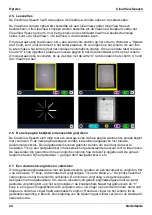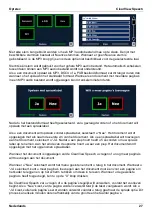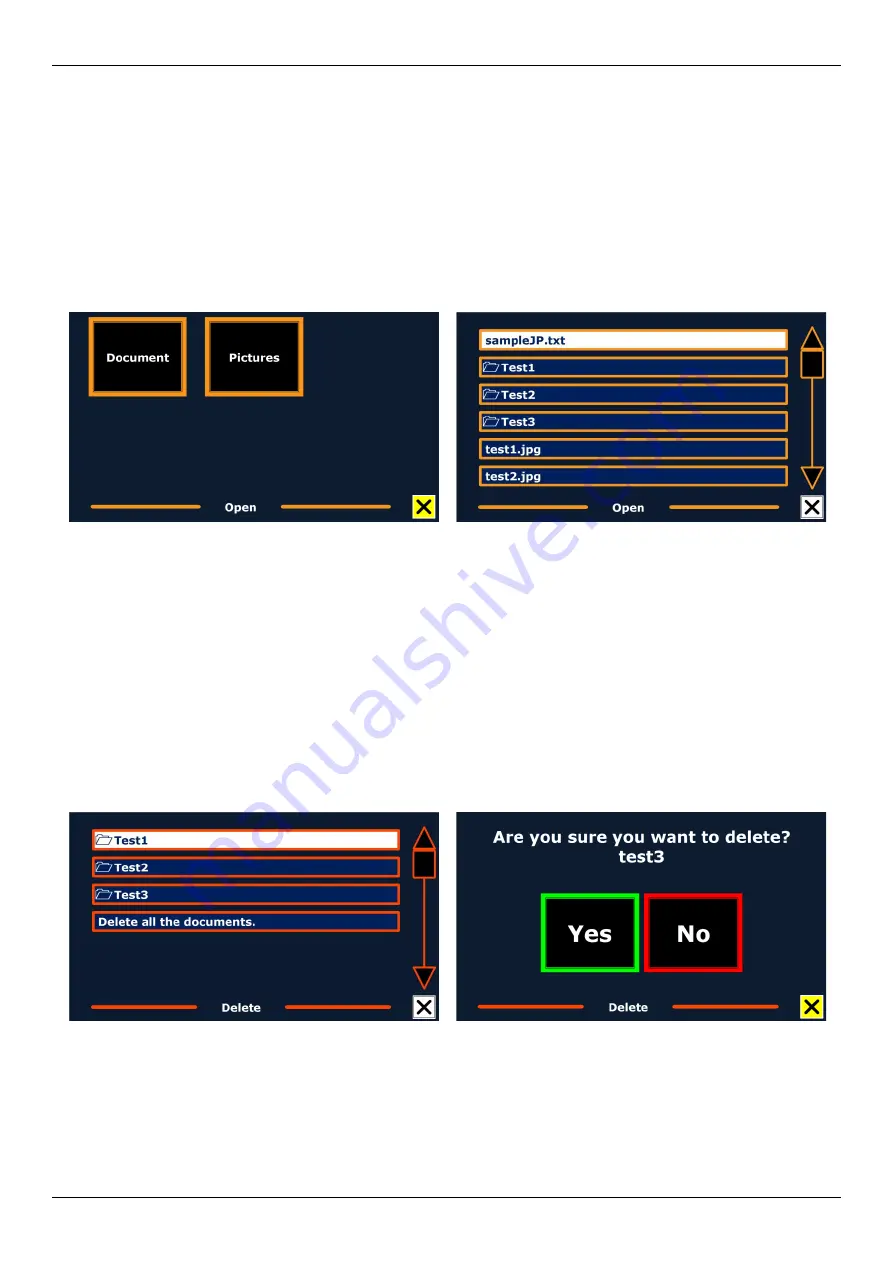
Optelec
ClearView Speech
English
15
“Yes” is selected, all pages will be processed before returning to the document reading mode. This
process may take several minutes, depending on the number of pages of the document.
By default a document will be saved on the SD card delivered with the ClearView Speech. If you
wish to save your document on a USB drive, connect a USB drive to the ClearView Speech. When
a USB drive is connected the document will be saved automatically on the drive.
3.4 Open
To open a document, open the menu and tap on the green “Open” button. Select the “Document”
button to see the list of saved documents, showing the most recently saved document first. To open
and view pictures, select the “Pictures” button.
Scroll the list of documents or pictures using the scroll bar on the right side of the screen. If you
touch the screen and slowly move your finger over the documents, the title of the document will be
read aloud. To select a document simply tap on it.
In the list with documents or pictures, tap the document or picture you wish to read or view. The
menu will be closed and the document or picture will be opened. Pictures can be magnified. It is
also possible to open text documents in “txt” format or photos from a USB stick. To open documents
in “txt” format, the document should be located in the root of the USB stick or SD card.
3.5 Delete
To delete a document, open the menu and tap on the “Delete” button to see the list of documents.
Select the document you wish to delete.
You will be prompted to confirm to delete the document. To delete the document, select “Yes”. To
cancel deleting the document, select “No”. Both choices will return you to the list of documents.
3.6 Voice
This menu item lets you select your reading voice and language. To select another reading voice,
tap the “Voice” button.
Summary of Contents for ClearView Speech
Page 2: ......
Page 87: ......
Page 88: ...RFD 05944 Rev A Version 1 0 June 2021 Optelec The Netherlands All rights reserved...