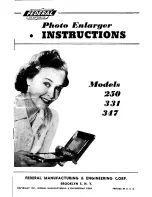Optelec
Compact 4 HD
Español
Página 159
Por defecto, el tiempo del modo de reposo automático está regulado a dos minutos. Para
regular el tiempo del modo de reposo automático del Compact 4 HD:
- Presione los botones
+
y
–
simultáneamente durante un segundo para activar el
menú.
- Utilice el botón
+
para navegar hacia arriba o el botón
– para navegar hacia abajo
en el
menú. Seleccione la opción de menú
Power
(Alimentación) y presione el botón
Mode
(Modo) para activar esta opción.
- Utilice los botones + o
– para seleccionar la opción
Standby
(Reposo) en el menú.
Presione el botón
Mode
(Modo) para confirmar la selección.
- Seleccione el tiempo del modo de reposo automático de la unidad utilizando el botón
+
para aumentarlo o el botón
–
para reducirlo. Presione el botón
Mode
(Modo) para
confirmar la selección. Al seleccionar la opción
Disable
(Desactivar), desactivará esta
función.
- Presione el botón
Mode
(Modo) para confirmar la selección y salir del menú.
Submenú Apagar
Para activar el tiempo del apago automático del Compact 4 HD:
- Presione los botones
+
y
–
simultáneamente durante un segundo para activar el
menú.
- Utilice el botón
+
para navegar hacia arriba o el botón
– para navegar hacia abajo
en el
menú. Seleccione la opción de menú
Power
(Alimentación) y presione el botón
Mode
(Modo) para activar esta opción.