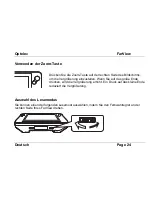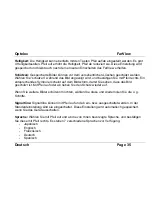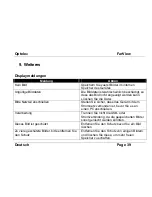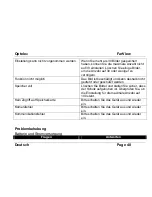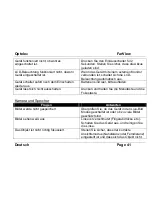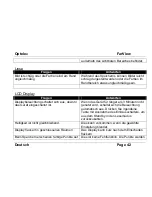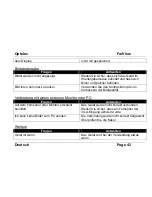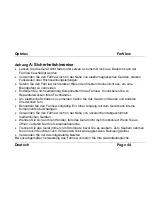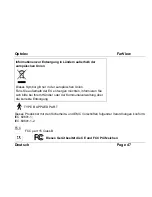Optelec
FarView
Deutsch
Page 35
Helligkeit:
Die Helligkeit kann ebenfalls mit den Tasten Pfeil auf/ab eingestellt werden. Es gibt
4 Helligkeitsstufen. Pfeil auf erhöht die Helligkeit, Pfeil ab reduziert sie. Diese Einstellung wird
gespeichert und bleibt auch nach dem erneuten Einschalten des FarView erhalten.
Schützen:
Gespeicherte Bilder können vor dem versehentlichen Löschen geschützt werden.
Wählen Sie “schützen” während das Bild angezeigt wird, und bestätigen Sie mit Pfeil rechts. Ein
entsprechendes Symbol erscheint auf dem Bildschirm, damit Sie sehen, dass das Bild
geschützt ist. Mit Pfeil auf oder ab heben Sie den Schutz wieder auf.
Wenn Sie weitere Bilder schützen möchten, wählen Sie diese und wiederholen Sie die o. g.
Schritte.
Signaltöne:
Signaltöne können mit Pfeil auf und ab ein- bzw. ausgeschaltet werden. In der
Standardeinstellung sind sie eingeschaltet. Diese Einstellung wird automatisch gespeichert,
wenn Sie das Gerät ausschalten.
Sprache:
Wählen Sie mit Pfeil auf und ab die von Ihnen bevorzugte Sprache, und bestätigen
Sie diese mit Pfeil rechts. Es stehen 7 verschiedene Sprachen zur Verfügung:
- Japanisch
- Englisch
- Französisch
- Deutsch
- Spanisch