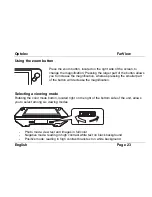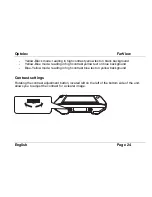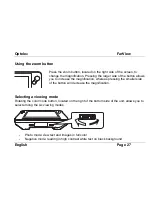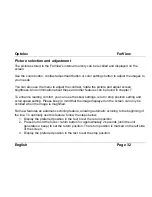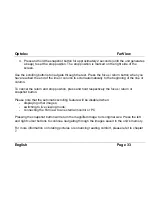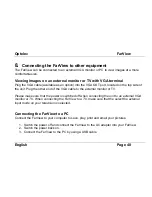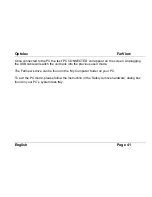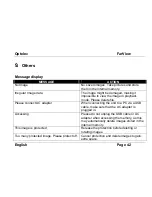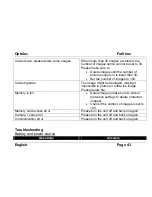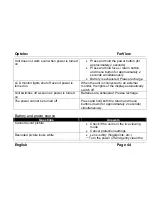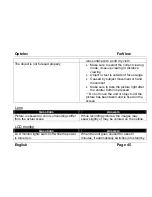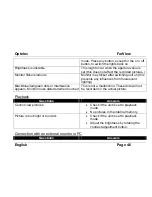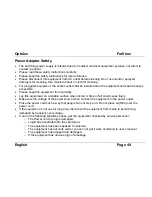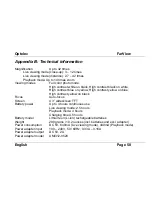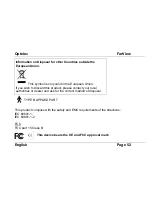Optelec
FarView
English
Page 37
Delete
(playback view): display the picture on the screen that you wish to delete and press the
menu button. Select ‘DELETE’ and press the right cursor button to confirm. Select either ‘THIS’,
‘ALL’ or ‘NO’ to delete either the selected picture, all pictures or no pictures.
When selecting ‘ALL’ a dialog box will appear asking you if you want to delete all pictures.
Select either ‘YES’ or ‘NO’ and confirm your choice by pressing the right cursor button.
Please note that protected images cannot be deleted when selecting ‘DELETE ALL’. To delete
protected images, you must first cancel the protection setting in the ‘PROTECTION’ submenu.
Scroll speed
(playback view): this can be adjusted to your needs by pressing ‘up’ and ‘down’
cursor buttons. Pressing the ‘up’ button will increase the scrolling speed. Pressing the ‘down’
button will decrease the scrolling speed.
Skew
(playback view): when a picture is not aligned properly, the skew settings can be used to
correct the alignment. The skew can be adjusted by pressing the ‘up’ and ‘down’ cursor buttons.
The guideline will rotate 1º each time the ‘up’ or ‘down’ button is pressed. Press the menu
button twice to save your settings and to return to playback mode.
Please note that switching off the unit or selecting another image in playback mode will cancel
the settings. Pressing the left or right scrolling buttons, allows you to return to playback mode.
Brightness
(live view and playback view): this
can be adjusted by pressing the ‘up’ and ‘down’
cursor buttons. This submenu features four levels. Press the ‘up’ button to increase the