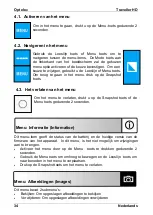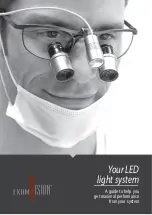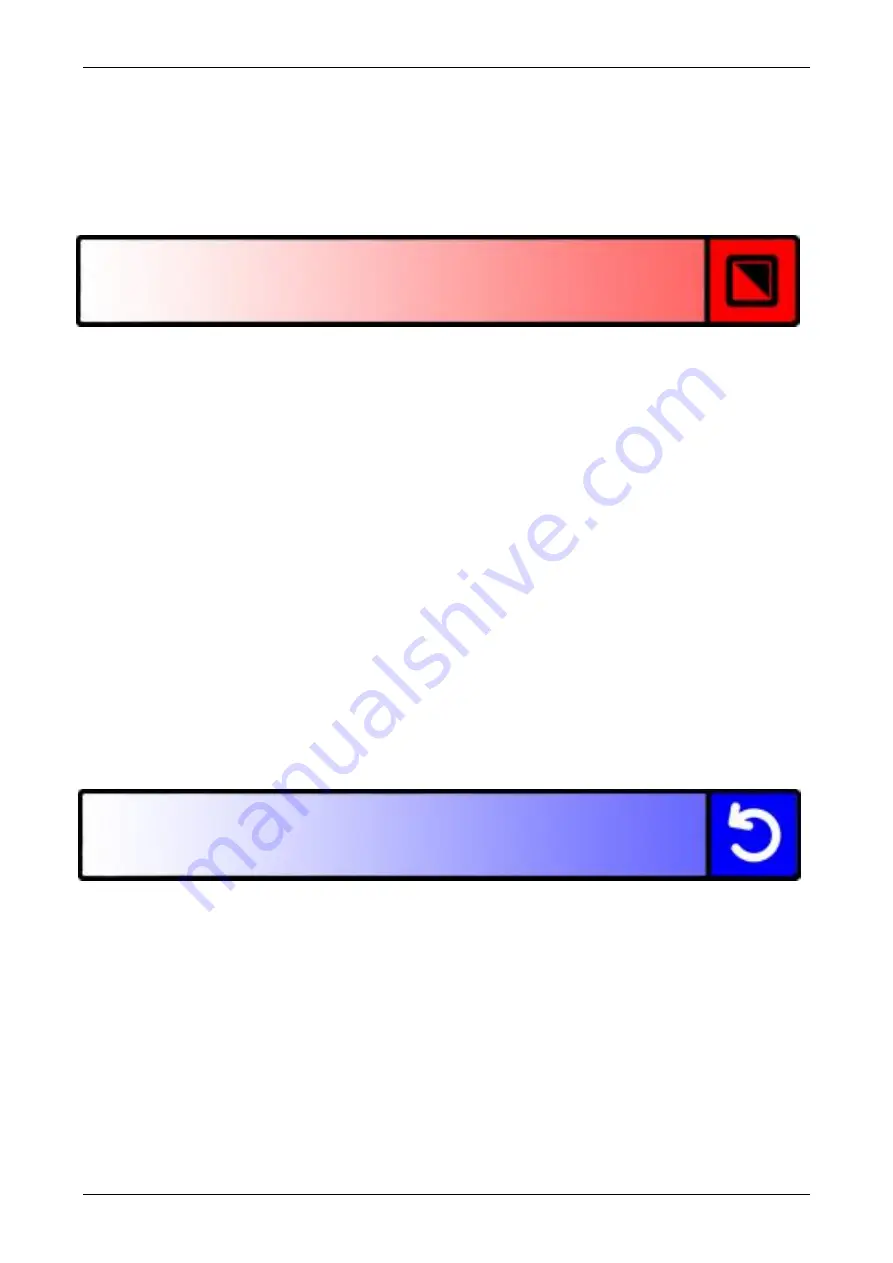
Optelec
Traveller HD
English
21
menu by pressing the Mode button. To enable the object lighting, select
the value ON by using the Menu and Reading Line buttons. Press the
Mode button to confirm your choice. Selecting the value OFF will
disable the object lighting.
- Press the Snapshot button to go back to the previous menu.
Menu: Color
The Traveller HD supports four high contrast modes. For each of these four
modes, the foreground and background colors can be selected. Three of the
high contrast modes can be disabled if just one high contrast mode is
required.
- Activate the menu by pressing the Menu
button for 2 seconds.
- Use the Menu
button to move up and the Reading Line
button to move
down within the menu. Select the menu option Color and activate this
menu by pressing the Mode button.
- Select the high contrast mode by using the Menu button to move up
and Reading Line button to move down in the color submenu. Press
the Mode button to confirm your choice.
- To select a new high contrast color for the foreground and background,
use the Menu button to move up and the Reading Line button to move
down in the list of color combinations. Select a color combination by
pressing the Mode button. High contrast modes 2, 3 and 4 can be
disabled by selecting the DISABLED value.
- Press the Snapshot button to go back to the previous menu.
Menu: Reset
The Traveller HD can be reset to the factory default settings. Any settings
that have been adjusted, will be restored to the factory defaults.
- Activate the menu by pressing the Menu
button for 2 seconds.
- Use the Menu
button to move up and the Reading Line
button to move
down within the menu. Select the menu option Reset and activate this
menu by pressing the Mode button.
- To restore the factory defaults, select YES by using the Menu and
Reading Line buttons. Press the Mode button to confirm to reset all
settings to the factory defaults. Choosing NO will leave all settings as
they were.
- Press the snapshot button to go back to the previous menu.