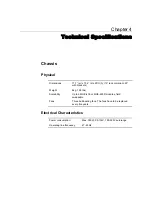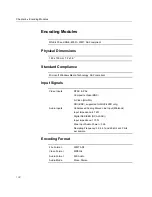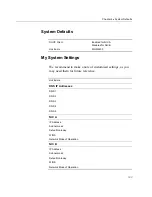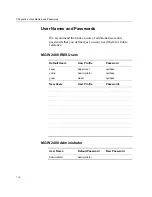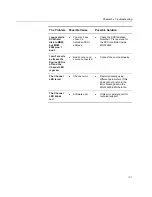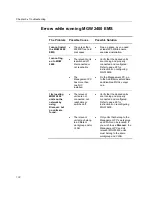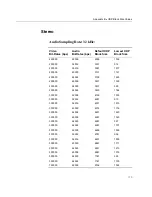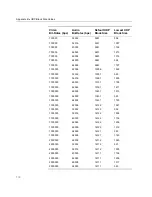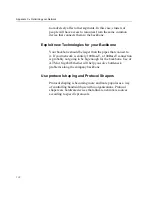Appendix A
Optimizing Performance
If not otherwise noted, all supported video/audio bit-rate
combinations perform smoothly for up to six channels serving
the desired number of multicast and unicast targets.
Stereo at a Sample Rate of 32 kHz
At audio bit-rates of 64000 - 64024 bps, six channels can
transmit to three unicast targets.
At audio bit-rates of 48008 - 22008 bps, five channels can
transmit to three unicast targets.
Stereo at a Sample Rate of 44.1 kHz
Each channel may serve up to three unicast targets. In most
cases, up to six channels can transmit at a time.
Up to five channels can transmit at video bit-rates of 1750000
and 2000000 bps if the audio bit-rates are set to 48016, 128040
or 160032 bps.
Stereo at a Sample Rate of 48 kHz
Up to four channels can transmit
at video bit-rates above
500000 bps and available audio bit rates of your choice.
Summary of Contents for MGW 2400
Page 1: ...MGW 2400 WMT Streaming Server User s Manual ...
Page 122: ......