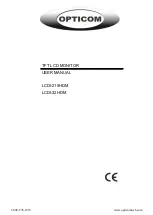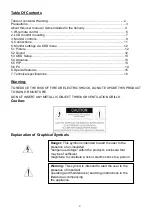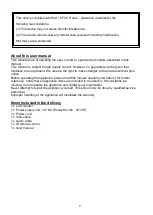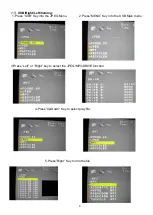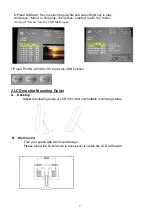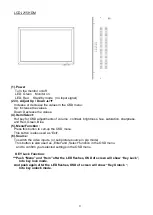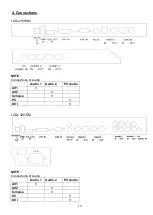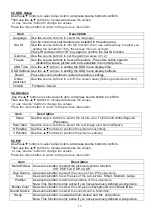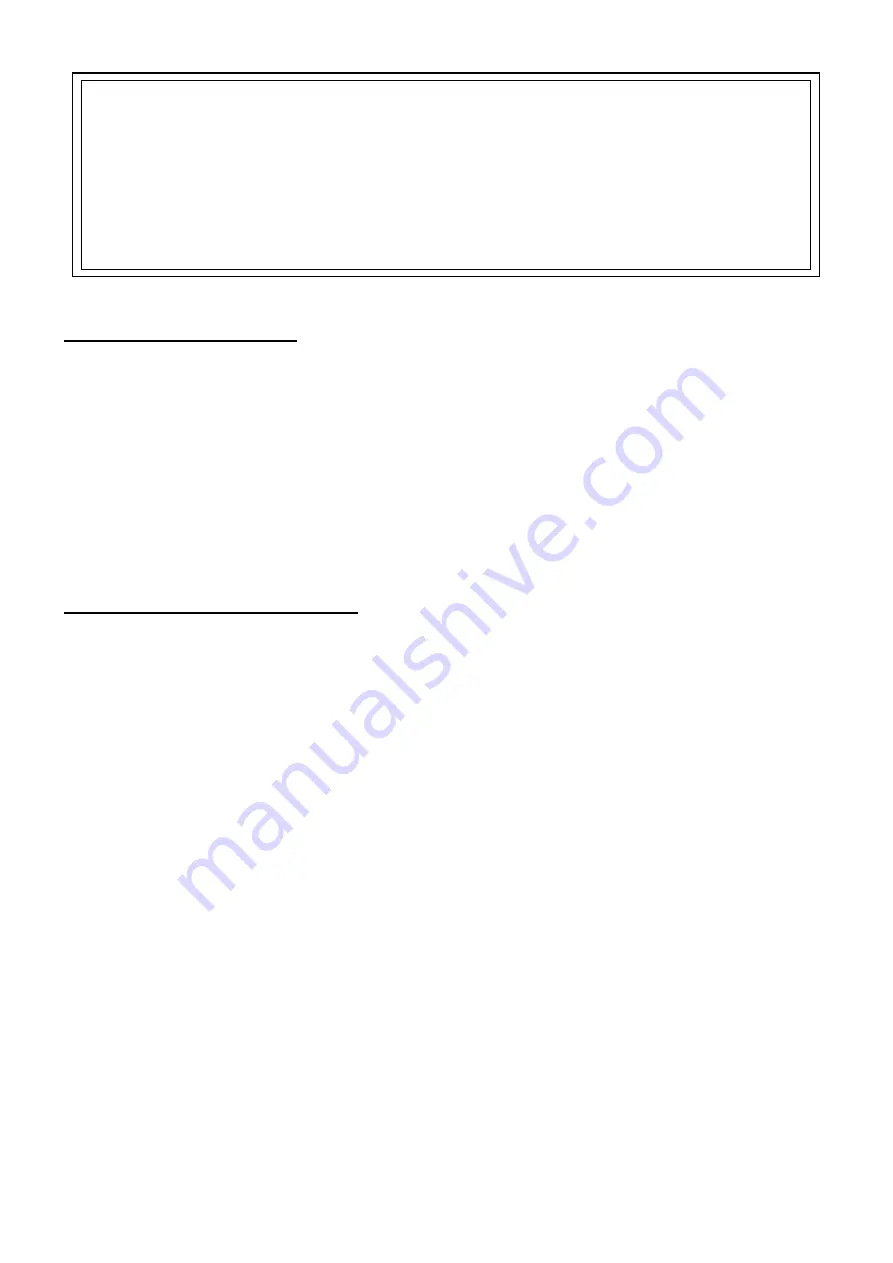
4
About this user manual
This manual aims at assisting the user on how to operate the monitors described in this
manual.
This manual is subject to rigid quality control. However, no guarantee can be given that
mistakes are not present. We reserve the right to make changes to the manual without prior
notice.
Before operating the appliance, please read this manual carefully and retain it for further
reference. Verify that all appliance items are included in the delivery. Should items be
missing, do not operate the appliance and contact your local dealer.
Never attempt to repair the appliance yourself. This should only be done by qualified service
personnel.
Improper handling of the appliance will invalidate the warranty.
Items included in the delivery
1 x LCD monitor
1 x Power supply unit 12 V DC [Except for the 32
”/42”]
1 x Power cord
1 x VGA cable
1 x Audio cable
1 x IR remote control
1 x User manual
This device complies with Part 15 FCC Rules. Operation is subject to the
following two conditions:
(1) This device may not cause harmful interference.
(2) This device must accept any interference received including interference
that may cause undesired