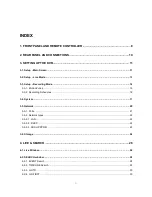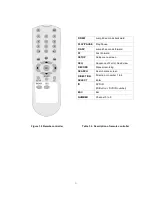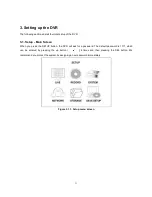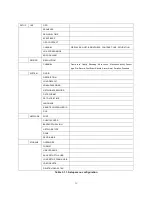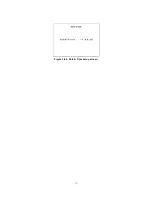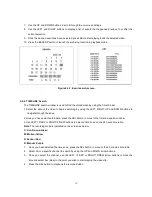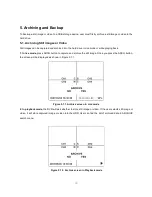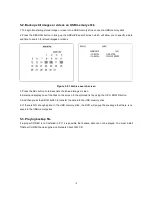Reviews:
No comments
Related manuals for SDVR 1600

DMR-E30S
Brand: Panasonic Pages: 68

TR-1204C
Brand: Idis Pages: 28

X4S Series
Brand: Ascendent Pages: 41

dvr4004
Brand: Safe N Secure Pages: 36

STR-0484
Brand: Smartec Pages: 7

RVH9000Z
Brand: U.S. Security Solutions Pages: 52

ShowView VPH6920F
Brand: THOMSON Pages: 34

DG-FV1TBPVR
Brand: DGTEC Pages: 36

Kalatel VDR
Brand: GE Interlogix Pages: 48

Ganz ZR-DHD1621NP
Brand: CBC Pages: 49

BD-323HD
Brand: Brandoo Team Pages: 32

600 Series
Brand: Dahua Pages: 217

SVR-204
Brand: Seenergy Pages: 169

NVR21-8P-S2 SERIES
Brand: Dahua Pages: 421

DVR 1610
Brand: KTL cctv Pages: 42

DH-XVR7208A-4KL-I
Brand: Dahua Technology Pages: 394
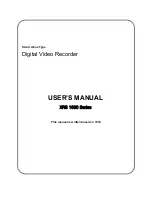
XRS 1000 Series
Brand: XRPlus Pages: 58

TR-4316
Brand: Idis Pages: 79