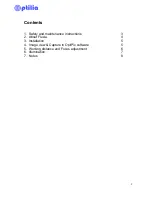7
5. Working distance and Focus adjustment
Image magnification (as well as the object distance) is changed by rotating
the “zoom ring” as illustrated below. Move Flexia slightly forward/backward
and rotate the Zoom adjuster to get into the best focus.
6. Illumination
Flexia lenses are equipped with high intensity white light emitting diodes.
Illumination intensity of the device can be adjusted via the control knob at the
rear of Flexia. The illumination may be turned on or off by using the on/off
switch.
Telescopic pin
Zoom ring
Illumination intensity
control (Dimmer)
On/Off switch
and indication
LED