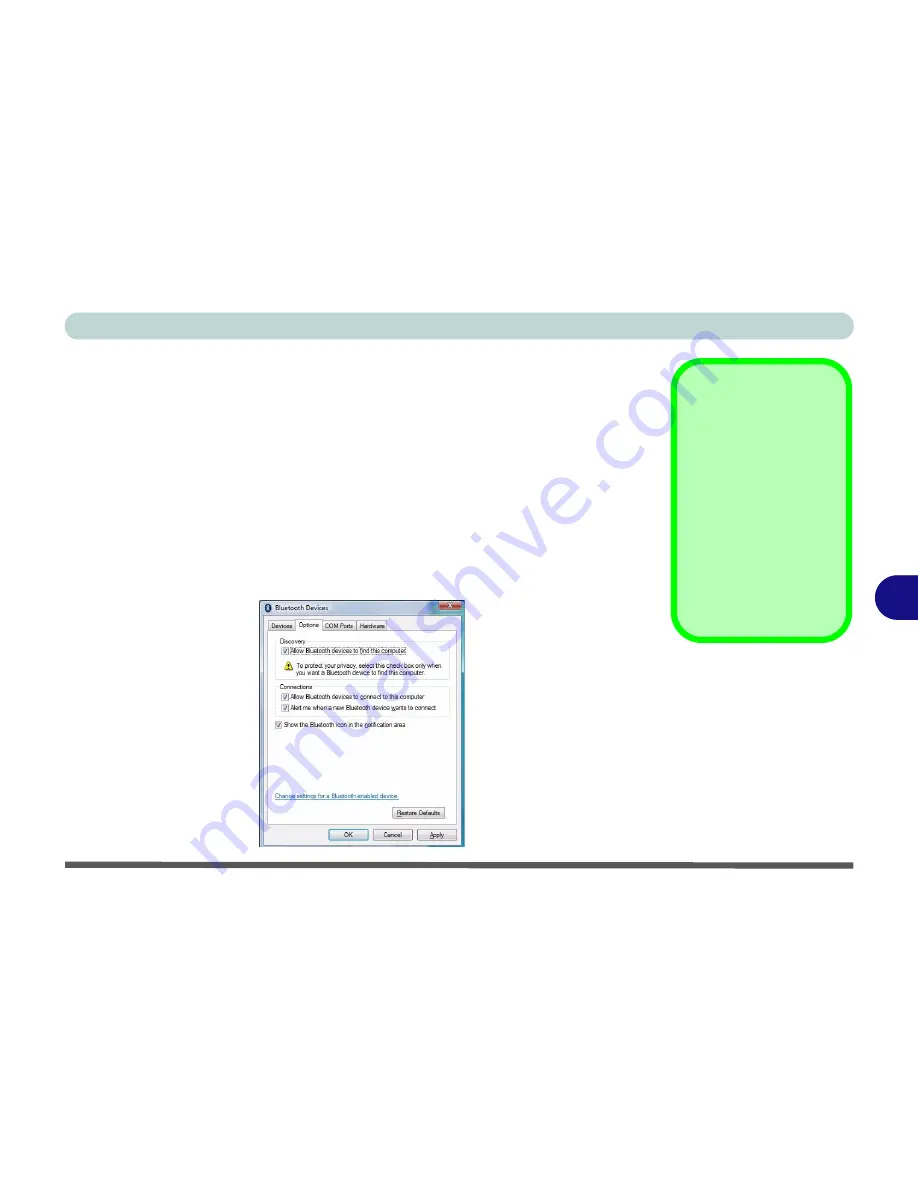
Modules & Options
Bluetooth Module 7 - 5
7
To Change Settings for the Bluetooth Device
1.
Access the
Bluetooth Devices
control panel.
2.
Click on the device you want to change and click
Properties
to:
•
Change the
name
of the device (click
General
, type a new name and click
OK
).
•
Enable/Disable a
service
(click
Services
, clear/tick the check box next to the service and click
OK
).
To Make your Computer Discoverable to Bluetooth Devices
1.
Access the
Bluetooth Devices
control panel.
2.
Click
Options
, and make sure that
Allow Bluetooth devices to find this
computer
check box (
Discovery
) has a tick inside it.
3.
Make sure that
Alert me when a new Bluetooth device wants to connect
check box
(Connections) has a tick inside it, if you want to be notified when a Bluetooth
device wants to connect.
Bluetooth Help
To get help on Bluetooth
configuration and set-
tings, select
Help and
Support
from the
Start
menu. Type Bluetooth in
the
Search Help
box,
and select an item from
the returned search re-
sults to get more infor-
mation.
Figure 7 - 4
Bluetooth Devices
Options
Summary of Contents for WO141PI
Page 1: ......
Page 2: ......
Page 16: ...XIV Preface ...
Page 22: ...XX Preface ...
Page 44: ...Quick Start Guide 1 22 1 ...
Page 78: ...Drivers Utilities 4 8 4 ...
Page 96: ...BIOS Utilities 5 18 5 ...
Page 117: ...Modules Options PC Camera Module 7 9 7 Figure 7 5 Audio Setup for PC Camera Right click ...
Page 156: ...Troubleshooting 8 16 8 ...
Page 178: ...B 18 B ...
















































