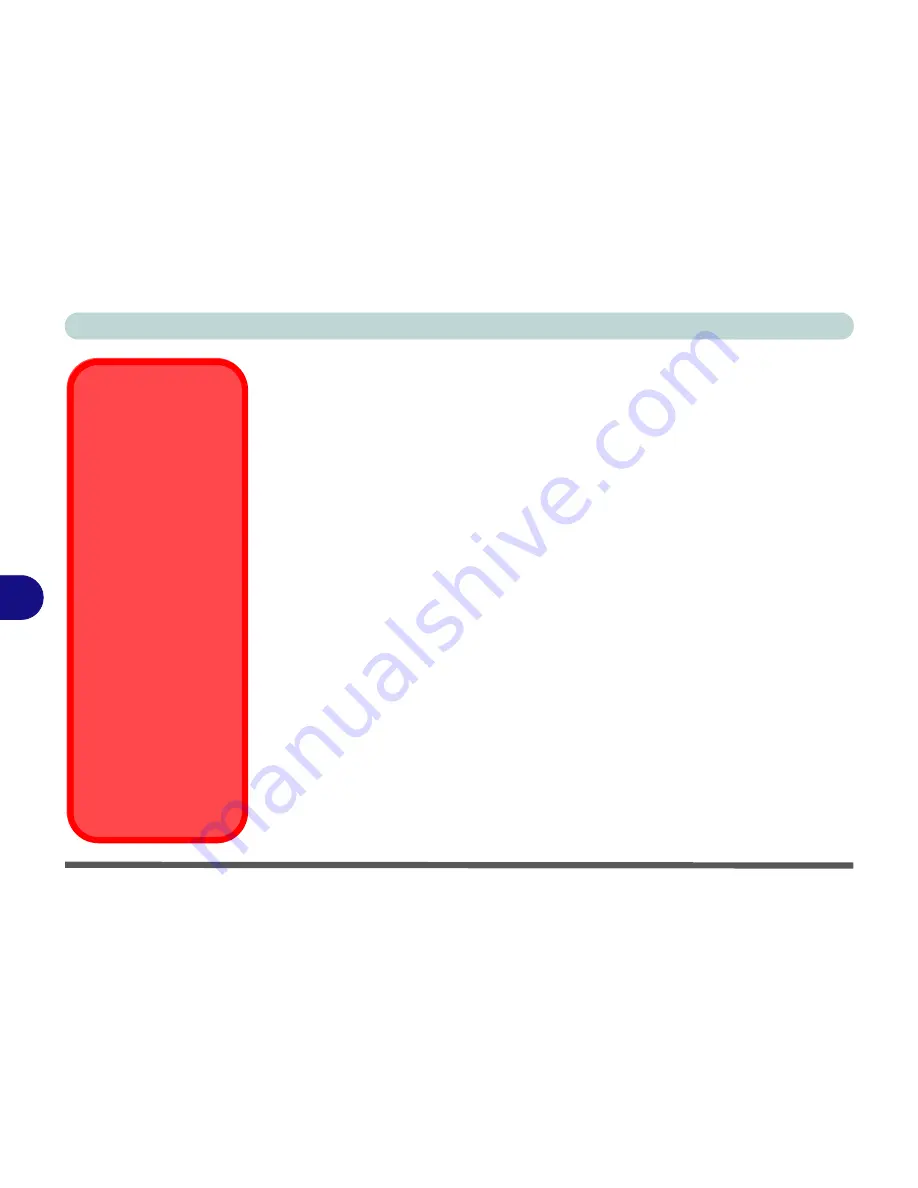
Modules & Options
7 - 14 Wireless LAN Module
7
Wireless LAN Module
If you have included a
802.11b/g WLAN module
in your purchase option, make sure
that the Wireless LAN module is on before installing the driver.
Use the
Fn + F11 key combination
(see
Table 1 - 5, on page 1 - 13
)
to toggle power
to the Wireless LAN module
. Make sure you install the drivers in the order indicated
in
Table 4 - 1, on page 4 - 3
.
802.11b/g WLAN Driver Installation
1.
Make sure the module is powered on, then insert the
Device Drivers & Util-
ities + User’s Manual
disc into the CD/DVD drive.
2.
Click
Option Drivers
(button).
3. Click
2.Install WLAN Driver > Yes
.
4. Click
Finish
to restart the computer.
Note
: The operating system is the default setting for Wireless LAN control in
Win-
dows Vista
(see overleaf).
Wireless Device
Operation Aboard
Aircraft
The use of any portable
electronic transmission de-
vices aboard aircraft is usu-
ally prohibited. Make sure
the module(s) are OFF if
you are using the computer
aboard aircraft.
Use the
Fn + F11
key com-
bination to toggle power to
the WLAN module, and
check the indicator to see if
the module is powered on
or not (see
Table 1 - 5, on
page 1 - 13
/
Table 1 - 3, on
page 1 - 10
).
DO NOT
use the
Windows
Mobility Center
to power
on/off the WLAN module as
this can cause some unex-
pected behavior.
Summary of Contents for WO141PI
Page 1: ......
Page 2: ......
Page 16: ...XIV Preface ...
Page 22: ...XX Preface ...
Page 44: ...Quick Start Guide 1 22 1 ...
Page 78: ...Drivers Utilities 4 8 4 ...
Page 96: ...BIOS Utilities 5 18 5 ...
Page 117: ...Modules Options PC Camera Module 7 9 7 Figure 7 5 Audio Setup for PC Camera Right click ...
Page 156: ...Troubleshooting 8 16 8 ...
Page 178: ...B 18 B ...
















































