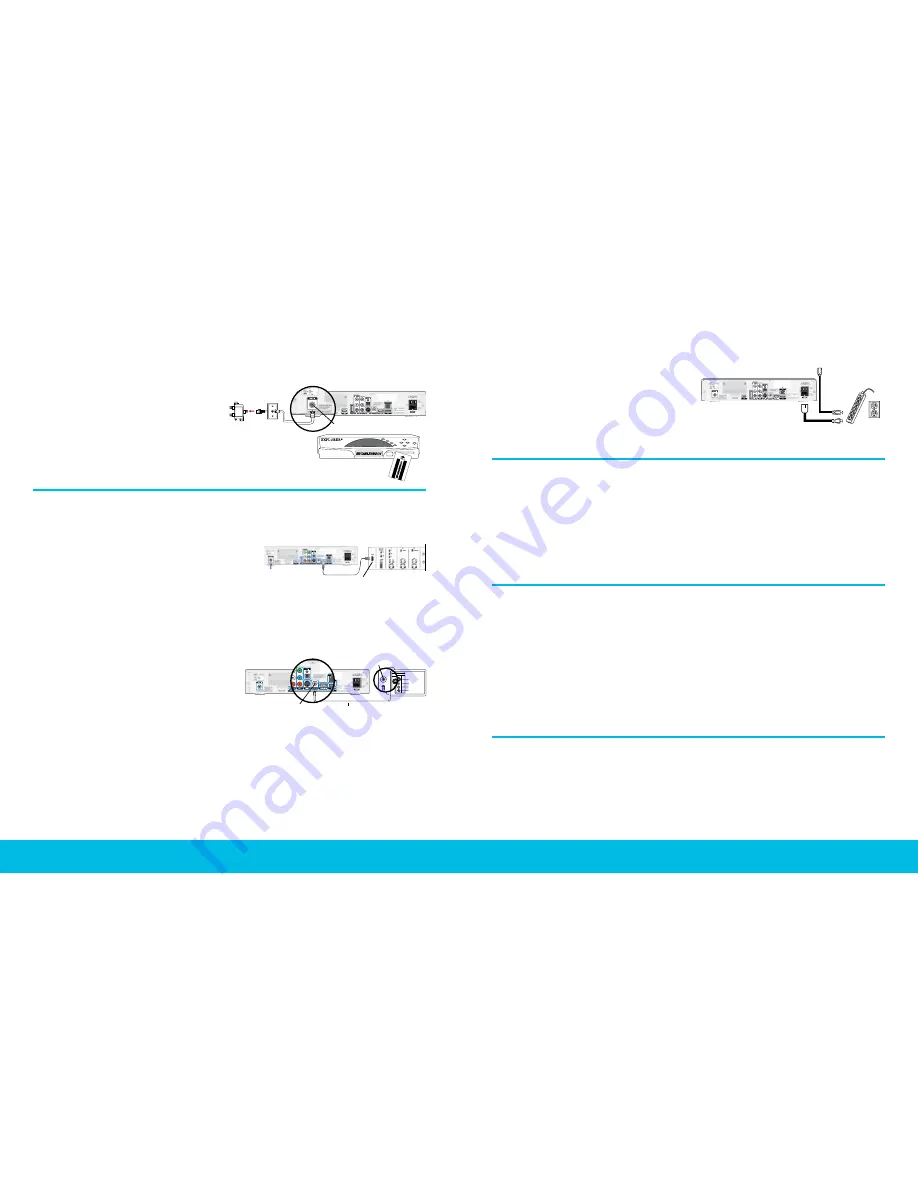
4
5
Installation for TV
For Scientific Atlanta/Samsung models
STEP 1
• connect digital cable box
Connect the coaxial cable from the wall to the
“Cable in” on the back of your digital cable box
or HD digital cable box.
Note:
If you have a Scientific Atlanta digital cable box,
insert the SmartCard. The SmartCard will only partially insert.
Once the SmartCard is inserted, please DO NOT REMOVE.
STEP 2
• connect digital cable box to TV
High Definition
If using an HDMI cable, connect the cable from the
HDMI port on the back of the digital cable box to the back
of the HDTV. If using component cables (red, blue and green)
and audio cables (red and white) connect them from the
HD digital cable box to the back of the TV into the spot for
the specified colors.
Or
Standard Definition
Connect one end of the coaxial cable to the “Ch 3/4 out”
on the digital cable box and the other end to the
“VHF/UHF” or “antenna in” on your TV.
To assure best picture quality, hand tighten each
coaxial cable connector then use the wrench included
to make sure the cable connections are secure.
STEP 3
• connect the power
Plug the power for the TV and the digital cable box
into the wall outlet or surge protector. The blue light on
the front of the box will indicate the power is on.
Press the power button in the lower left corner of
the box if not on.
Note:
For added protection, use a surge protector.
STEP 4
• setup completion
Activation begins automatically and a series of numbers and letters will display on the LED screen on the front of
your digital cable box. Once “turn” and “on” alternates on the LED screen every 3 seconds, turn on your digital
cable box; a blue light will indicate the power is on. Make sure your TV is on and you will see a grey screen that says
“Please wait, we are preparing the service for you.” When the correct time displays on the LED screen, wait up to 15
minutes to be sure service is fully activated.
Stop here and proceed to page 8 if you’re installing your internet and/or phone services. If you’re activating your
TV service only, continue to following step.
STEP 5
• activate your TV service
Use this method to activate your TV service only. If you’re also installing internet and phone
services, go to page 8 now.
1
Read the General Terms & Conditions of Service, starting on page 12.
2
Call 1-855-PLAY-NOW (1-855-752-9669).
3
When prompted, enter “Activation” code, included in the Terms and Conditions on page 14.
4
Activation of service will begin. Make sure your TV is on.
5
While the activation is in progress, do not unplug or power down any of the equipment.
6
When you’re able to see all the channels you are subscribed to, your service is working and activation is complete.
STEP 6
• set picture format (Samsung only)
The default picture format setting on the Samsung HD digital cable box is 480i, the best SD setting. In order to get the
best display for your HDTV, press the settings button on your remote twice to get the full settings menu. Use the arrow
keys and highlight HD Settings and press SEL, then highlight Display Resolution and press SEL. Scroll to 1080i (best
HD), and press SEL. You’re now ready to enjoy your favorite programming in HD.
IN
back of HDTV
HDMI outlet
VHF/UHF
S VIDEO
VIDEO
L AUDIO
R AUDIO
VIDEO IN
1
3
VHF/UHF
S VIDEO
VIDEO
L AUDIO
R AUDIO
VIDEO IN
1
3
VHF/UHF
S VIDEO
VIDEO
L AUDIO
R AUDIO
VIDEO IN
1
3
back of TV
VHF/UHF or
antenna in
coaxial cable
Ch 3/4 out
LISTED 14H1
CABLE EQUIP.
from TV
splitter wall outlet
cable in
Summary of Contents for Digital Cable Box
Page 1: ...1 The Installation Guide ...
Page 10: ......

















