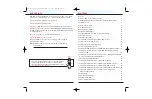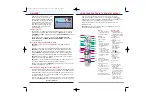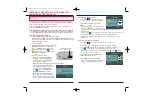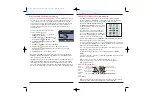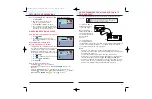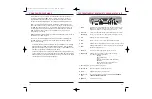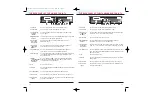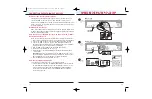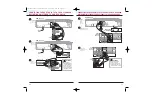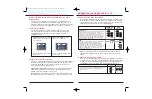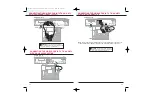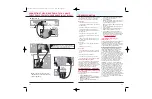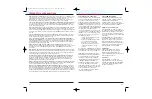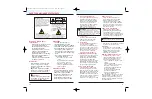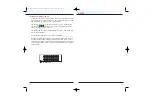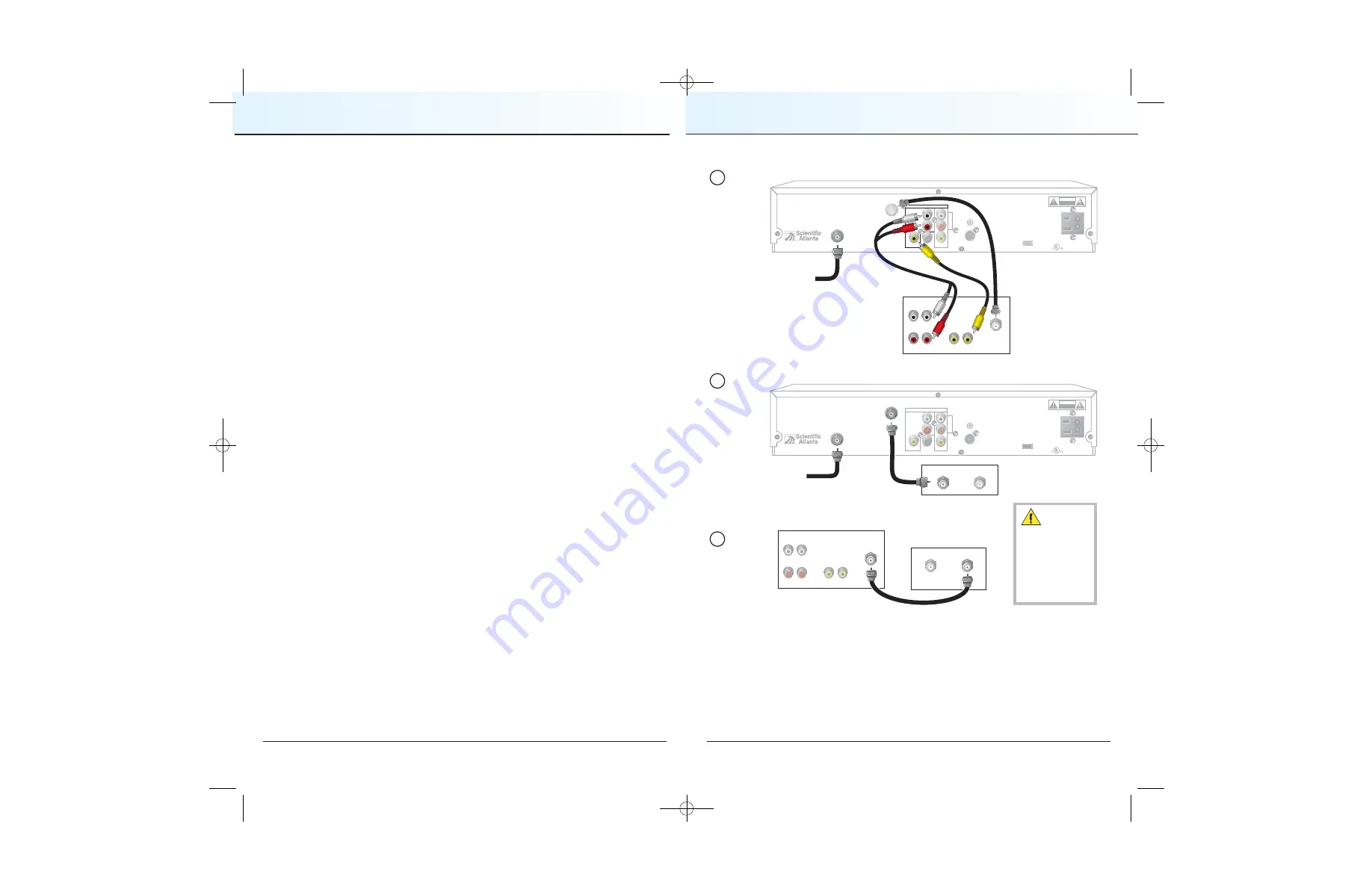
Where are the Connection Diagrams?
The diagrams on the following pages show examples of common ways to
connect the DVR for iO TV to your TV, VCR and home theater receiver.
However, these diagrams do not show every possible combination of devices.
Please consult the user’s guides that came with your other electronic devices
for further information.
What Cables Do I Need?
Some of the cables shown in the diagrams may not be included with the DVR
for iO TV. Cablevision provides you with the component (PbPrY) video cables
and the red/white audio cables.
How Do I Connect the DVR for iO TV to My Television or Other
Entertainment Devices?
When you are ready to connect the DVR for iO TV, follow these instructions.
1. Power off all electrical devices before connecting to avoid electrical shock.
2. Connect the DVR for iO TV to the coaxial cable coming from the wall.
3. Connect the DVR for iO TV to your TV, VCR and other entertainment
devices as shown in the diagrams on the following pages. (The diagrams
in this guide do not cover every possible combination.)
4. Plug the DVR for iO TV and the TV into an AC power source.
5. Do
not
turn on the DVR for iO TV or TV yet.
6. Wait until you see the following display on the front of the DVR for iO TV:
• Current time
Important
: It may take several minutes for the DVR for iO TV to receive
the latest software, programming and service information. When the front
panel displays the time or four dashes, the update is complete.
7. After the update is complete, turn
ON
the TV.
How Do I Set Up Stereo Sound?
To set up stereo sound, choose one of the following options:
•
Connect an RCA cable from the DIGITAL AUDIO OUT on the DVR for iO
TV to the DIGITAL AUDIO IN on your TV (if equipped) or stereo receiver.
•
Connect stereo audio cables from the AUDIO OUT LEFT and RIGHT
connectors on the DVR for iO TV to the AUDIO IN LEFT and RIGHT
connectors on your TV.
19
CONNECTING ENTERTAINMENT DEVICES
18
Explorer 8300
THIS DEVICE IS INTENDED TO BE ATTACHED
TO A RECEIVER THAT IS NOT USED TO
RECEIVE OVER-THE-AIR BROADCAST
SIGNALS. CONNECTION OF THIS DEVICE
IN ANY OTHER FASHION MAY CAUSE
HARMFUL INTERFERENCE TO RADIO
COMMUNICATIONS AND IS IN VIOLATION
OF THE FCC RULES, PART 15.
CABLE
IN
SATA
VIDEO
VIDEO
TV
OUT 1
A
U
D
I
O
DIGITAL
AUDIO OUT
L
R
CATV CONVERTER
MADE IN MEXICO
IR
S - VIDEO
OUT
120 VAC
60HZ 5A
LISTED 14H1
CABLE EQUIP.
120 VAC
60HZ 80W
CAUTION
RISK OF ELECTRIC SHOCK
DO NOT OPEN
AVIS: RISQUE DE CHOC
ELECTRIQUE NE PAS OUVRIR
OUT 2
Cable
Input
CABLE
OUT
Explorer 8300
THIS DEVICE IS INTENDED TO BE ATTACHED
TO A RECEIVER THAT IS NOT USED TO
RECEIVE OVER-THE-AIR BROADCAST
SIGNALS. CONNECTION OF THIS DEVICE
IN ANY OTHER FASHION MAY CAUSE
HARMFUL INTERFERENCE TO RADIO
COMMUNICATIONS AND IS IN VIOLATION
OF THE FCC RULES, PART 15.
CABLE
IN
SATA
VIDEO
VIDEO
TV
OUT 1
A
U
D
I
O
DIGITAL
AUDIO OUT
L
R
CATV CONVERTER
MADE IN MEXICO
IR
S - VIDEO
OUT
120 VAC
60HZ 5A
LISTED 14H1
CABLE EQUIP.
120 VAC
60HZ 80W
CAUTION
RISK OF ELECTRIC SHOCK
DO NOT OPEN
AVIS: RISQUE DE CHOC
ELECTRIQUE NE PAS OUVRIR
OUT 2
CABLE
OUT
VCR
IN FROM ANT.
OUT TO TV
Standard
TV
RIGHT
IN
OUT
LEFT
AUDIO
IN
OUT
CABLE/
ANTENNA
VIDEO
IN
OUT
VCR
IN FROM ANT.
OUT TO TV
Standard
TV
RIGHT
IN
OUT
LEFT
AUDIO
IN
OUT
CABLE/
ANTENNA
VIDEO
IN
OUT
1
Connect
the 8300
to the TV.
2
Connect
the 8300
to the VCR.
3
Connect
the TV to
the VCR.
WARNING:
Electric shock
hazard! Unplug all
electronic devices
before connecting
or disconnecting
any device cables
to the 8300.
T11327
Cable
Input
DVR for iO TV
DVR for iO TV
WARNING
:
Electric shock
hazard! Unplug all
electronic devices
before connecting
or disconnecting
any device cables to
the DVR for iO TV.
Connect
DVR for iO TV
to TV
Connect
DVR for iO TV
to VCR
Connect
TV to VCR
SDTV
SDTV
CONNECTING THE DVR FOR IO TV TO YOUR
STANDARD-DEFINITION (SD) TV AND VCR
CV2008-878 DVR V3.0:08-878 DVR V3.0 10/3/08 4:49 PM Page 18