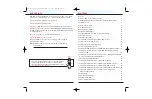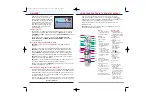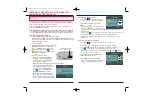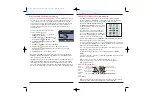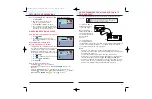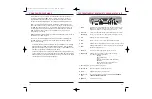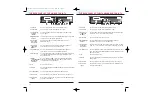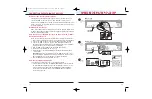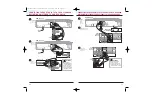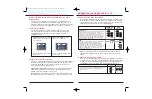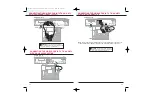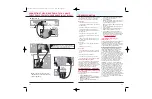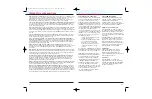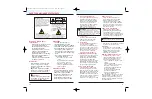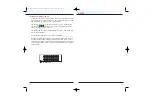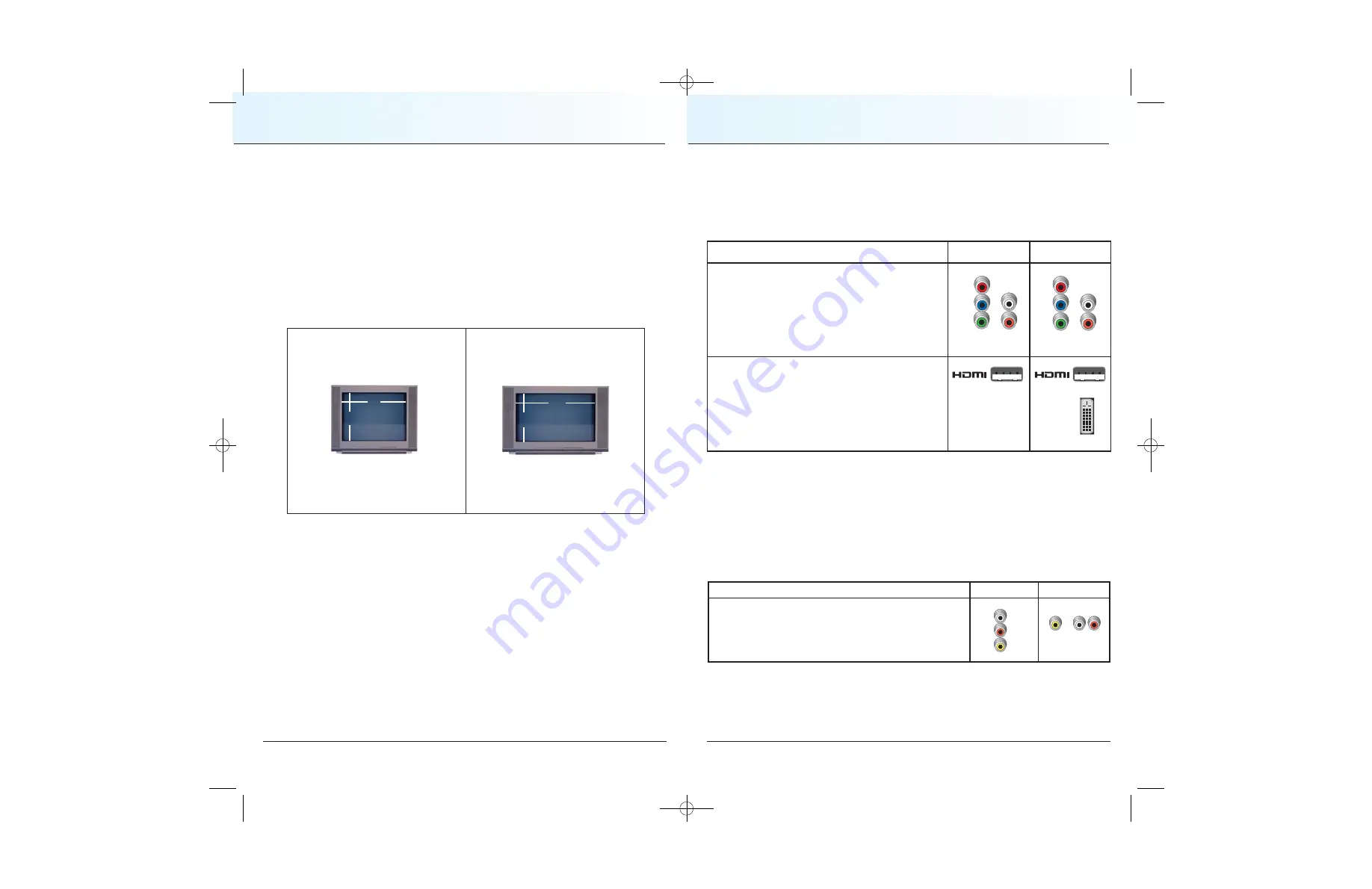
What is the Difference Between a Standard Screen and a
Wide Screen?
The type of screen your HDTV has (wide screen or standard screen)
determines how the HD-DVR for iO TV displays programs on the screen.
The picture format for an HDTV is a combination of
aspect ratio
and
screen
resolution
and is different for standard-screen and wide-screen HDTVs.
What is Aspect Ratio?
An aspect ratio is the ratio of the width to the height of the TV screen.
The aspect ratios differ because the television industry manufactures
both standard-screen and wide-screen TVs to appeal to consumer
viewing preferences.
What is the Screen Resolution?
The screen resolution indicates the amount of detail that the picture displays.
Resolution is identified by the number of display lines on the screen. The
techniques that an HDTV uses to “paint” the picture on the screen are
referred to as progressive and interlaced.
Progressive
scan displays all of the lines of a resolution sequentially in a
single pass, resulting in a smoother image, especially with high motion
programming, such as sports or action movies.
Interlaced
images are drawn on your screen sequentially: odd-numbered
lines drawn first, then even-numbered lines — all within 1/30 of a second.
23
PICTURE FORMATS FOR HD-DVR FOR iO TV
22
A
standard screen
has a 4:3 aspect
ratio. The screen is 4 units wide for
every 3 units tall.
A screen resolution of 480p or 480i
fills the screen.
A
wide-screen HDTV
is 16 units
wide for every 9 units tall.
A screen resolution of 720p or 1080i
fills the screen.
3
4
9
16
Required Connections for an HDTV
When using the HD-DVR for iO TV with an HDTV set, you must make one of
the following connections to view the HD content. In addition, you can make
connections to a VCR or other external recording device. See the tables and
cabling diagrams in this section for more detailed information.
CONNECTING THE HD-DVR FOR iO TV TO
ENTERTAINMENT DEVICES
HD-DVR for iO
Connector
HDTV
Connector
HDMI
Some HDTVs have an HDMI or DVI connector. The HDMI
connector provides both a digital video and audio
connection. The DVI connector provides a digital video
connection. The HDMI connector provides the optimal
connection to an HDTV with either an HDMI input or a DVI
input. If your HDTV has a DVI connector, you will need an
HDMI-to-DVI adaptor, and you will need to connect a
separate audio connection.
COMPONENT
Most HDTVs have component (PrPbY) connectors for video
inputs. When you set up the HD-DVR for iO TV in HD
mode, the Y/G connector supplies the “Y” component of the
component video. See the diagram on page 24 for an
example. Refer to this guide or your HDTV user’s guide to
choose the proper scan rates (480i, 480p, 720p, 1080i) for
your setup. See the
Picture Formats
section in this guide
for more information on scan rate.
DVI
Y/G
Pr
Pb
Audio
Y
Pr
Pb
Audio
Note
: You can stretch and zoom the displayed picture using the built-in
capability of the HD-DVR for iO TV by pressing the # key on your remote
control.
Optional Connections for a VCR
There are several brands and models of VCRs in the marketplace. The features
and connectors are not the same on all brands and models. The following table
describes the connectors commonly found on stereo VCRs and specifies the
corresponding connector on the HD-DVR for iO TV that should be used.
HD-DVR for iO
Connector
VCR
Connector
VIDEO
OUT 2
L
A
U
D
I
O
R
For VCRs that have a Video, Left, and Right connector, you can
use the OUT 2 connectors (Video, Left, and Right) on the
HD-DVR for iO TV
L
VIDEO
IN
AUDIO
IN
R
or
CV2008-878 DVR V3.0:08-878 DVR V3.0 10/3/08 4:49 PM Page 22