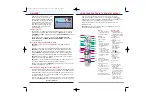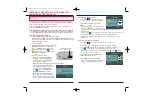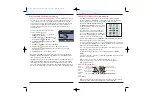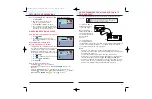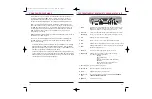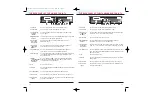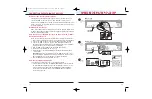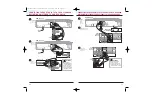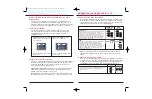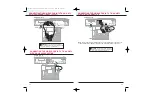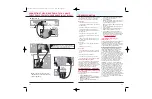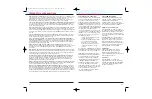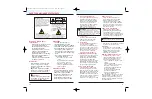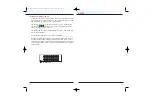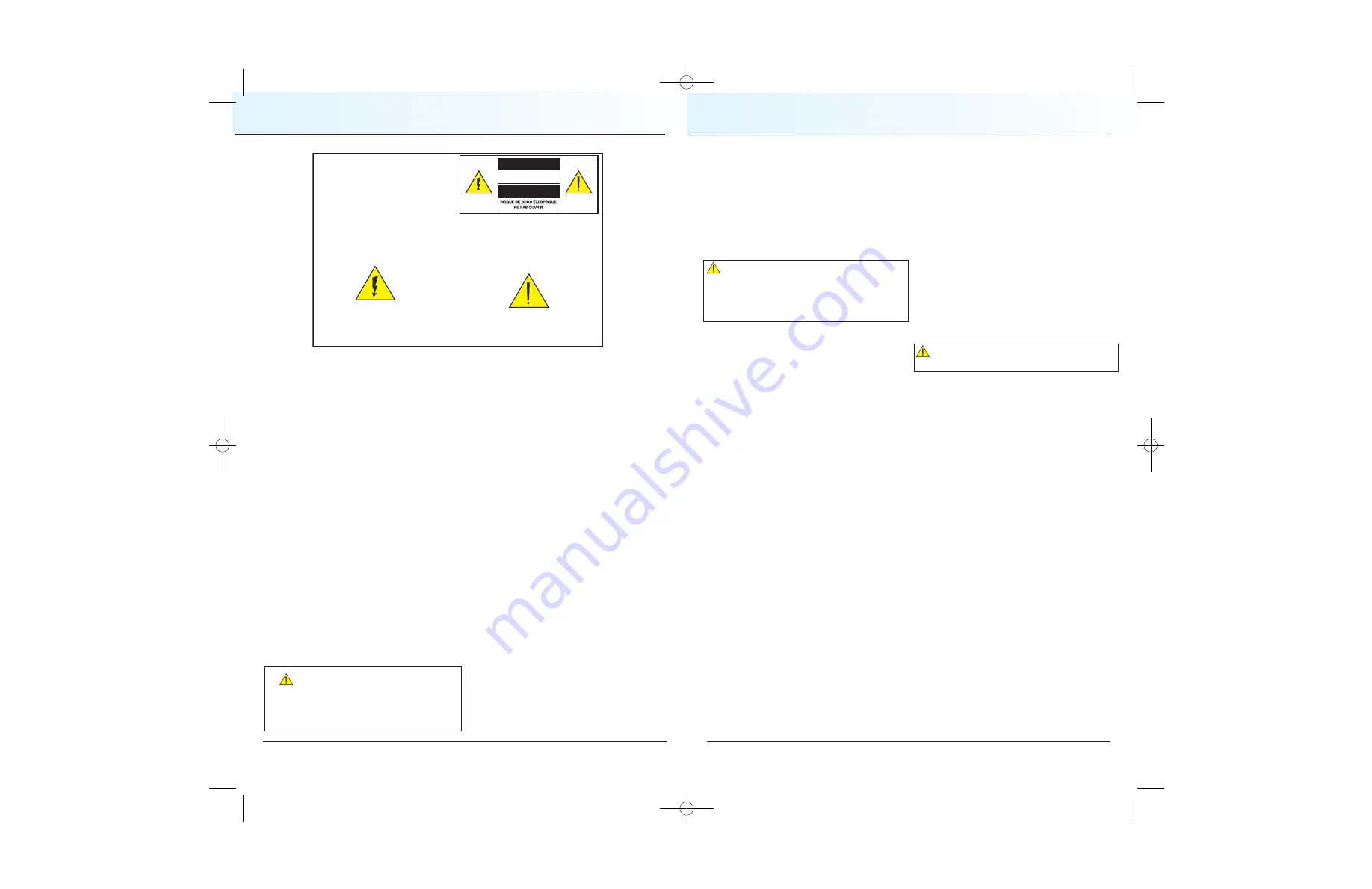
Read and Retain These
Instructions
• Read all of the instructions before
you operate this DVR. Give
particular attention to all safety
precautions. Retain the
instructions for future reference.
• Comply with all warning and
caution statements in the
instructions. Observe all warning
and caution symbols that are
affixed to this DVR.
• Comply with all instructions that
accompany this DVR.
Placement
Place this DVR in a location that
is close enough to an electrical
outlet to accommodate the length of
the power cord.
Note
: Place this DVR on a stable
surface. The surface must support
the size and weight of this DVR.
WARNING:
Avoid personal injury and damage
to this DVR. An unstable surface
may cause this DVR to fall.
Ventilation
This DVR has openings for
ventilation that protect it from
overheating. To ensure the reliability
of this DVR, follow these guidelines
to avoid obstructing the openings:
• Do not place other equipment,
lamps, books, vases with liquid, or
any other object on the top of this
DVR.
• Do not place this DVR in any of
the following locations:
-
On a bed, sofa, rug, or similar
surface
-
Over a radiator or a heat register
-
In an enclosure, such as a
bookcase or equipment rack,
unless the installation provides
proper ventilation
Cleaning the DVR
Before cleaning this DVR, unplug
it from the electrical outlet. Use a
damp cloth to clean this DVR.
Do not use a liquid cleaner or an
aerosol cleaner. Do not use a
magnetic/static cleaning device
(dust remover) to clean this DVR.
SAFETY COMPLIANCE STATEMENTS
CAUTION
RISK OF ELECTRIC SHOCK
DO NOT OPEN
AVIS
Note to CATV System Installer
(USA/Canada Only)
This reminder is provided to call the CATV
system installer's attention to Article 820-40
of the NEC (Section 54, Part I of the Canadian
Electrical Code), that provides guidelines for
proper grounding and, in particular,
specifies that the CATV cable ground shall
be connected to the grounding system of
the building, as close to the point of cable
entry as practical.
CAUTION: To reduce the risk of electric
shock, do not remove cover (or back).
No user-serviceable parts inside. Refer
servicing to qualified service personnel.
This symbol is intended to alert you of the
presence of important operating and
maintenance (servicing) instructions in the
literature accompanying this product.
This symbol is intended to alert you that
uninsulated voltage within this product may
have sufficient magnitude to cause electric shock.
Therefore, it is dangerous to make any kind of
contact with any inside part of this product.
WARNING
TO PREVENT FIRE OR ELECTRIC SHOCK,
DO NOT EXPOSE THIS UNIT TO RAIN OR
MOISTURE.
31
30
WARNING
:
Avoid electric shock and fire hazard.
Never push objects through the openings in this
equipment. These objects can cause electrical shorts
that can result in electric shock or fire. Do not expose
this DVR to rain or moisture. Do not place objects filled
with liquid (such as vases) on this DVR.
CAUTION
:
To prevent electric shock, match
wide blade of plug to the wide slot, and then fully insert.
Object and Liquid Entry
Never push objects of any kind into
this product through openings as
they may touch dangerous voltage
points or short out parts that could
result in a fire or electric shock.
Do not expose this DVR to liquid
or moisture. Do not place this
DVR on a wet surface. Do not
spill liquids on or near this DVR.
Accessories
Do not use accessories with this
DVR unless recommended by
your cable service provider.
Overloading
Do not overload electrical outlets,
extension cords, or integral
convenience receptacles, as this
can result in a risk of fire or electric
shock. For equipment that requires
battery power or other sources to
operate, refer to the operating
instructions for that equipment.
Lightning and Power Surges
Ground (earth) your cable system to
provide some protection against
voltage surges and built-up static
charges. Plug your DVR into a
surge protector to reduce the risk of
damage from lightning strikes and
power surges. If you have questions,
call your cable service provider.
Power Cord Protection
Arrange all power cords so that
people cannot walk on the cords,
place objects on the cords, or place
objects against the cords, which can
damage the cords. Give particular
attention to the cords at the point at
which the cord connects to the plug,
at electrical outlets, and at the
places where the cords exit the DVR.
Power Sources
A label on this DVR indicates the
correct power source for this DVR.
Operate this DVR only from an
electrical outlet that has the voltage
and frequency that the label indicates.
If you are unsure of the type of power
supply to your residence, consult your
local power company.
Power Cord Polarization
This DVR has a two-prong plug.
Properly ground (earth) this DVR by
inserting the plug into a grounded
electrical, two-socket outlet. If this plug
is polarized, it has one wide prong and
one narrow prong. This plug fits only
one way.
If you are unable to insert this plug
fully into the outlet, contact an electrician
to replace your obsolete outlet.
Servicing
Do not open the cover of this DVR.
If you open the cover, your warranty
will be void. Refer all servicing to
qualified personnel only. Contact
Cablevision for instructions.
Damage that Requires Service
For damage that requires service,
unplug this DVR from the electrical
outlet. Refer to qualified personnel
when any of the following occurs:
• There is damage to the power cord
or plug
• Liquid enters the DVR
• There is exposure to rain or water
• Operation is not normal (the
instructions in this guide describe
the proper operation)
• If you drop this DVR, or damage
the cabinet of this DVR
• If this DVR exhibits a distinct
change in performance
Upon completion of any service or repairs
to this DVR (home terminal), the service
technician will perform safety checks to
determine that the equipment is in proper
operating condition.
CV2008-878 DVR V3.0:08-878 DVR V3.0 10/3/08 4:49 PM Page 30