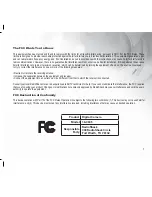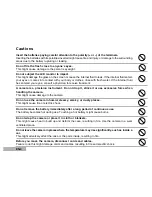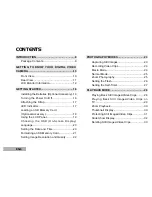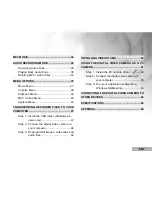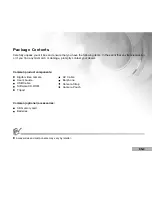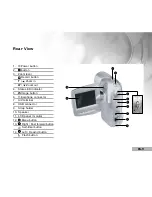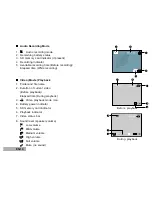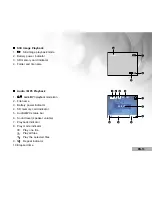Reviews:
No comments
Related manuals for 16-3845

oCam-2WRS-U
Brand: WITHROBOT Pages: 25

Z-Cam E1
Brand: Aedrox Pages: 5

VP-DX205(i)
Brand: Samsung Pages: 144

AVCCAM AG-AF100 Series
Brand: Panasonic Pages: 2

AVCCAM AG-AC90
Brand: Panasonic Pages: 2

AVCCAM AG-AC8EJ
Brand: Panasonic Pages: 2

AVCCAM AG-AC90A
Brand: Panasonic Pages: 8

AVCCAM AG-AC90
Brand: Panasonic Pages: 8

AVCCAM AG-AC120EN
Brand: Panasonic Pages: 4

Avccam AG-AF100A Series
Brand: Panasonic Pages: 16

AVCCAM AG-3DA1
Brand: Panasonic Pages: 11

AVCCAM AG-3DA1
Brand: Panasonic Pages: 12

AV-AC120ENU
Brand: Panasonic Pages: 32

AU-V35LT1G
Brand: Panasonic Pages: 32

AVCCAM AG-AF100AP
Brand: Panasonic Pages: 52

AP-HPX250 Series
Brand: Panasonic Pages: 48

AVCCAM AG-AF101A
Brand: Panasonic Pages: 74

AVCCAM AG-AF100P
Brand: Panasonic Pages: 74