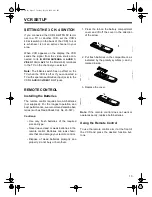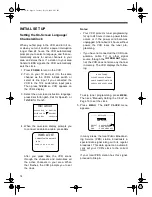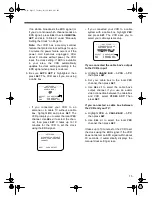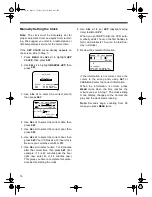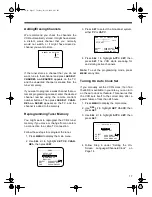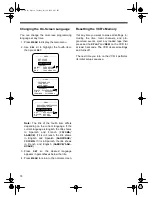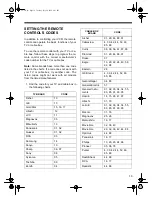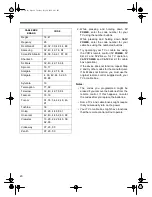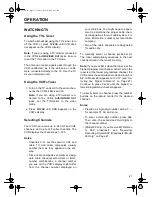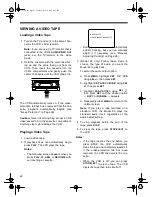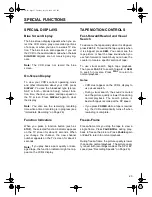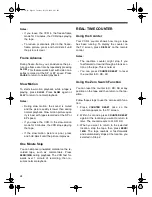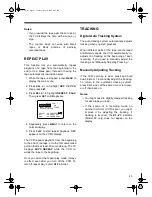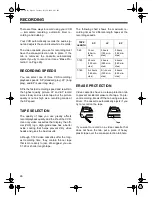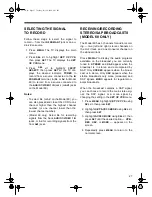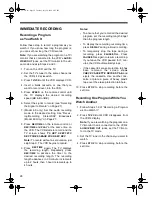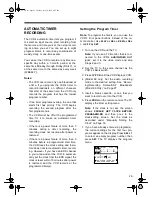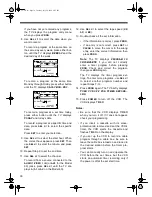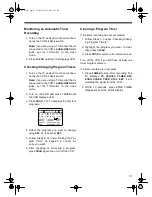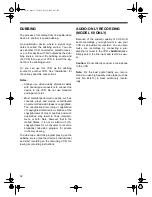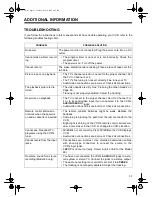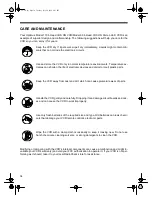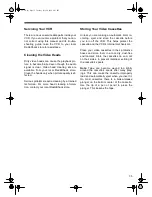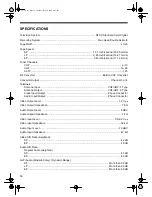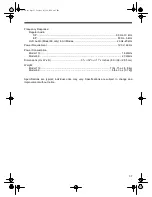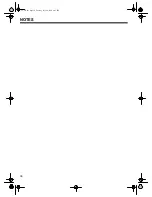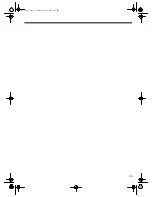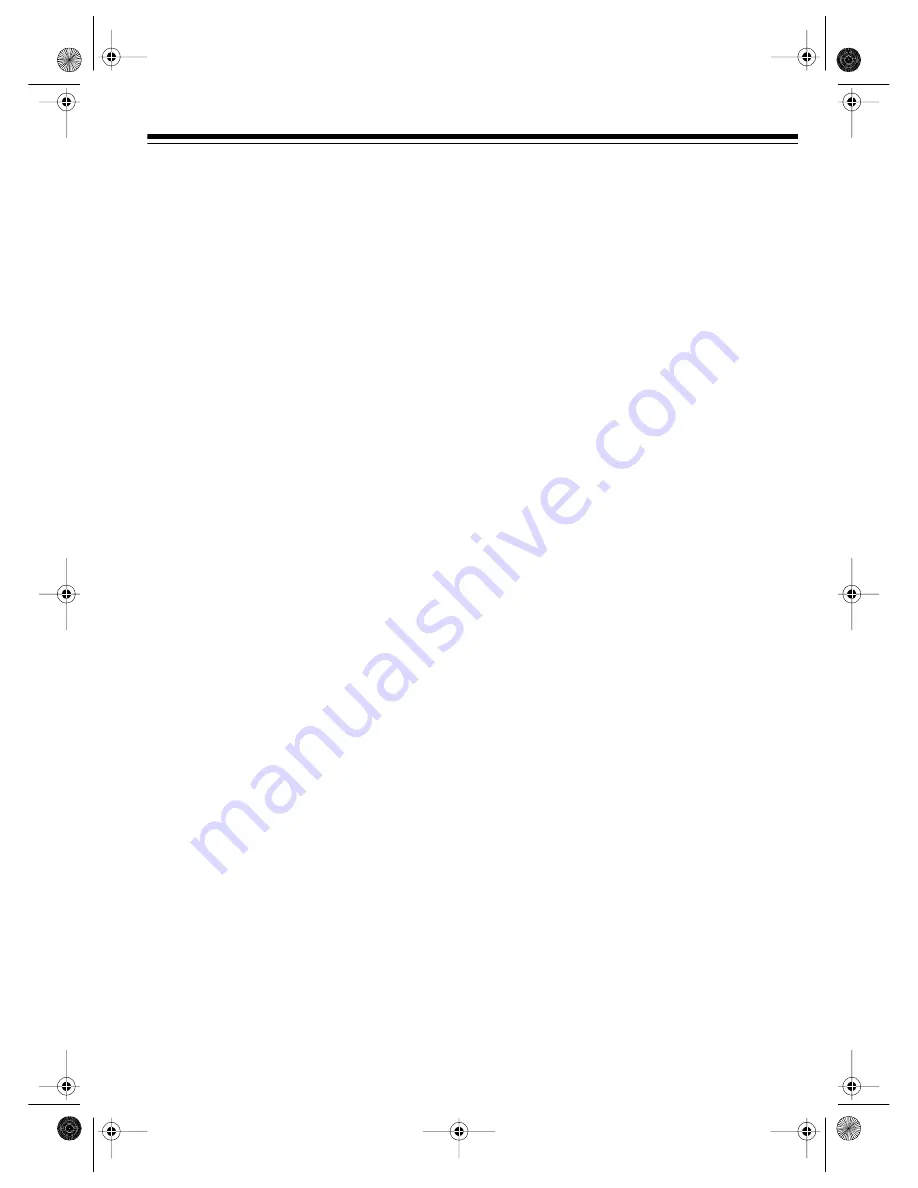
27
SELECTING THE SIGNAL
TO RECORD
Follow these steps to select the signal to
record — from the
IN FROM ANT
jack or an au-
dio/video source.
1. Press
MENU
. The TV displays the main
menu.
2. Press
SEL
s/t to highlight
SET
UP
VCR
,
then press
SET
. The TV displays the
SET
UP
VCR
menu.
3. Press
SEL
s/t to highlight
INPUT
SELECT
, then press
SET
so the TV dis-
plays the desired indicator:
TUNER
to
record from a source connected to the
IN
FROM ANT
terminal,
L
(
L1
or
L2
for Model
60) to record from a source connected to
the
AUDIO 1/VIDEO 1 IN
jacks (or
AV2
jacks
on the Model 60).
Notes:
• To select
L1
(or
L2
on the Model 60), you
can also press
CH
s/t to set the VCR to one
channel higher than the highest channel
number (or one channel lower than the
lowest channel number).
• (Model 60 only) Select
L1
for recording
signals from the back
AUDIO 1/VIDEO 1 IN
jacks, or
L2
for recording signals from the
front
AV2
jacks.
RECEIVING/RECORDING
STEREO/SAP BROADCASTS
(MODEL 60 ONLY)
The Model 60 has 3 channels for audio record-
ing — two (left and right) stereo channels on
the Hi-Fi track, and one monaural channel on
the standard track.
Press
DISPLAY
to display the audio programs
available on the broadcast you are currently
tuned to.
STEREO
and
SAP
appear when the
broadcast is in stereo and accompanied by
SAP. Only
STEREO
appears when the broad-
cast is in stereo. Only
SAP
appears when the
station broadcasts only mono (monaural) and
SAP signals.
MONO
appears for regular mon-
aural broadcasts.
When the broadcast contains a SAP signal,
you can choose to record the main stereo sig-
nal, the SAP signal, or a mono signal by
changing the setting in the
SET
UP
VCR
menu.
1. Press
MENU
, highlight
SET
UP
VCR
using
SEL
s/t, then press
SET
.
2. Highlight
SET
AUDIO
MODE
using
SEL
s/t,
then press
SET
.
3. Highlight
AUDIO
MODE
using
SEL
s/t, then
press
SET
until the desired option —
STE-
REO
,
SAP
, or
MONO
— appears on the
screen.
4. Repeatedly press
MENU
to return to the
normal screen.
16-547.fm Page 27 Tuesday, July 20, 1999 4:45 PM