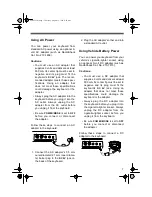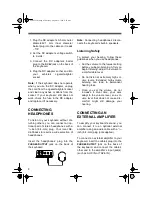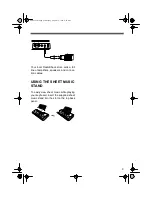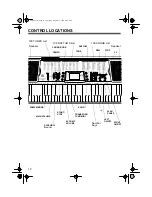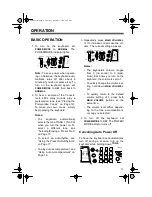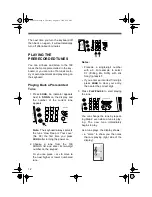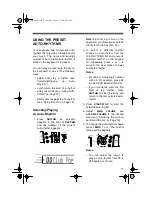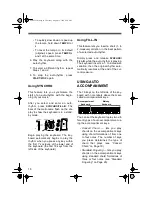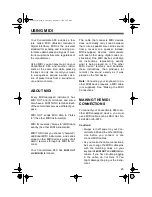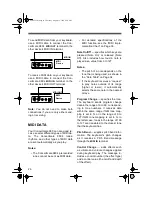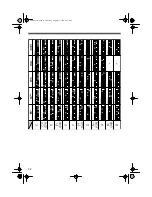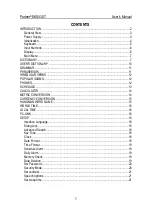18
• To quickly slow down or speed up
the tempo, hold down
TEMPO
t or
s.
• To reset the tempo to its default
(original) speed, press
TEMPO
s
and t at the same time.
6. Play the keyboard along with the
auto-rhythm.
7. To select a different rhythm, repeat
Steps 1 and 2.
8. To stop the auto-rhythm, press
START/STOP
again.
Using SYNCHRO
This feature lets you synchronize the
start of an auto-rhythm with the begin-
ning of your music.
After you select and enter an auto-
rhythm, press
SYNCHRO/FILL-IN
. The
bars of the metronome flash on the dis-
play to show the keyboard is in a stand-
by mode.
Begin playing the keyboard. The key-
board automatically begins to play the
rhythm when you press any key within
the first 1
1
/
2
octaves of the lower end of
the keyboard (the first 18 keys from the
left side of the keyboard).
Using FILL-IN
This feature lets you insert a short (1- to
2-measure) variation in the beat pattern
of a selected auto-rhythm.
Simply press and release
SYNCHRO/
FILL-IN
while the auto-rhythm is playing.
The keyboard inserts a 1- to 2-measure
variation, then the original rhythm auto-
matically resumes at the end of the cur-
rent measure.
USING AUTO
ACCOMPANIMENT
The 18 keys on the left side of the key-
board with note labels above them are
called
accompaniment keys
.
You can set the keyboard to play two dif-
ferent types of auto accompaniment us-
ing the accompaniment keys.
•
Concert Chord
— lets you play
chords on the accompaniment keys
using chord formations of from one
to four notes. The number of keys
you press determines the type of
chord that plays (see “Concert
Chord” on Page 19).
•
Standard Fingering
— lets you play
chords on the accompaniment keys
using standard chord formations of
three or four notes (see “Standard
Fingering” on Page 20).
Accompaniment
Keyboard
Melody
Keyboard
42-4038.fm Page 18 Thursday, August 12, 1999 8:50 AM