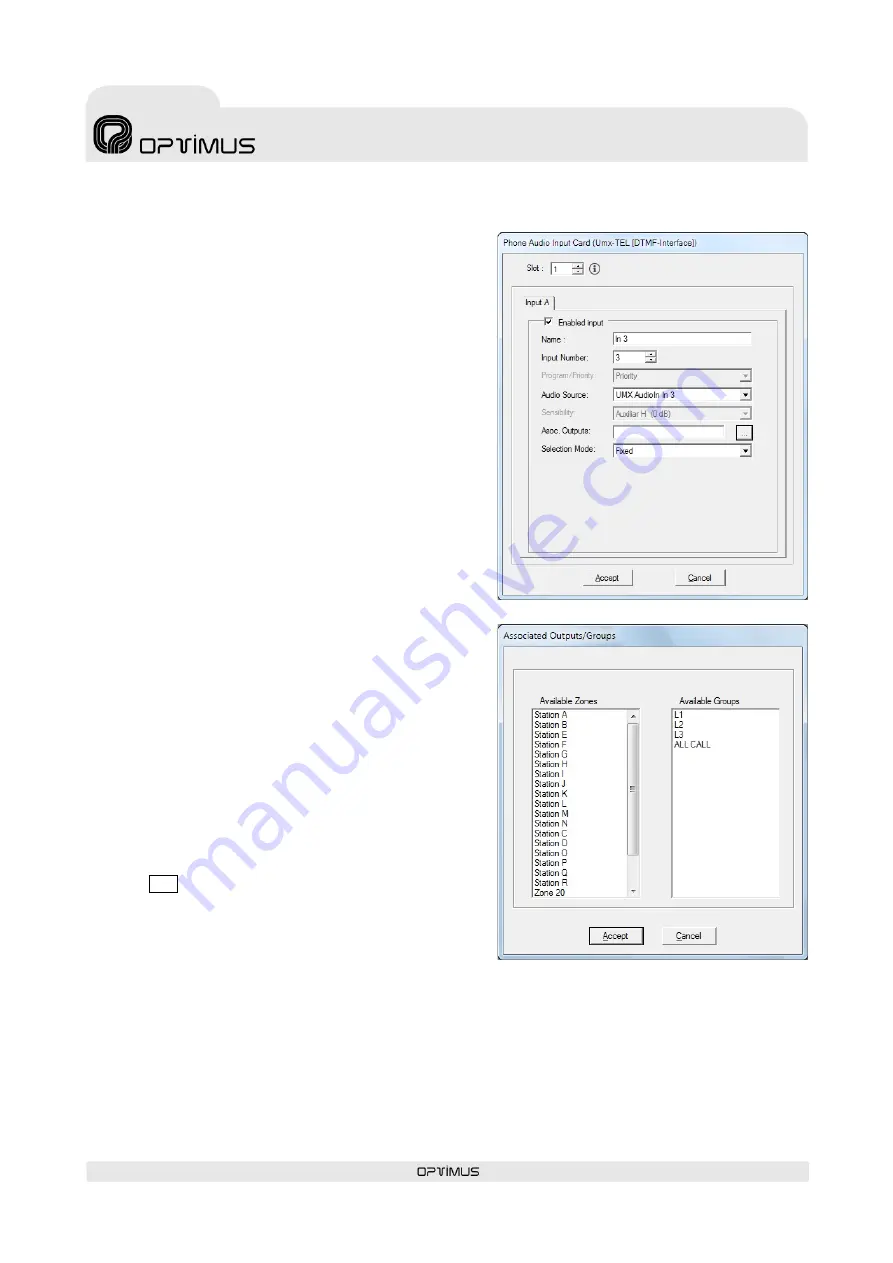
UMX-TEL version 4.3.000AS
6
UMX-TEL
(ASIA VERSION)
DTMF Telephone interface card
for UMX-03/0 audio matrix
3.1.
CONFIGURATION OF THE CARD
The parameters of the card can be configured by using a PC connected
to the UMX-03/0, using the
P.A. Manager
software.
1.
Open the application from the server PC.
2.
On the installations screen, edit or add a UMX-TEL card and
configure the parameters of the input.
•
Slot
. This is the position occupied by the card on the UMX-03/0
(looking at a UMX-03/0 from the rear, slot 1 is the one on the
right and slot 10 the one on the left). On a UMX-03/0 each card
must be in a different slot.
•
Enabled input
. This control enables or disables the input.
•
Name
. Name of the input. Maximum of 20 characters.
•
Input Number
. Also known as Logical Input. Using the numeric
keyboard, enter a number between 1 and 9999. This number will
be the one that identifies this input on the various menus of the
UMX-03/0. There cannot be more than one input with the same
number.
•
Audio Source
. The audio source you select will have an assigned
mode (priority with respect to the rest of the system's sound
sources). This will be the mode assigned to the UMX-TEL card.
•
Asoc. Outputs
. Configure this option if
Fixed
option has been
selected in the
Selection mode
.
•
Selection Mode
. Indicates the kind of destination to which the
message will be sent:
-
When
Zones
are selected, the card will send the message to
the selected zone by DTMF dialling.
-
When
Groups
are selected, the card will send the message
to the selected group by DTMF dialling (the groups must be
created beforehand by means of the P.A. Manager
software).
-
When
Fixed
is selected, the card will send the message to
predefined zones or groups without necessity to select these
zones by means of dialing.
These predefined zones are configured by the
Asoc. Outputs
field
.
In order to introduce the associated outputs, click on the
.
...
button and select the zones and groups from the list.
For multiple selection, keep pressing the
Ctrl.
key while
making the selection.
To finalize, click on
Accept
.
3.
Once the parameters have been configured, click on
Accept
.
3.1.1.
SENDING CONFIGURATIONS
To complete programming from the software, once the equipment unit has been configured, three operations are required:
1.
Connect equipment:
On the installation tree, right click with the mouse on the UMX-03/0 and select
Connect
.
2.
Save the installation:
Open the
File
menu and select
Save
.
3.
Send configurations:
On the installation tree, right click with the mouse on the UMX-03/0 whose configuration has changed
and select
Send configurations
.


































