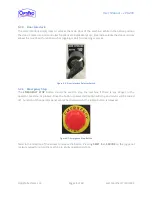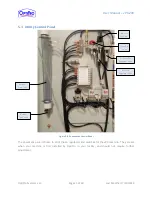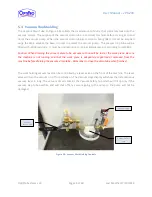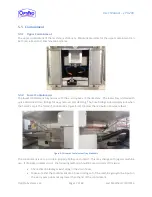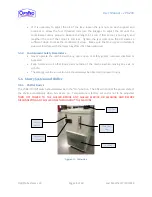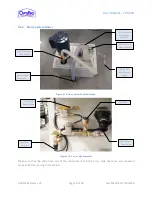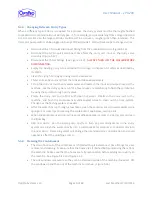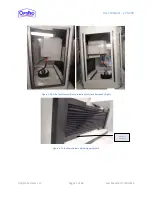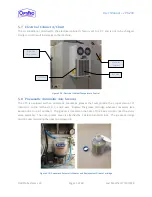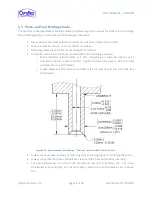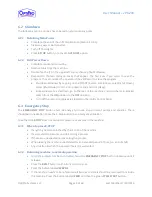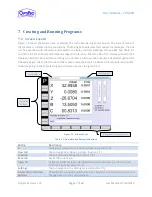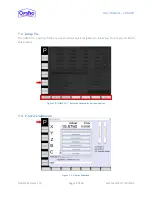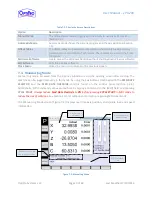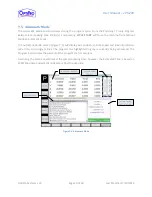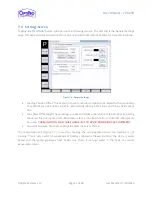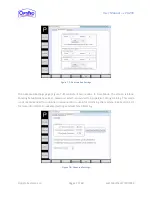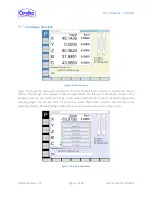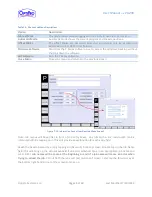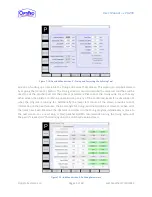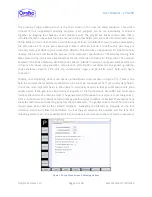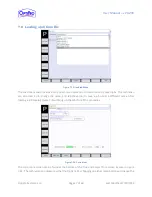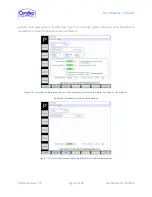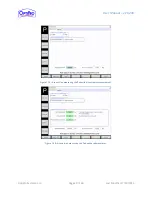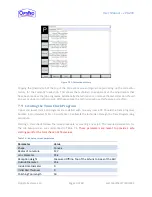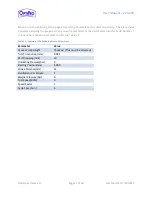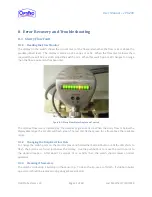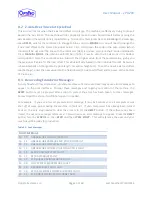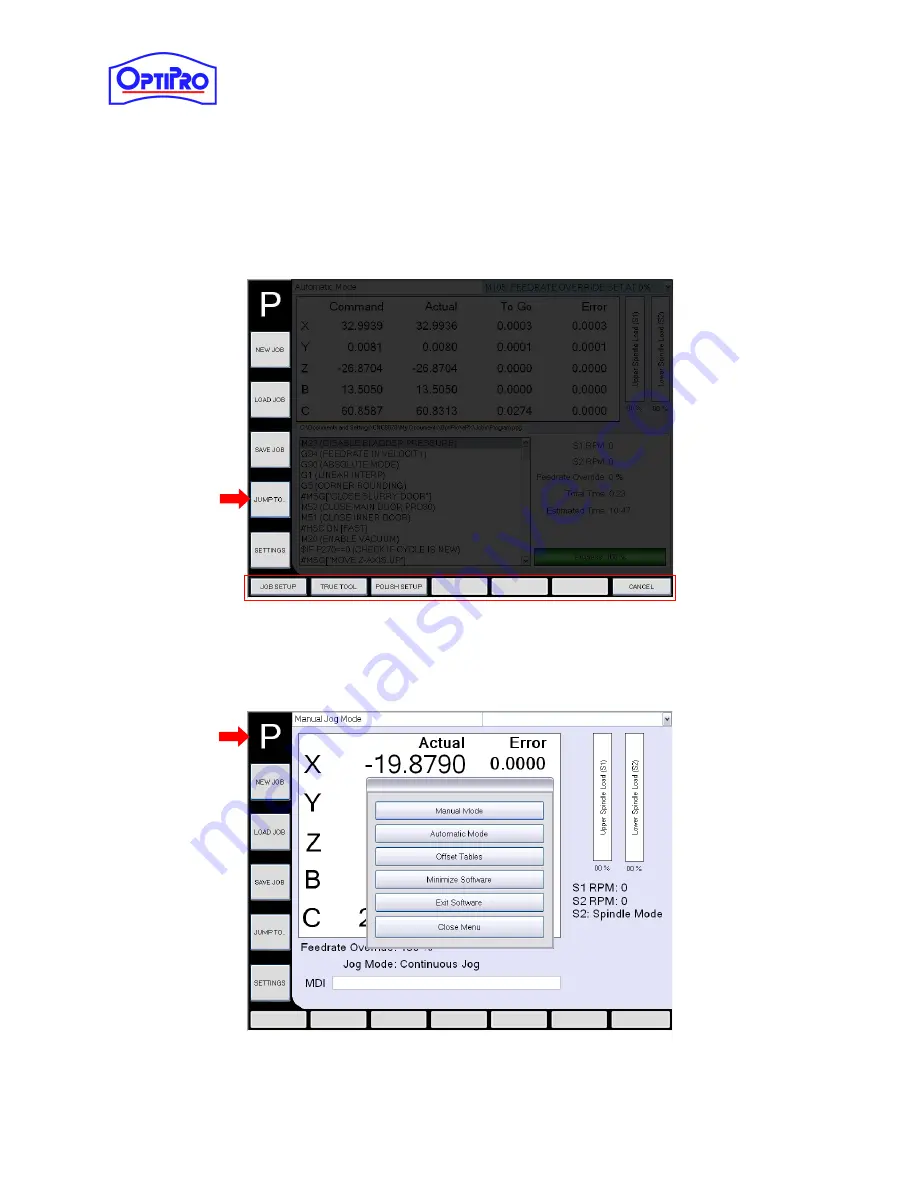
User Manual – ePX 200
OptiPro Systems, LLC.
Page 28 of 60
Last Modified: 7/30/2014
7.2
Jump To…
The [JUMP TO…]
button, from any screen, allows quick navigation to Job Setup, True Tool, and Polish
Setup menus.
Figure 7-2
: “JUMP TO…” buttons activated for quick navigation
7.3
P-Series Submenu
Figure 7-3: P-Series Submenu