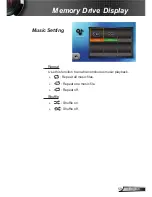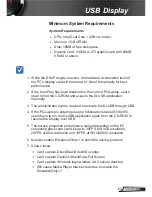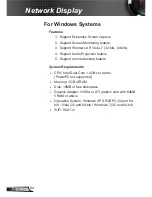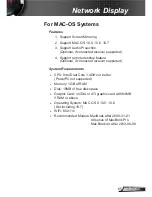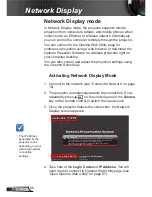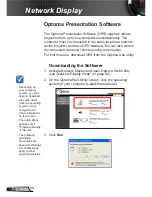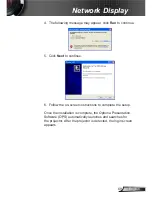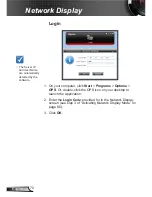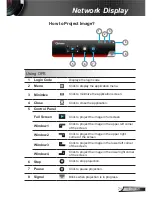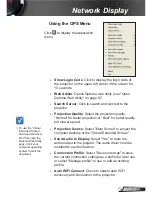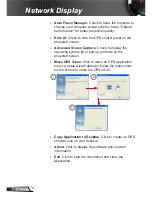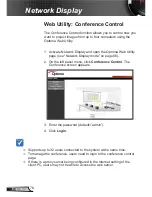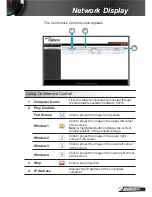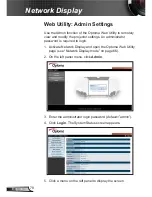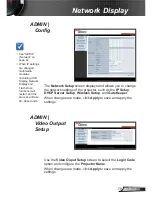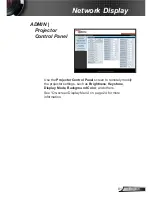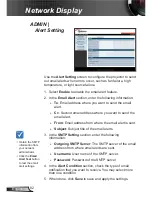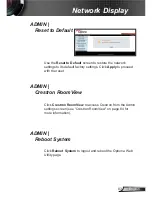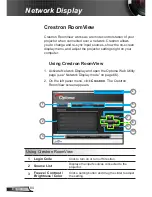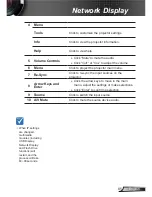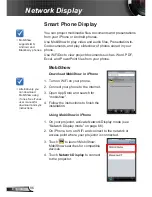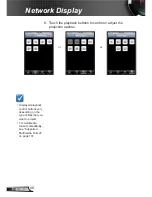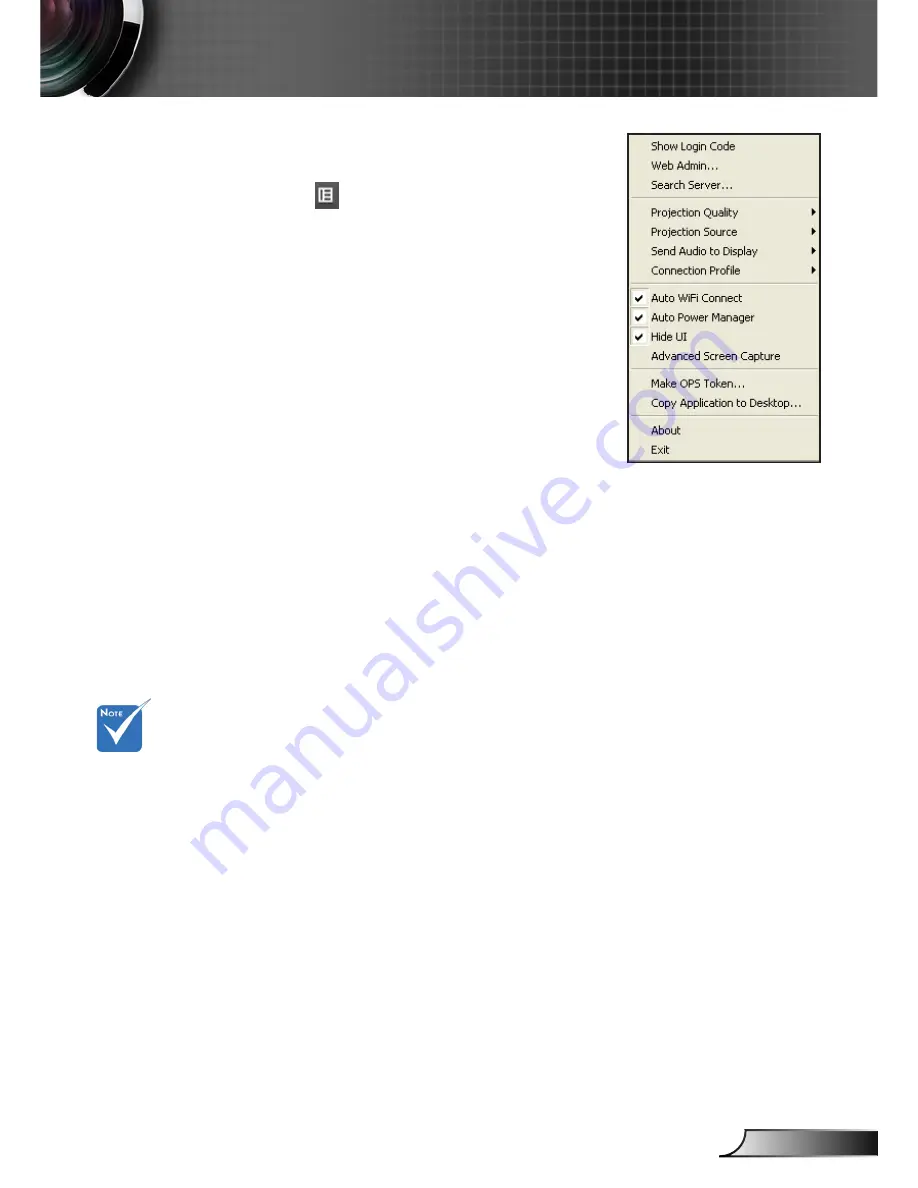
73
English
Network Display
Using the OPS Menu
Click to display the application
menu.
►
Show Login Code
: Click to display the login code of
the projector on the upper left corner of the screen for
10 seconds.
►
Web Admin
: Opens Optoma web utility (see "Open
Optoma Web Utility" on page 67.
►
Search Server
: Click to search and connect to the
projector.
►
Projection Quality
: Select the projection quality:
"Normal" for faster projection or "Best" for better quality
but slower speed.
►
Projection Source
: Select "Main Screen" to project the
computer desktop or the "Virtual Extended Screen".
►
Send Audio to Display
: Select "Yes" to route the
audio output to the projetor. The audio driver must be
installed to use this feature.
►
Connection Profile
: Select "Save current as" to save
the current connection settings as a profile for later use
or select "Manage profile" to use or edit an existing
profile.
►
Auto WiFi Connect
: Check to enable auto WiFi
discovery and connection to the projector.
To use the “Virtual
Extended Screen”,
download the driver
first from open the
Optoma Web Utility
page. Click your
computer operating
system to start the
download.