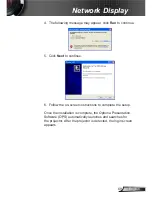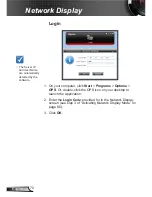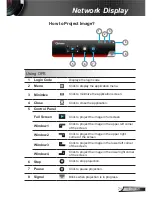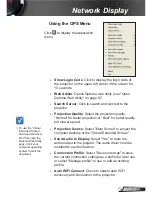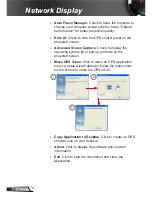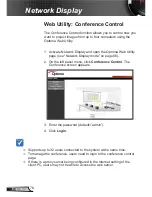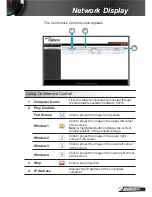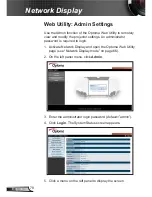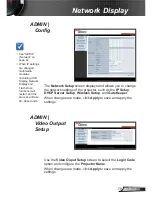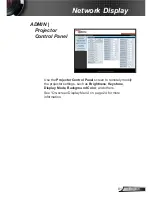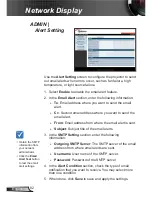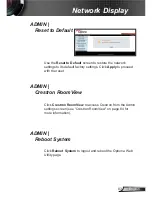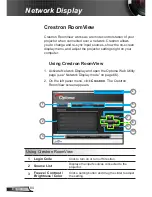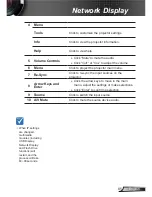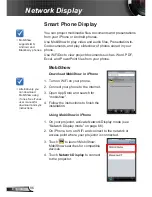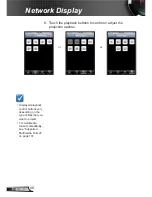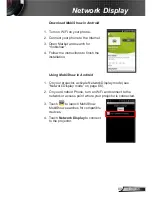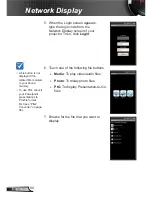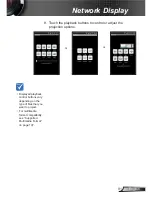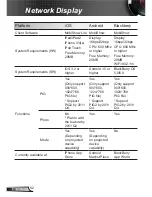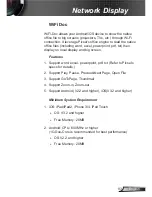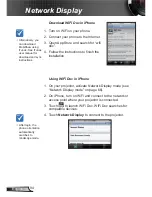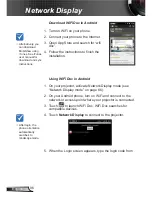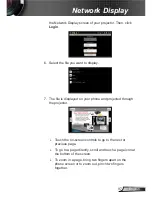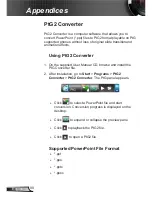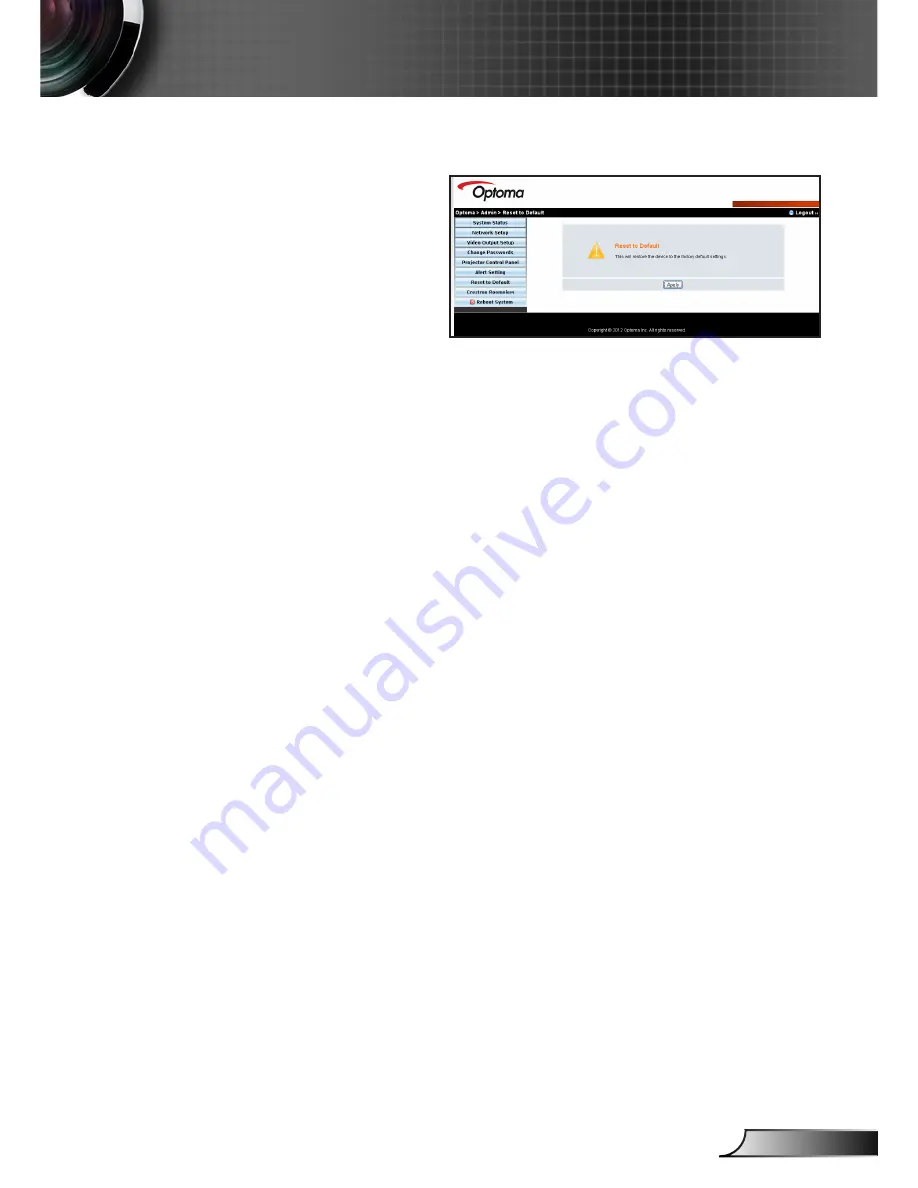
83
English
Network Display
Use the
Reset to Default
screen to restore the network
settings to its default factory settings. Click
Apply
to proceed
with the reset.
ADMIN |
Reset to Default
Click
Crestron RoomView
to access Crestron from the Admin
settings screen (see “Crestron RoomView” on page 84 for
more information).
ADMIN |
Crestron RoomView
Click
Reboot System
to logout and reboot the Optoma Web
Utility page.
ADMIN |
Reboot System