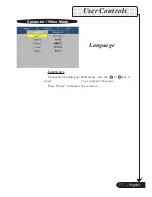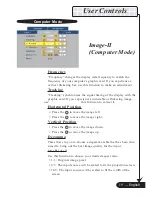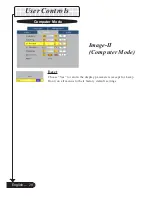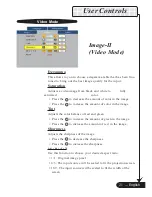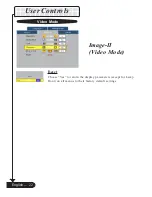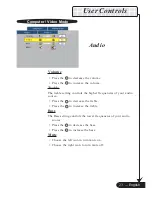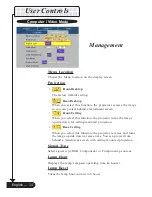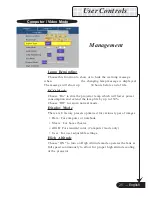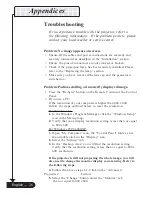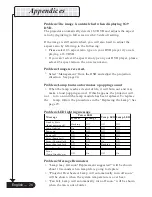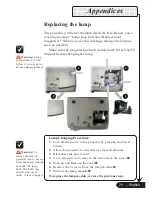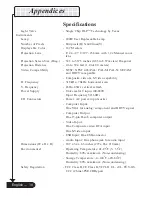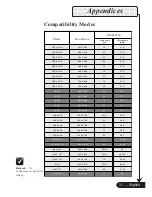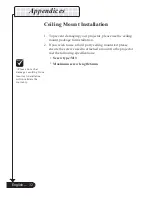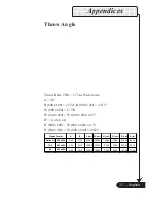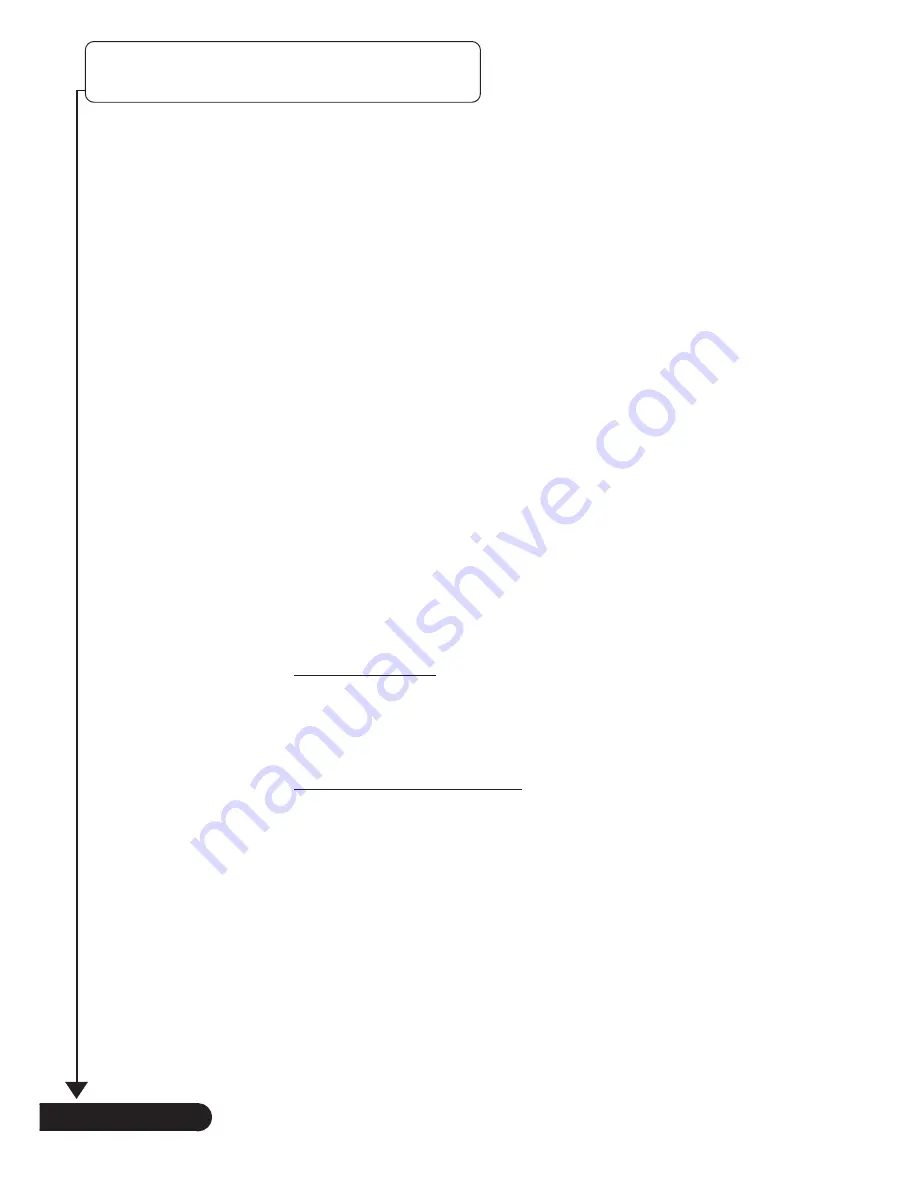
26
English ...
12345678901234567890123456789012123456789012345678901
12345678901234567890123456789012123456789012345678901
12345678901234567890123456789012123456789012345678901
12345678901234567890123456789012123456789012345678901
12345678901234567890123456789012123456789012345678901
12345678901234567890123456789012123456789012345678901
12345678901234567890123456789012123456789012345678901
12345678901234567890123456789012123456789012345678901
12345678901234567890123456789012123456789012345678901
Appendices
Problem: No image appears on screen.
4
Ensure all the cables and power connections are correctly and
securely connected as described in the “Installation” section.
4
Ensure the pins of connectors are not crooked or broken.
4
Check if the projection lamp has been securely installed. Please
refer to the “Replacing the lamp” section.
4
Make sure you have removed the lens cap and the projector is
switched on.
Problem: Partial, scrolling or incorrectly displayed image.
4
Press the “Re-Sync” button on the Remote Control or the Control
Panel.
4
If you use a PC:
If the resolution of your computer is higher than 800 x 600.
Follow the steps outlined below to reset the resolution.
For Windows 3.x:
1.
In the Windows Program Manager, click the “Windows Setup”
icon in the Main group.
2.
Verify that your display resolution setting is less than or equal
to 800 x 600.
For Windows 95,98,2000,XP:
1.
Open “My Computer” icon, the “Control Panel” folder, and
then double click on the “Display” icon.
2.
Select the “Setting” tab.
3.
In the “Desktop Area” you will find the resolution setting.
Verify that the resolution setting is less than or equal to 800 x
600 resolution.
If the projector is still not projecting the whole image, you will
also need to change the monitor display you are using. Refer to
the following steps.
4.
Follow the above steps 1-2. Click on the “Advanced
Properties”
button.
5.
Select the “Change” button under the “Monitor” tab .
than or equal to 800 x 600.
Troubleshooting
If you experience trouble with the projector, refer to
the following information. If the problem persists, please
contact your local reseller or service center.