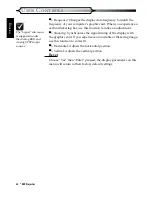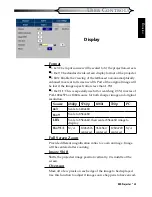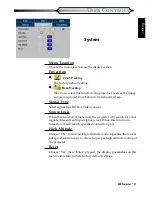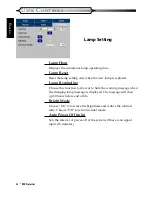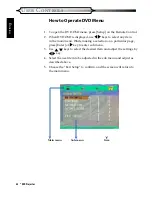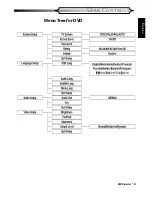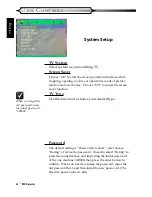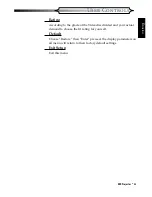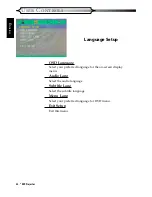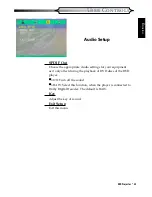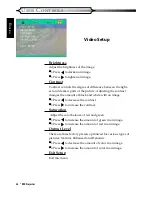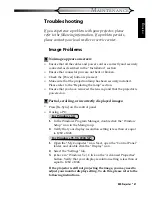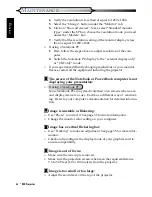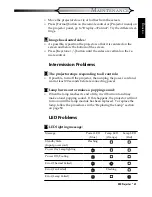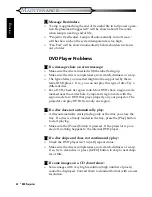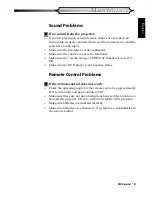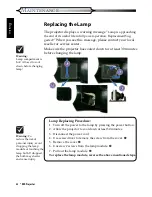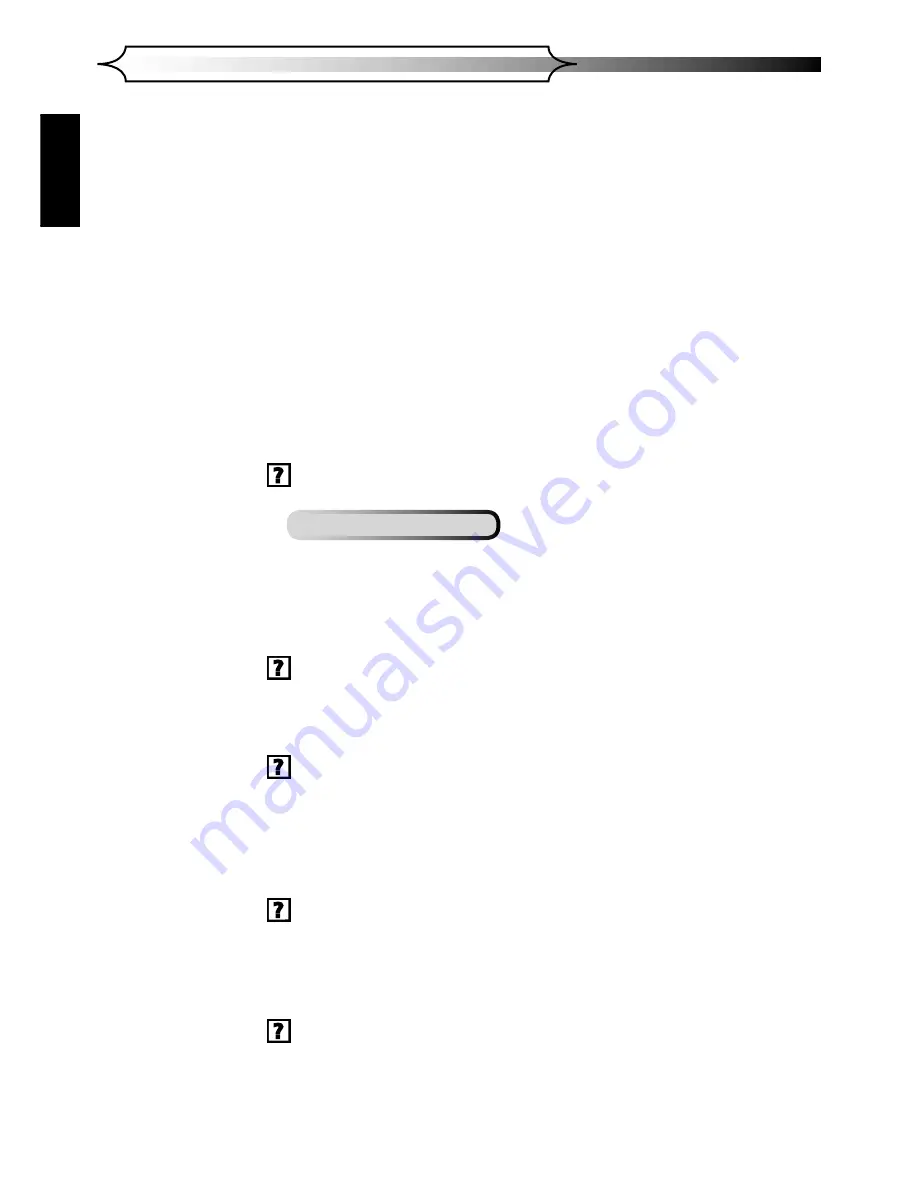
48
*
DVD Projector
MAINTENANCE
E
NGLISH
4.
Verify the resolution is less than or equal to 1280 x 1024.
5.
Select the “Change” button under the “Monitor” tab.
6.
Click on “Show all devices.” Next, select “Standard monitor
types” under the SP box; choose the resolution mode you need
under the “Models” box.
7.
Verify that the resolution setting of the monitor display is less
than or equal to 1280 x 1024.
■
If using a Notebook PC:
1.
First, follow the steps above to adjust resolution of the com-
puter.
2.
Switch the Notebook PC display to the “external display only”
or “CRT only” mode.
■
If you experience difficulty changing resolutions or your monitor
freezes, restart all the equipment including the projector.
The screen of the Notebook or PowerBook computer is not
displaying your presentation:
■
If using a Notebook PC:
Some Notebook PCs may deactivate their own screens when a sec-
ond display device is in use. Each has a different way of reactivat-
ing. Refer to your computer’s documentation for detailed informa-
tion.
Image is unstable or flickering:
■
Use “Phase” to correct it. See page 33 for more information.
■
Change the monitor color setting on your computer.
Image has a vertical flickering bar:
■
Use “Tracking” to make an adjustment. See page 33 for more infor-
mation.
■
Check and reconfigure the display mode of your graphics card to
ensure compatibility.
Image is out of focus:
■
Make sure the lens cap is removed.
■
Make sure the projection screen is between the required distance
3.3 to 32.8 feet (1.0 to 10.0 meters) from the projector.
Image is too small or too large:
■
Adjust the zoom lever on the top of the projector.