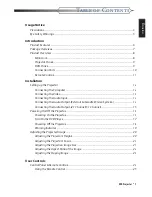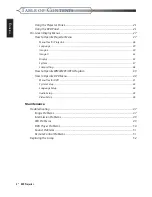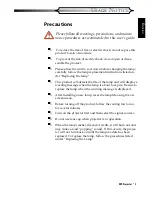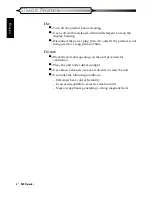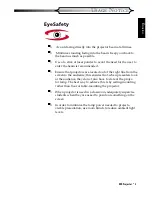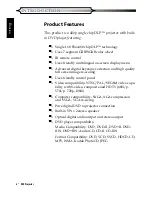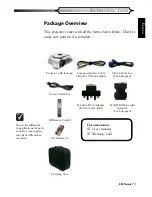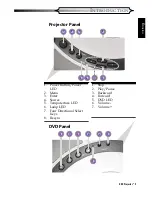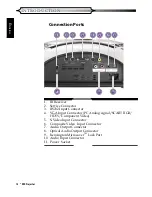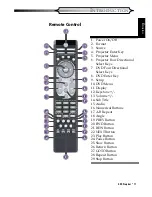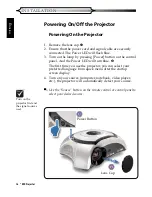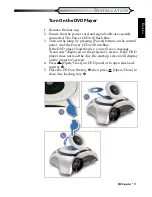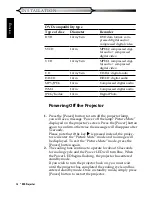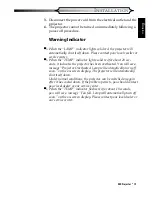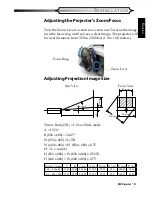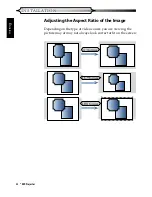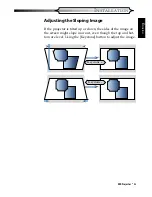Reviews:
No comments
Related manuals for DV10 MovieTime

SX-2001
Brand: GDC Pages: 40

SC-PMX9DB
Brand: Panasonic Pages: 1

SC-AKX18
Brand: Panasonic Pages: 2

SC-PM02
Brand: Panasonic Pages: 2

SC-PMX90
Brand: Panasonic Pages: 20

DV3150
Brand: Furrion Pages: 21

HK2005
Brand: HK Audio Pages: 20

RIRS 2500VE EKO 3.0
Brand: Salda Pages: 58

SPK-F220
Brand: Laser Pages: 3

Three-way Passive System Screen 4P
Brand: Martin Audio Pages: 1

CoolBloC C34 DN 32
Brand: PAW Pages: 24

D-N5
Brand: Onkyo Pages: 9

QM 1000A
Brand: QMotion Pages: 16

COBY CX-CD375
Brand: Coby Pages: 1

TS-W45
Brand: Aiwa Pages: 7

GE4132
Brand: Jaycar Pages: 8

CSS205
Brand: RAM Pages: 36

AMP1A Series
Brand: Wohler Pages: 28