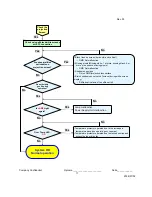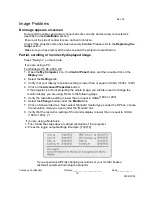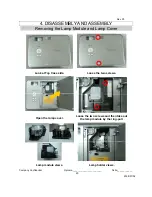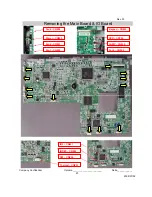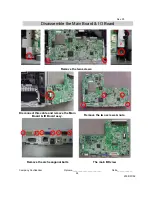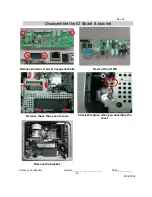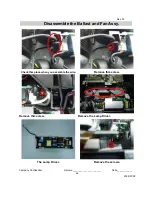Reviews:
No comments
Related manuals for EW674

PT-EW530U
Brand: Panasonic Pages: 17

MH741
Brand: BenQ Pages: 73

Surge-Trap STP Series
Brand: Mersen Pages: 2

MW621ST
Brand: BenQ Pages: 2

tmc-6
Brand: Tripp Lite Pages: 3

HDSSW08
Brand: Navitar Pages: 1

H6500/E-140/HE-802 Series
Brand: Acer Pages: 56

H6555ABDKi Series
Brand: Acer Pages: 59

VirtuaLine SWITCH LED
Brand: Laserglow Pages: 13

Atlas Series
Brand: EluneVision Pages: 4

SB0502BA-DE
Brand: CyberPower Pages: 2

XJ-M140
Brand: Casio Pages: 72

SundayPlus 2.4
Brand: GRASS Pages: 28

RAIN SPOT 575
Brand: Claypaky Pages: 24

Projector Plus
Brand: ION Pages: 30

Hopper SV20 Impact
Brand: Philips Pages: 2

HDP1690
Brand: Philips Pages: 2

Garbo
Brand: Philips Pages: 2