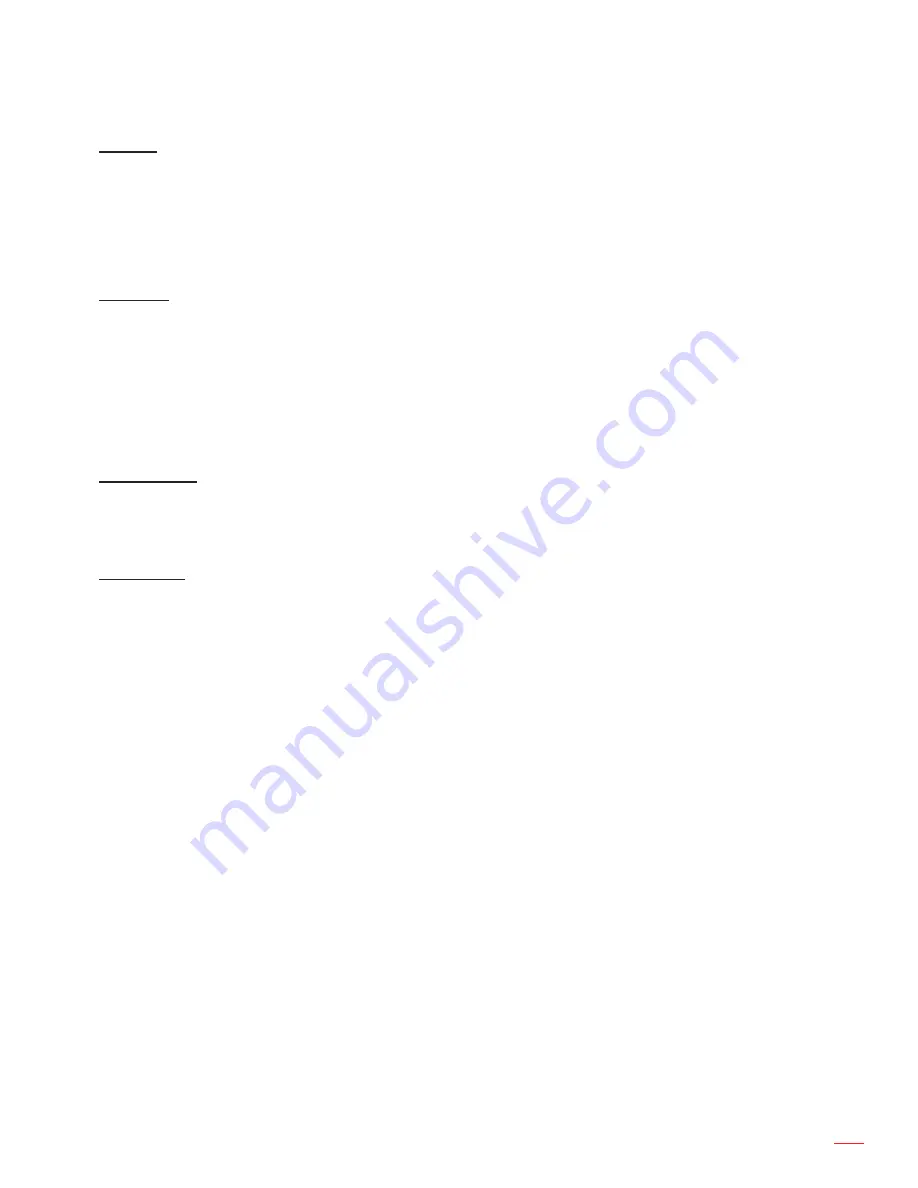
English 31
UsInG THE PRoJECToR
3D → 2D
Use this option to specify how the 3D content should appear on the screen.
3De:
Display 3D signal.
l (left)e:
Display the left frame of 3D content.
R (Right)e:
Display the right frame of 3D content.
3D format
Use this option to select the appropriate 3D format content.
auto
: When a 3D identification signal is detected, the 3D format is selected automatically.
sbs
: Display 3D signal in “Side-by-Side” format.
Top and bottom
: Display 3D signal in “Top and Bottom” format.
frame sequential
: Display 3D signal in “Frame Sequential” format.
3D sync Invert
Use this option to enable/disable the 3D sync invert function.
Display aspect ratio menu
aspect Ratio
Select the aspect ratio of the displayed image between the following options:
4e:3
: This format is for 4:3 input sources.
16e:9
: This format is for 16:9 input sources, like HDTV and DVD enhanced for Wide screen TV.
lbX (except sVGa and XGa models)
: This format is for non-16x9, letterbox source and if you use
external 16x9 lens to display 2.35:1 aspect ratio in full resolution.
native
: This format displays the original image without any scaling.
auto
: Automatically selects the appropriate display format.
notee:
Detailed informations about LBX mode:
Some Letter-Box Format DVDs are not enhanced for 16x9 TVs. In this situation, the image
±
will not look right when displaying image in 16:9 mode. In this situation, please try to use the
4:3 mode to view the DVD. If the content is not 4:3, there will be black bars around the image
in 16:9 display. For this type of content, you can use LBX mode to fill the image on the 16:9
display.
If you use an external anamorphic lens, this LBX mode also allows you to watch a 2.35:1
±
content (include Anamorphic DVD and HDTV film source) that supports anamorphic wide is
enhanced for 16x9 Display in a wide 2.35:1 image. In this case, there are no black bars. Lamp
power and vertical resolution are fully utilized.
Summary of Contents for HD27
Page 1: ...User manual DLP Projector ...
Page 55: ...www optoma com ...
















































