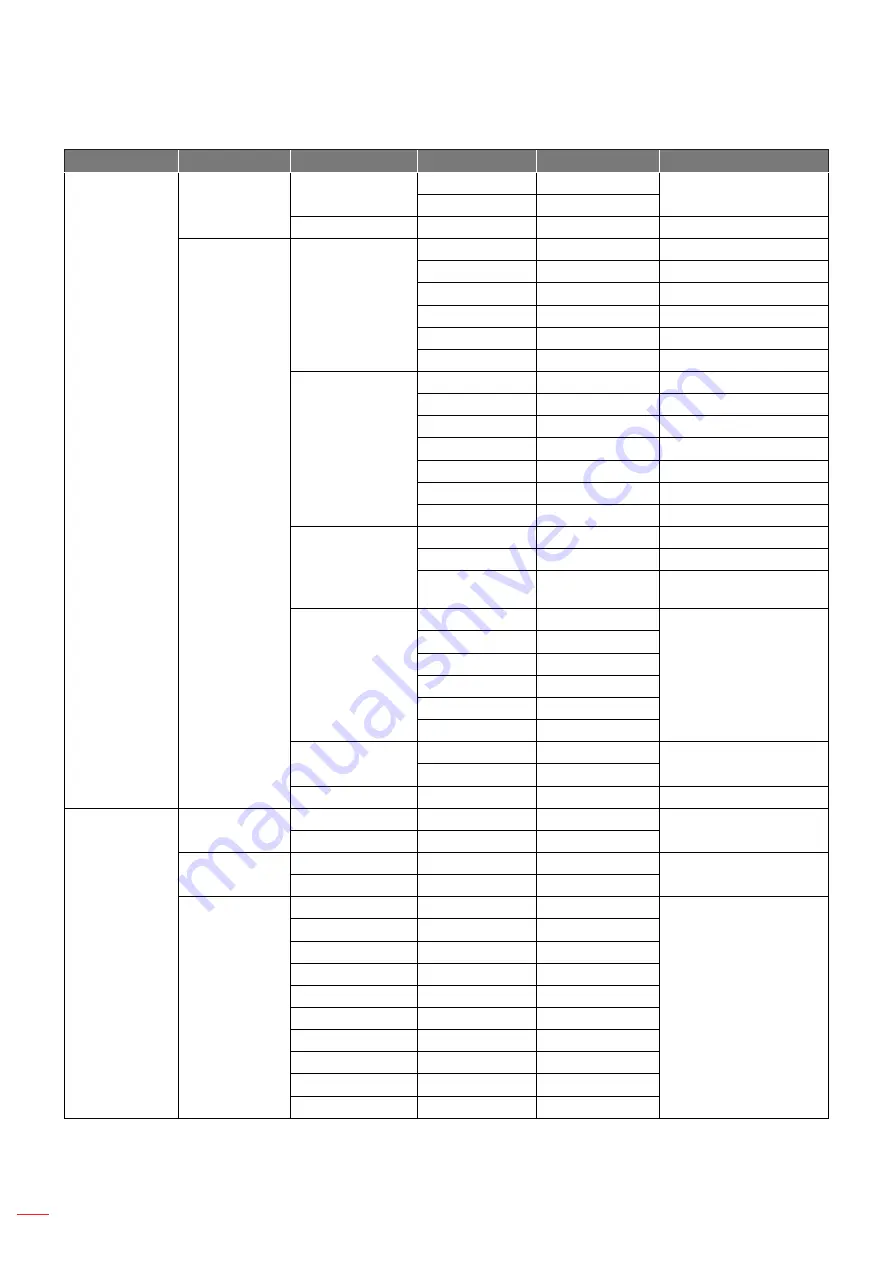
English
26
USING THE PROJECTOR
Main Menu
Sub Menu
Sub Menu 2
Sub Menu 3
Sub Menu 4
Values
SETUP
Pin
Pin Protect
Off
Off
PIN default : 12345
On
Change PIN
Communications
LAN
DHCP
by set
IP Address
by set
Subnet Mask
by set
Default Gateway
by set
MAC Address
Apply
by set
WLAN
Enable
by set
Start IP
by set
End IP
by set
Subnet Mask
by set
Default Gateway
by set
MAC Address
by set
SSID
by set
Network
Projector Name
by set
Restart Network
Network Factory
Reset
Serial Port Baud
Rate
9600
19200
14400
19200
38400
57600
115200
Serial Port Path
RS232
RS232
HDBaseT
Projector Address 0 - 9
0
OPTION
Auto Source
Off
On
On
High Altitude
Off
Off
On
Test Pattern
Off
Off
Grid
Red
Green
Blue
Yellow
Magenta
Cyan
White
Black
Summary of Contents for ZU600SA
Page 1: ...User manual DLP Projector ...
Page 65: ...www optoma com ...
















































