49
USER: PIN CHANGE
The Parental PIN is used to control who watches what on your Optus TV, and to purchase
Movie Rentals
or
Subscriptions
(charged to your Optus Fixed Broadband or Postpaid Mobile account).
Change your Parental PIN
• Use
to get into the page. You’ll see a pop-up window asking for your current Parental PIN
(unless you entered it on a previous page).
• Use the numbers on your remote to enter your new Parental PIN and press
.
• Use the numbers on your remote to confirm your new Parental PIN.
• Press
and press
on
Save
.
Oops! I forgot my Parental PIN.
Restore it to the default PIN (0000) by logging into your account at
www.optus.com.au/optustv
via the
Manage
section.
USER: HARDWARE HEALTH
You can choose the amount of buffering time your set-top box needs for you to use pause and rewind on live TV,
thus reducing the amount of space your hard disk uses for live TV pause and rewind.
Options
• Managed (default) – sets a 3 hour limit on the live TV buffer for pause and rewind.
• Never Stops – continuous buffer of live TV without time limits.
Heads up.
This could mess with your recordings and make it tough for your set-top box to work as quickly as possible.
Change Hardware Health Settings
MOBILE & TABLET: CONNECT MOBILE
Sync your set-top box up with the
Optus TV with Fetch Mobile App
on your mobile phone or tablet.
Pair your mobile and set-top box
For more info check out the Remote App Reference Guide available at
www.optus.com.au/optustv
MOBILE & PC: MANAGE MOBILE
Here’s where you manage and remove any mobile or tablet devices that are currently paired with your set-top box.
STEP 1
STEP 2
Use
to select the option you want to select.
Press
to set the desired option with a
.
STEP 1
STEP 3
STEP 2
STEP 4
Download the Optus TV with Fetch Mobile App to your phone or tablet.
On your set-top box go to Manage >> Settings >> Mobile & Tablet >> Connect
Mobile >> Connect Mobile, use
to select Connect and press
.
Open the Settings >> Set-Top Box >> Connection screen on the app.
Enter the 6 digit number into the Mobile App settings. You will be presented with
the Terms and Conditions. To continue, press the Accept button.
Optus TV USER GUIDE > MANAGE