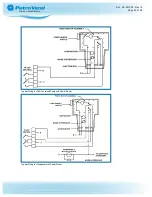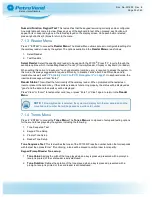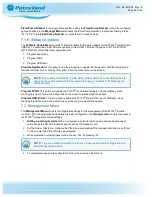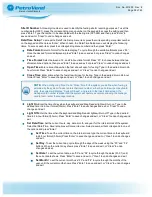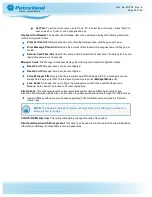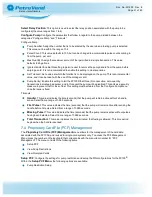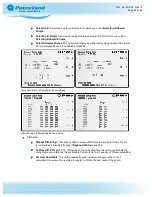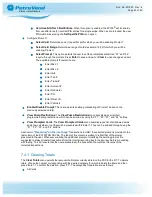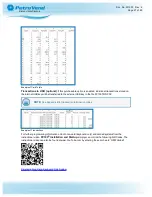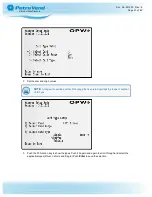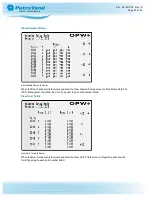Site ID Number
: A three-digit number is used to identify the fueling site for reporting purposes. To set this
number (default: 001), press the corresponding menu number on the keypad to access the setting and then
press “Enter”. Type the number to be associated with the fueling site (001-999) and then press “Enter” to
save and exit or “Clear” to undo changes and exit.
Date/Time Setup
: To access the Date/Time Setup menu item, press the corresponding menu item number
on the keypad and then press “Enter”. When chosen, the Date/Time Setup menu will display the following
items. To access each item, press the corresponding menu number and then press “Enter:”
l
Date Format
: Select a format for the date display. To cycle through the available formats, press “F3”.
Once the desired format is displayed, press “Enter” to save and exit, or press “Clear” to undo changes
and exit.
l
Time Format
: Select between a 12- and 24-hour-time format. Press “F3” to choose between the two
aforementioned options, then press “Enter” to save and exit, or press “Clear” to undo changes and exit.
l
Open Time
: Enter a time of day when the fuel site will open for fueling. Type in the desired time in 24-
hour format. Press “Enter” to save changes and exit, or “Clear” to undo changes and exit.
l
Close Time
: Enter a time when the fuel site will close for fueling. Type in the desired time in 24-hour
format. Press “Enter” to save changes and exit, or “Clear” to undo changes and exit.
NOTE:
When configuring “Open” and “Close” time for the system, you define when fueling is
permitted by the system. If a user enters their card number, either by a card swipe or keyboard
entry, the system will display, “System Closed”, and return to the Insert Card screen. If a
manager card number is presented, the system will operate as normal, allowing the manager
card to fuel or enter the manager menus.
l
Light On
: Enter the time of day when the keyboard and Mag Reader lights will turn on. Type in the
desired time in 24-hour format (hhmm). Press “Enter” to save changes and exit, or “Clear” to undo
changes and exit.
l
Light Off
: Enter the time when the keyboard and Mag Reader lights will turn off. Type in the desired
time in 24-hour format (hhmm). Press “Enter” to save changes and exit, or “Clear” to undo changes and
exit.
l
Set Date/Time
: Set the current hours, day, date, month, and year for the internal clock of the system.
Select Set Date/Time. Several options will come into view. Select a number that corresponds to one of
the options and press “Enter.”
n
Set Time
: To set the current time on the internal clock, type the current time on the keyboard
in 24-hour format (hhmm). Press “Enter” to save changes and exit, or “Clear” to undo changes
and exit.
n
Set Day
: To set the current day, cycle through the days of the week using the “F3” and “F4”
buttons. When the current day shows, press “Enter” to save and exit, or “Clear” to undo
changes and exit.
n
Set Date
: To set the current date, use “F3” and “F4” to cycle through the dates (01-31) until
the current date shows. Press “Enter” to save and exit, or “Clear” to undo changes and exit.
n
Set Month
: To set the current month, use “F3” and “F4” to cycle through the months of the
year, until the current month shows. Press “Enter” to save and exit, or “Clear” to undo changes
and exit.
Doc. No.: M1900 Rev.: 8
Page 38 of 65