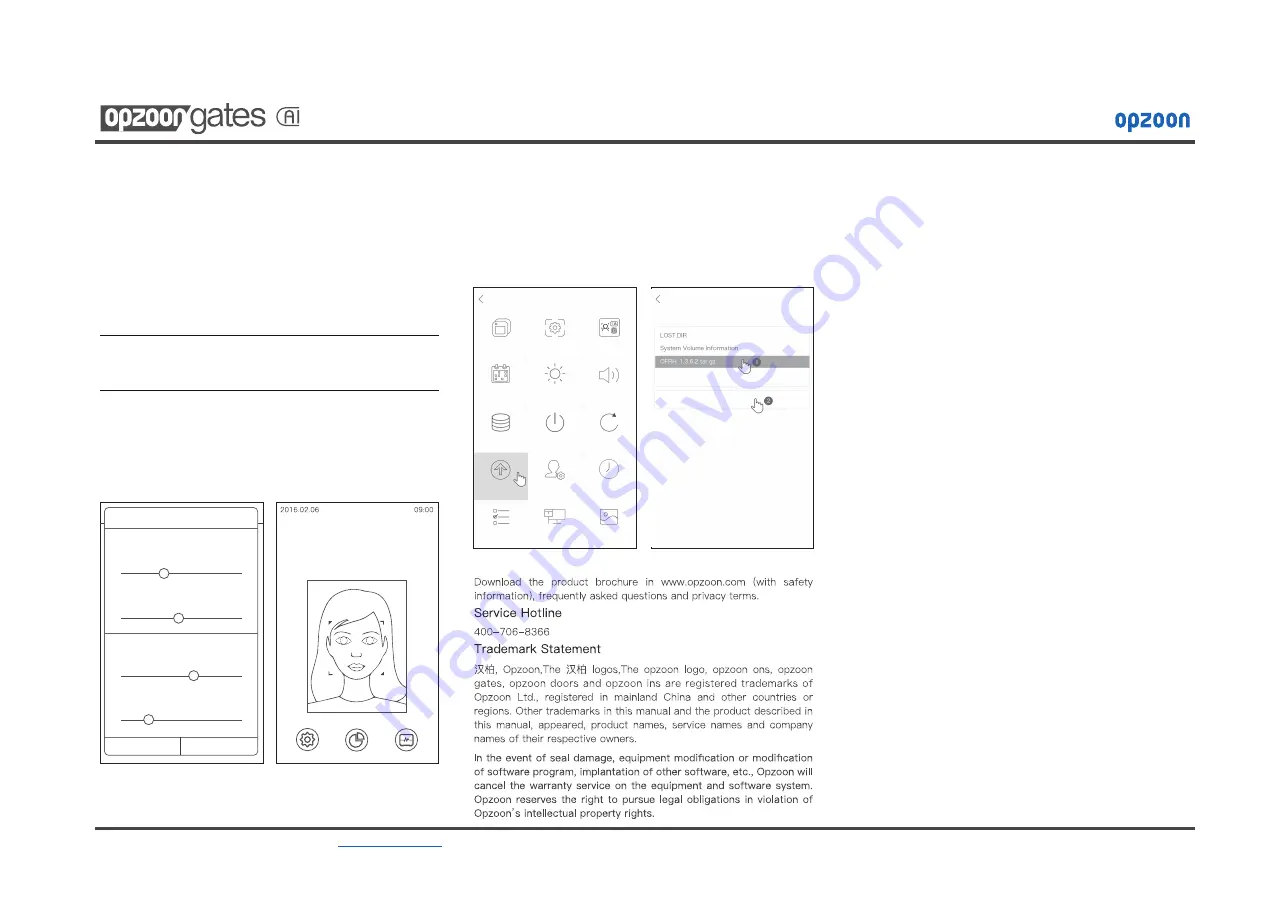
Opzoon Technology Co.,Ltd.All rights reserved.400-706-8366
global.surport@opzoon.com
www.opzoon.com
Manual
Software Upgrade
Copy the downloaded firmware to a USB disk and insert USB drive
machine, device management, firmware upgrade click, select USB drive
firmware, click on "Enter Upgrade", then the device will automatically
complete the firmware upgrade.
recognition mode, flexible and controllable.
After the "Getting Started", enjoy the elegance of face recognition
service.
Face recognition is set according to the general usage scenarios, we
offer a default option for you to choose to use. You can also according
to different usage scenarios, manually set the scene and face
Device Managment
Administrators can screen device by clicking the "Management" button,
validated, enter the management interface. Standalone mode is
provided in the apparatus to complete the relevant management
interface; Network mode version can be done by setting the
management platform or App.
Security Information
Failure to comply with safety instructions may result in fire, electric
shock, or other injury or damage to the product or other property.
Nonstandard ground wire may be dangerous. Do not disassemble
products and opening an enclosure itself. Non-professionals do not
open, alter or repair the product.
Recycling and Environmental Protection Information
Based on "waste electrical and electronic product recycling
regulations", when users no longer need the product, please observe
local waste electrical and electronic products recycling-related laws
and regulations, will have certified products to local recycling
companies for recycling.
To satisfy FCC RF exposure requirements, a separation distance of
20cm or more should be maintained between the antenna of this
device and persons during operation. To ensure compliance,
operations at closer than this distance is not recommended.
This device complies with Part 15 of the FCC Rules. Operation is
subject to the following two conditions: (1) this device may not cause
harmful interference, and (2) this device must accept any interference
received, including interference that may cause undesired operation.
This equipment has been tested and found to comply with the limits for
a Class B digital device, pursuant to part 15 of the FCC Rules. These
limits are designed to provide reasonable protection against harmful
interference in a residential installation. This equipment generates,
uses and can radiate radio frequency energy and, if not installed and
used in accordance with the instructions, may cause harmful
interference to radio communications. However, there is no guarantee
that interference will not occur in a particular installation. If this
equipment does cause harmful interference to radio or television
reception, which can be determined by turning the equipment off and
on, the user is encouraged to try to correct the interference by one or
more of the following measures:
—Reorient or relocate the receiving antenna.
—Increase the separation between the equipment and receiver.
—Connect the equipment into an outlet on a circuit different from that
to which the receiver is connected.
—Consult the dealer or an experienced radio/ TV technician for help.
Changes or modifications not expressly approved by the party
responsible for compliance could void the user's authority to operate
the equipment.
More Information
Welcome
Press the power button boot device, "Wizard" will guide you through a
few simple steps to set up your device. You can connect to the Internet
through WLAN or wired network, press the "Wizard" to complete the
activation device.
You need to register an account on the "Opzoon facial recognition
cloud management platform" (
https://www.opzoonface.com
). Login
account, will be able to perform remote configuration management,
decentralization of authority, distribution of content and business
rules.
[Note] If you do not activate the device, the device can only use the
basic functions, business functions can not be used "Opzoon facial
recognition cloud management platform" provides.
<
人脸识别设置
情景选择
快速情景
适合人流量大且快速通过
Setting
Saturday
Place IC ID Card
Firmware Upgrade
Select File
Device
Recognition Set
ID face comparison
Date or Time
Display Setting
Speaker Setting
Memory Usage
Reboot
Factory Default
Firmware Upgrade
Administrator
Period
Rule
Internet Setting
Standby Advertising
ENTER UPGRADE
Parameters Configuration
CANCEL
OK
In vivo detection of visible light threshold
(The large the value,the more stringent)
Visible light threshold
(The similarity is greater than this value)
Near infrared threshold
(The similarity is greater than this value)
Biopsy threshold setting
0%
100%
30%
50%
Face recognition threshold setting
0%
100%
60%
Near infrared threshold
(The large the value,the more stringent)
0%
100%
0%
100%
20%




















