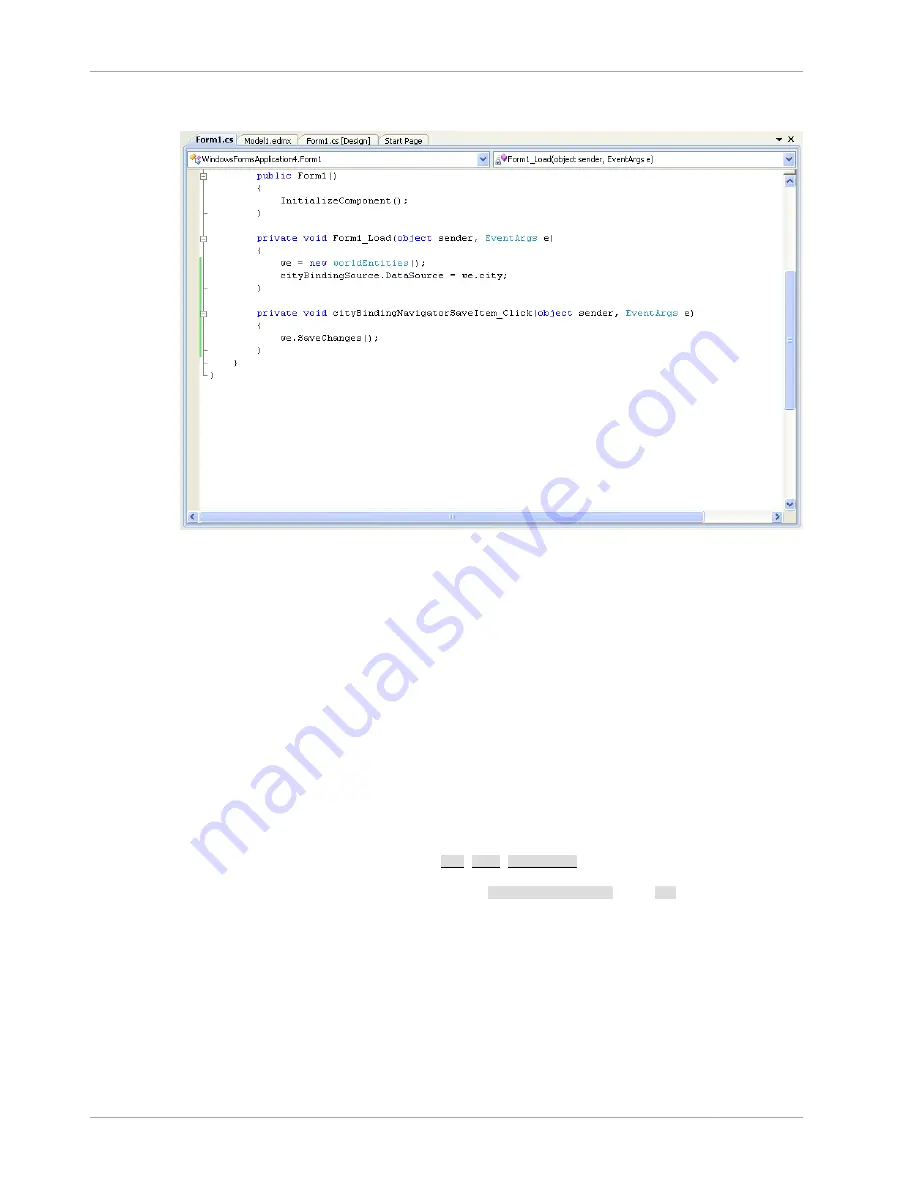
Connector/Net Tutorials
1886
Figure 20.62. Adding Save Code to the Form
4. Once the code has been added, save the solution and rebuild it. Run the application and verify that
changes made in the grid are saved.
20.2.4.6. Tutorial: Databinding in ASP.NET using LINQ on Entities
In this tutorial you create an ASP.NET web page that binds LINQ queries to entities using the Entity
Framework mapping.
If you have not already done so, install the World example database prior to attempting this tutorial.
See the tutorial
Section 20.2.4.5, “Tutorial: Using an Entity Framework Entity as a Windows Forms
Data Source”
for instructions on downloading and installing this database.
Creating an ASP.NET web site
In this part of the tutorial, you create an ASP.NET web site. The web site uses the World database.
The main web page features a drop down list from which you can select a country. Data about that
country's cities is then displayed in a grid view control.
1. From the Visual Studio main menu select File, New, Web Site....
2. From the Visual Studio installed templates select ASP.NET Web Site. Click OK. You will be
presented with the Source view of your web page by default.
3. Click the Design view tab situated underneath the Source view panel.
Summary of Contents for 5.0
Page 1: ...MySQL 5 0 Reference Manual ...
Page 18: ...xviii ...
Page 60: ...40 ...
Page 396: ...376 ...
Page 578: ...558 ...
Page 636: ...616 ...
Page 844: ...824 ...
Page 1234: ...1214 ...
Page 1427: ...MySQL Proxy Scripting 1407 ...
Page 1734: ...1714 ...
Page 1752: ...1732 ...
Page 1783: ...Configuring Connector ODBC 1763 ...
Page 1793: ...Connector ODBC Examples 1773 ...
Page 1839: ...Connector Net Installation 1819 2 You must choose the type of installation to perform ...
Page 2850: ...2830 ...
Page 2854: ...2834 ...
Page 2928: ...2908 ...
Page 3000: ...2980 ...
Page 3122: ...3102 ...
Page 3126: ...3106 ...
Page 3174: ...3154 ...
Page 3232: ...3212 ...
















































