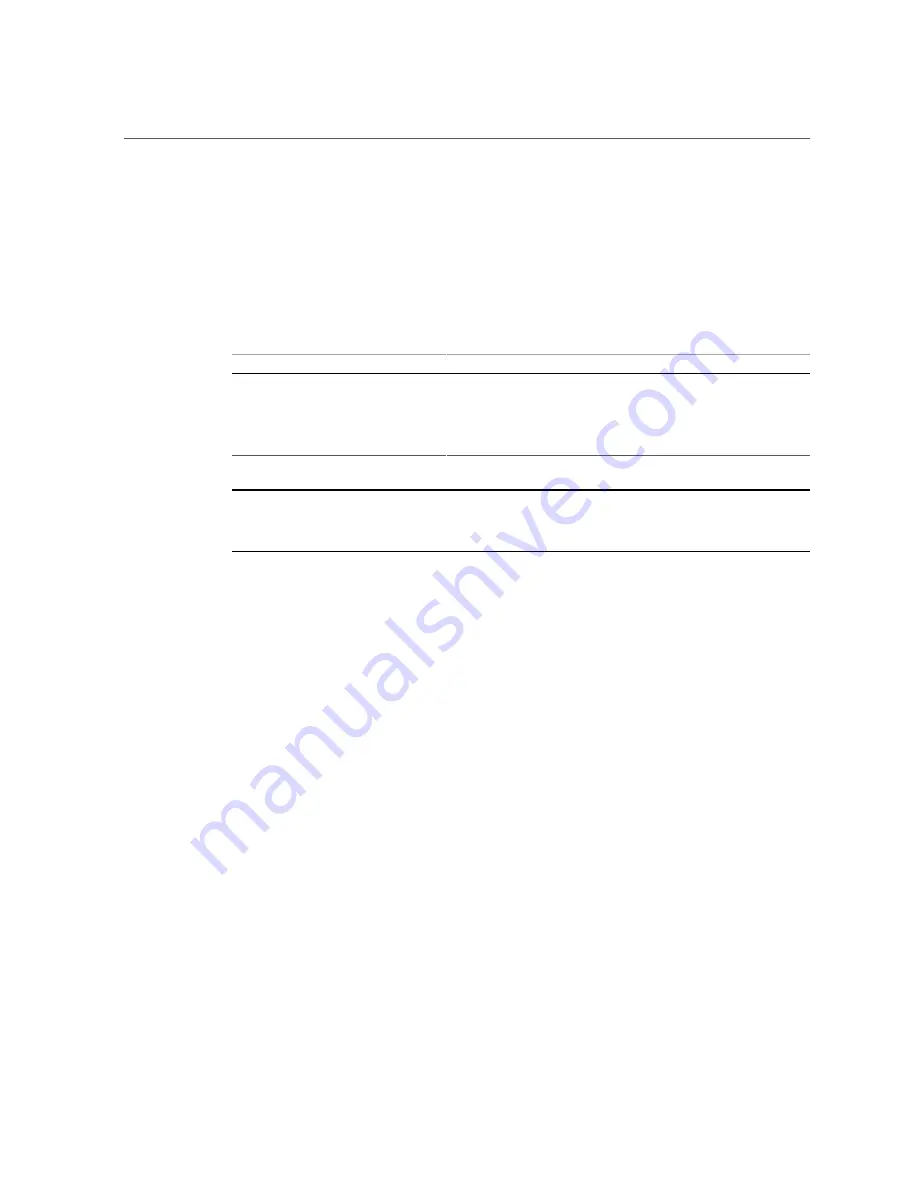
Fault Tolerance
Fault Tolerance
The following table lists the fault tolerance features for the HBA.
TABLE 5
Fault Tolerance Features
Specification
HBA Support
Support for SMART
Yes
Drive failure detection
Automatic
Drive rebuild using hot spares
Automatic
Parity generation and checking
Yes
Note -
The Self Monitoring Analysis and Reporting Technology (SMART) detects up to 70
percent of all predictable drive failures. In addition, SMART monitors the internal performance
of all motors, heads, and drive electronics.
56
Oracle Storage 12 Gb SAS PCIe RAID HBA, Internal: 16 Port and 2 GB Memory Installation Guide For HBA Model
7116970 • September 2017
Summary of Contents for 7116970
Page 2: ......

































