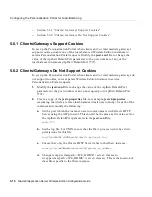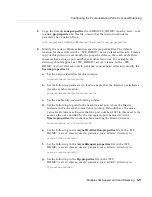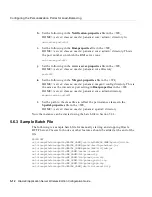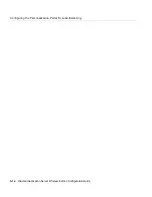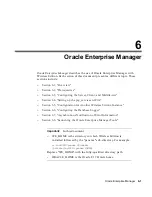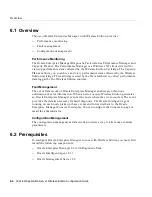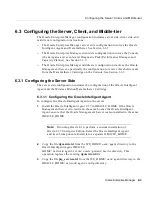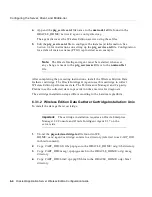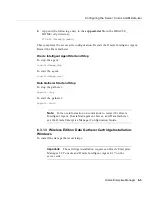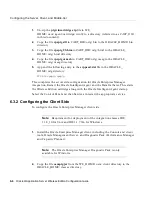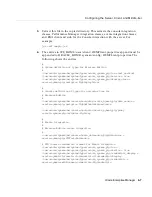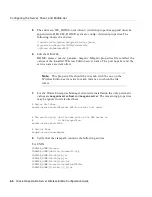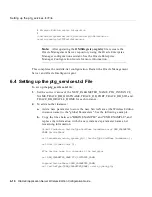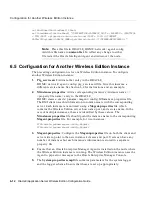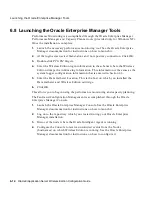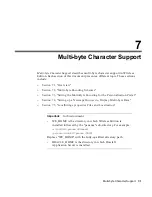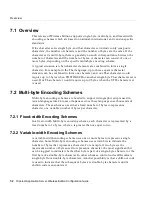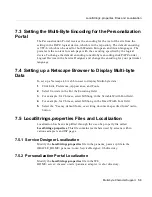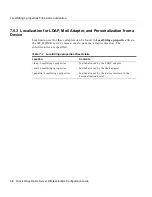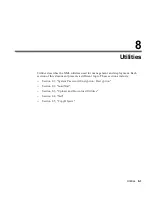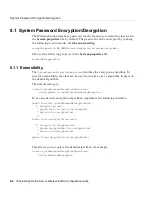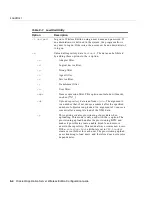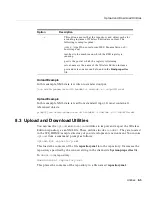Setting up the ptg_services.tcl File
6-10
Oracle9i Application Server Wireless Edition Configuration Guide
# Wireless Edition events integration
#
/com/oracle/sysman/em/tests_datasource/ptg/datasource =
oracle.sysman.ptg.PTGTestsDatasource
This completes the middle-tier configuration. Restart the Oracle Management
Server and Oracle Intelligent Agent.
6.4 Setting up the ptg_services.tcl File
To set up the ptg_services.tcl file:
1.
Set the correct values of the NEW_PARAMETER_NAME, PTG_INSTANCE_
NAME, TRACE_DB_HOSTNAME, TRACE_DB_PORT, TRACE_DB_SID, and
TRACE_DB_ORACLE_HOME for each instance.
2.
To add another instance:
a.
Add a new parameter to store the new ServiceName (the Wireless Edition
instance name) to the "global Parameters". See the following example.
b.
Copy the lines between "BEGIN EXAMPLE" and "END EXAMPLE", and
replace the information with the new instance’s parameter name and
remaining information.
global Parameters ServiceType HostName tnsaddress argv NEW_PARAMETER_
NAME ServiceName2
set Parameters(oracle_sysman_ptg) {ServiceType HostName tnsaddress };
set Host [lindex $argv 0];
#The Service name is a subnode in the navigator
set NEW_PARAMETER_NAME PTG_INSTANCE_NAME;
lappend ServiceNames $NEW_PARAMETER_NAME;
set ServiceType($NEW_PARAMETER_NAME) oracle_sysman_ptg;
Note:
After updating the OMSRegistry.registry file, recreate the
Oracle Management Server repository using the Oracle Enterprise
Manager configuration assistant. See the Oracle Enterprise
Manager Configuration Guide for more information.