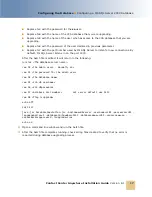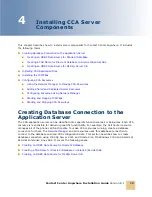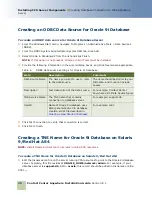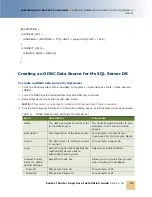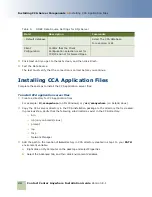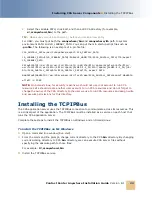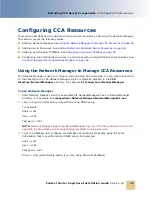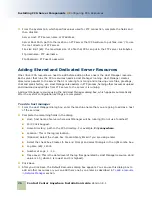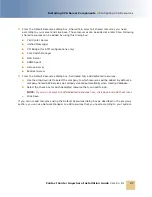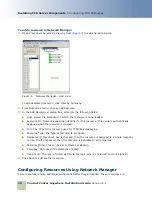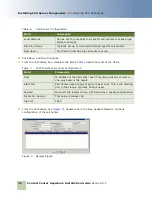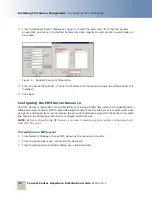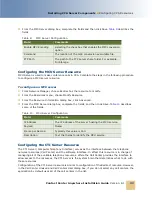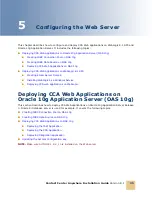Contact Center Anywhere Installation Guide
Version 8.1
Installing CCA Server Components
■
Configuring CCA Resources
26
4
From the System tab, which specifies values used for FTP connection, complete the fields and
then click OK.
Server Host: FTP server name or IP address.
Server Root Path: path to the location on FTP server that CCA will use to put files. Use ‘/’ to use
the root directory of FTP server.
File size limit (kb): the maximum size of a file that CCA can put in the FTP server in kilobytes.
Ftp Username: FTP username.
Ftp Password: FTP user’s password.
Adding Shared and Dedicated Server Resources
One critical CCA resource we need to add before adding other ones is the Host Manager resource.
Each server that runs the CCA resources needs a Host Manager running. Host Manager creates
directories peculiar to the server that it is running for storing and retrieving voice files, greetings,
chat and email history, etc. Host Manager also assists in FTP process, helping other resources upload
and download needed files from FTP server to the server it is running.
Add Host Manager resource using the Add Host Manager dialog box, which appears automatically
after the system configuration settings are completed:
To add a host manager
1
From the Host Manager dialog box, enter the machine name that you are going to add as a host
of the services.
2
Complete the remaining fields in the dialog.
■
Host: host name of server where Host Manager will be running (Do not use 'localhost').
■
Port: Click Suggest.
■
Home Directory: path to the CCA directory. For example,
C:\ccanywhere
.
■
Location: This is the logical location.
■
(Optional) Select the check box Create Library Email if you are using email.
■
Select the check box Create Lib Fax and Prompt and select Dialogic in the right combo box.
■
Log Size (kb): 12000
■
Number of Logs: 1 - 10
■
Trace Level: This is the detail level of the log files generated by Host Manager resource. Valid
value is 1-5 (where 1 is lowest and 5 is highest).
3
Click Save.
4
After you click Save, the Default Resources dialog box appears. You can use this dialog box to
add all other resources or you can add them one by one later as described in
To add a resource
in Network Manager
section.