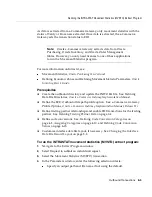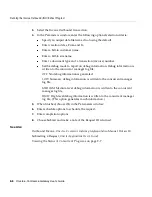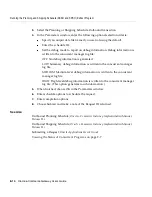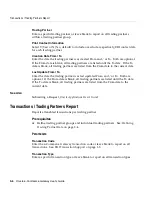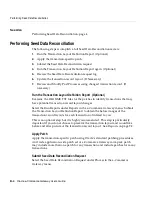Running the Outbound Purchase Order Change Request (POCO) Extract Program
Outbound Transactions
8-19
◗◗
To run the Purchase Order Change extract program:
1.
Navigate to the Extract Program window.
2.
Select Request to submit an individual request.
3.
Select the PO Change Outbound transaction.
4.
In the Parameters window, enter the following optional selection criteria:
■
Enter the output file name if you are not using the default.
■
Enter the PO number From and To.
■
Enter the PO revision date From and To.
■
Enter the PO type.
■
Enter the supplier and supplier site.
■
Set the debug mode to report on debug information. Debug information is
written to the concurrent manager log file:
OFF
: No debug information is generated.
LOW
: Summary debug information is written to the concurrent manager
log file.
MEDIUM
: Medium level debug information is written to the concurrent
manager log file.
HIGH
: High level debug information is written to the concurrent manager
log file. (This option generates much information.)
5.
When finished, choose OK in the Parameters window.
6.
Enter schedule options to schedule the request.
7.
Enter completion options.
8.
Choose Submit and make a note of the Request ID returned.
See Also
Outbound Purchase Order Change Request,
Oracle e-Commerce Gateway
Implementation Manual, Release 11i
Submitting a Request,
Oracle Applications User’s Guide
Viewing the Status of Concurrent Programs
on page 9-7
Summary of Contents for e-Commerce Gateway 11i.2
Page 1: ...Oracle e Commerce Gateway User s Guide Release 11i 2 August 2000 Part No A75089 02...
Page 6: ...vi Oracle e Commerce Gateway User s Guide...
Page 18: ...xviii...
Page 42: ...Defining Trading Partner Data 3 8 Oracle e Commerce Gateway User s Guide...
Page 68: ...Assigning Column Rules 5 10 Oracle e Commerce Gateway User s Guide...
Page 78: ...Viewing Column Violations 6 10 Oracle e Commerce Gateway User s Guide...
Page 128: ...Viewing the Status of Concurrent Programs 9 8 Oracle e Commerce Gateway User s Guide...