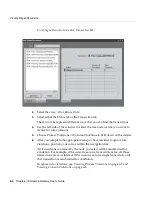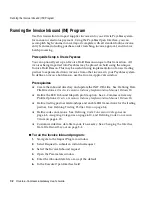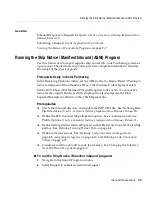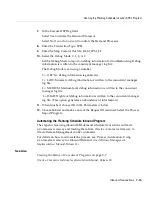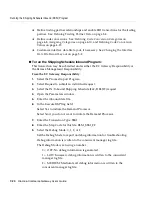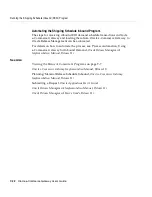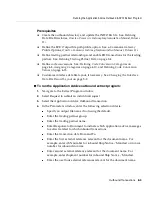Running the Ship Notice / Manifest Inbound (ASNI) Program
7-10
Oracle e-Commerce Gateway User’s Guide
3.
Select the Ship Notice Inbound request.
4.
Open the Parameters window.
5.
Enter the inbound data file name or accept the default.
6.
In the Execute Open Interface field,
■
enter Y to initiate the Receiving Open Interface program immediately.
There are no program parameters.
■
enter N if you do not want to initiate the Receiving Open Interface program
in Purchasing. There are no program parameters.
7.
Set the debug mode to report on debug information. Debug information is
written to the concurrent manager log file:
OFF
: No debug information is generated.
LOW
: Summary debug information is written to the concurrent manager
log file.
MEDIUM
: Medium level debug information is written to the concurrent
manager log file.
HIGH
: High level debug information is written to the concurrent manager
log file. (This option generates much information.)
8.
When finished, choose OK in the Parameters window.
9.
Enter schedule options to schedule the request.
10.
Enter the completion options.
11.
Choose Submit and make a note of the Request ID returned.
See Also
Inbound Ship Notice / Manifest,
Oracle e-Commerce Gateway Implementation Manual,
Release 11i
Submitting a Request,
Oracle Applications User’s Guide
Viewing the Status of Concurrent Programs
on page 9-7
Summary of Contents for e-Commerce Gateway 11i.2
Page 1: ...Oracle e Commerce Gateway User s Guide Release 11i 2 August 2000 Part No A75089 02...
Page 6: ...vi Oracle e Commerce Gateway User s Guide...
Page 18: ...xviii...
Page 42: ...Defining Trading Partner Data 3 8 Oracle e Commerce Gateway User s Guide...
Page 68: ...Assigning Column Rules 5 10 Oracle e Commerce Gateway User s Guide...
Page 78: ...Viewing Column Violations 6 10 Oracle e Commerce Gateway User s Guide...
Page 128: ...Viewing the Status of Concurrent Programs 9 8 Oracle e Commerce Gateway User s Guide...